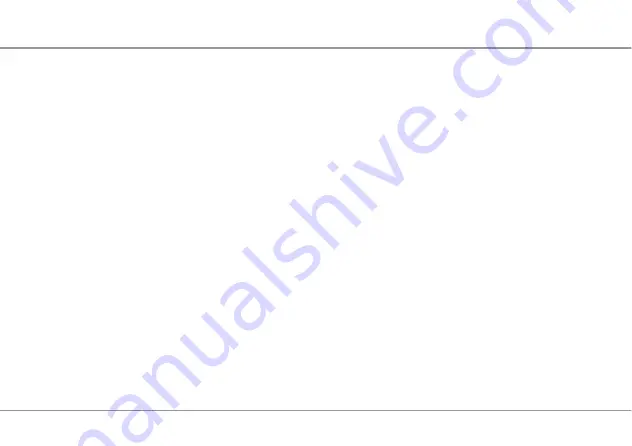
4005 User Manual
7
z
If the battery fluid contacts skin or cloth, wash with clean water immediately to avoid irritation to the skin.
z
Do not dispose of the battery in fire. Otherwise, the battery may ignite or explode.
z
When installing the battery on the device, do not push the battery by force as this may cause battery
fluid leak out or the battery crack.
z
Do not connect two poles of the battery with metallic materials such as cables.
z
Do not disassemble the battery or solder the battery poles. Otherwise, fluid leakage, overheat, fire, or
explosion may result.
z
If there is battery leakage, smoke, or strange smell, stop using the battery and keep it away from
open flame to avoid fire or explosion.
z
Disconnect the power adapter and take out the battery when the device is not used for a long time.
z
When discarding the batteries, dispose of them in a proper manner, according to the battery
manufacturer’s instructions and your local laws.
z
Use AC power as specified for the power adapter. Any violation of this rule may result in fire or
malfunction of the power adapter.
z
Do not short-circuit the power adapter. Short-circuiting the power adapter may cause fire or
malfunction of the power adapter.
All right reserved









































