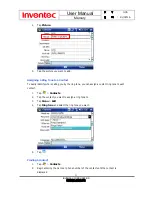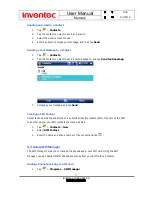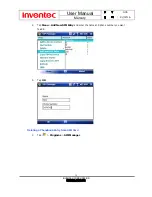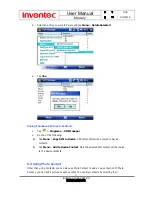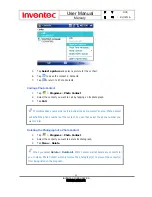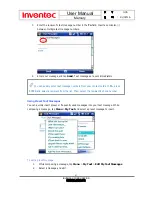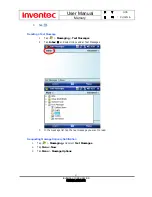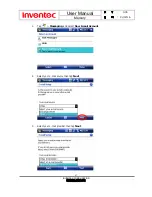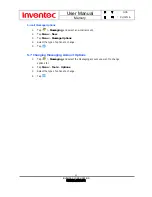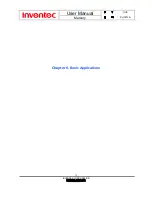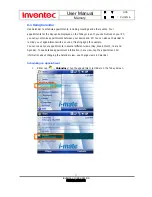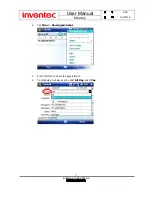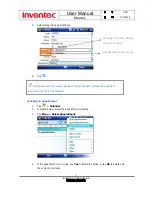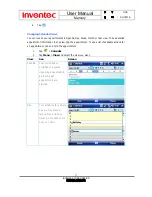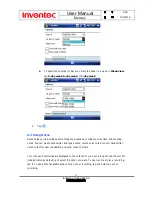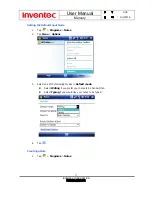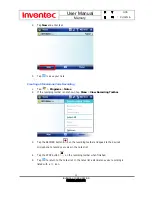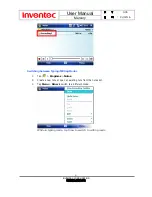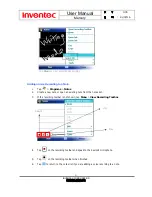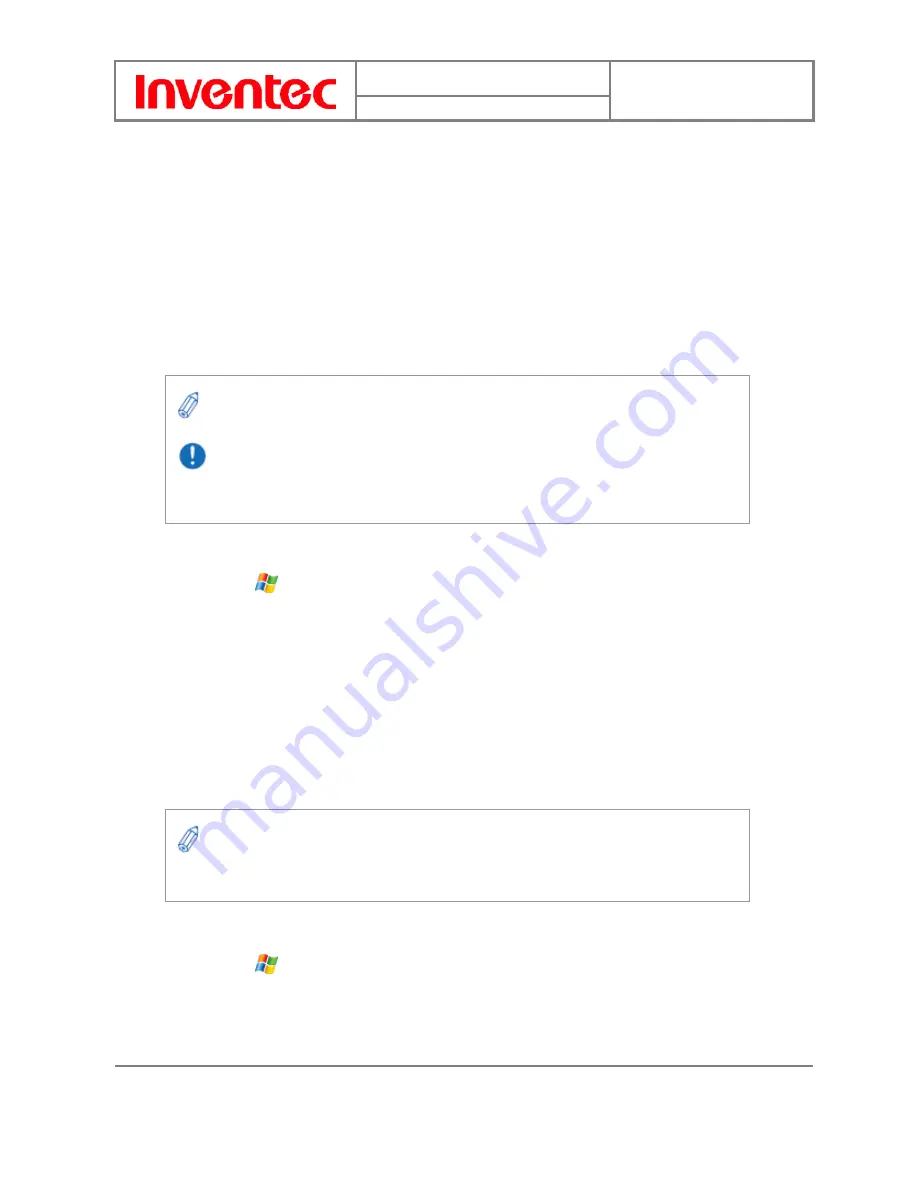
User Manual
Mercury
版
本
: 0.3.5
日
期
: 9
6
/02/16
68
INVENTEC CORPORATION
英業達股份有限公司
4.
Enter your e-mail address and tap Next.
5.
On the Auto configuration setup page, tap Next. Auto configuration attempts to
obtain necessary e-mail server settings from your service provider.
6.
If auto configuration was successful, the Your name and User name are
automatically filled out for you. If auto configuration was not successful, enter
information appropriate until setup is complete.
7.
Tap Next and then select your account type.
8.
Fill in the server information including Incoming mail, Outgoing mail and
Domain, then tap Finish to complete the account setup.
Composing an E-mail Message
1.
Tap
> Messaging.
2.
Select an e-mail account.
3.
Tap Menu > New.
4.
In To, Cc and/or Bcc, enter recipient e-mail addresses. Insert a semicolon (;)
between multiple addresses.
5.
In Subject, enter a subject.
6.
Enter a message.
7.
Tap Send. E-mail messages are stored in Outbox and are sent to recipients the next
time you synchronize or connect to your e-mail server and send and receive mail.
Reading an E-mail Message
1.
Tap
> Messaging, and select an e-mail account..
2.
Tap Inbox
▼
and select Inbox under this e-mail account.
3.
In the e-mail list, tap the e-mail message you want to read.
Enter a name that you want to display when you send e-mail in the Your name field.
If you save your password and then lose your phone, someone finding your phone
might be able to gain access to your e-mail.
You can quickly enter e-mail addresses from your contact cards. In To, press ENTER
and select a recipient from the list. Then, select the recipient’s e-mail address.