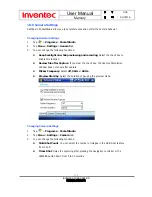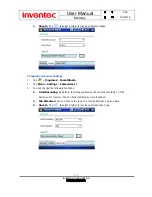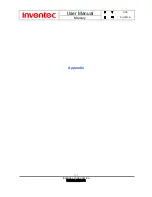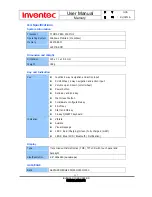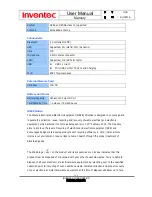User Manual
Mercury
版
本
: 0.3.5
日
期
: 9
6
/02/16
149
INVENTEC CORPORATION
英業達股份有限公司
conserving natural resources. Moreover, proper recycling of the electronic and electrical waste
equipment will ensure safety of human health and environment.
For more information about electronic and electrical waste equipment disposal, recovery and
collection point, please contact your local city centre, household waste disposal service, shop
from where you purchased the equipment, or manufacturer of the equipment.
RoHS Compliance
This product is in compliance with Directive 2002/95/EC of the European Parliament and of the
Council of 27 January 2003, on the restriction of the use of certain hazardous substances in
electrical and electronic equipment (RoHS) and its amendment.