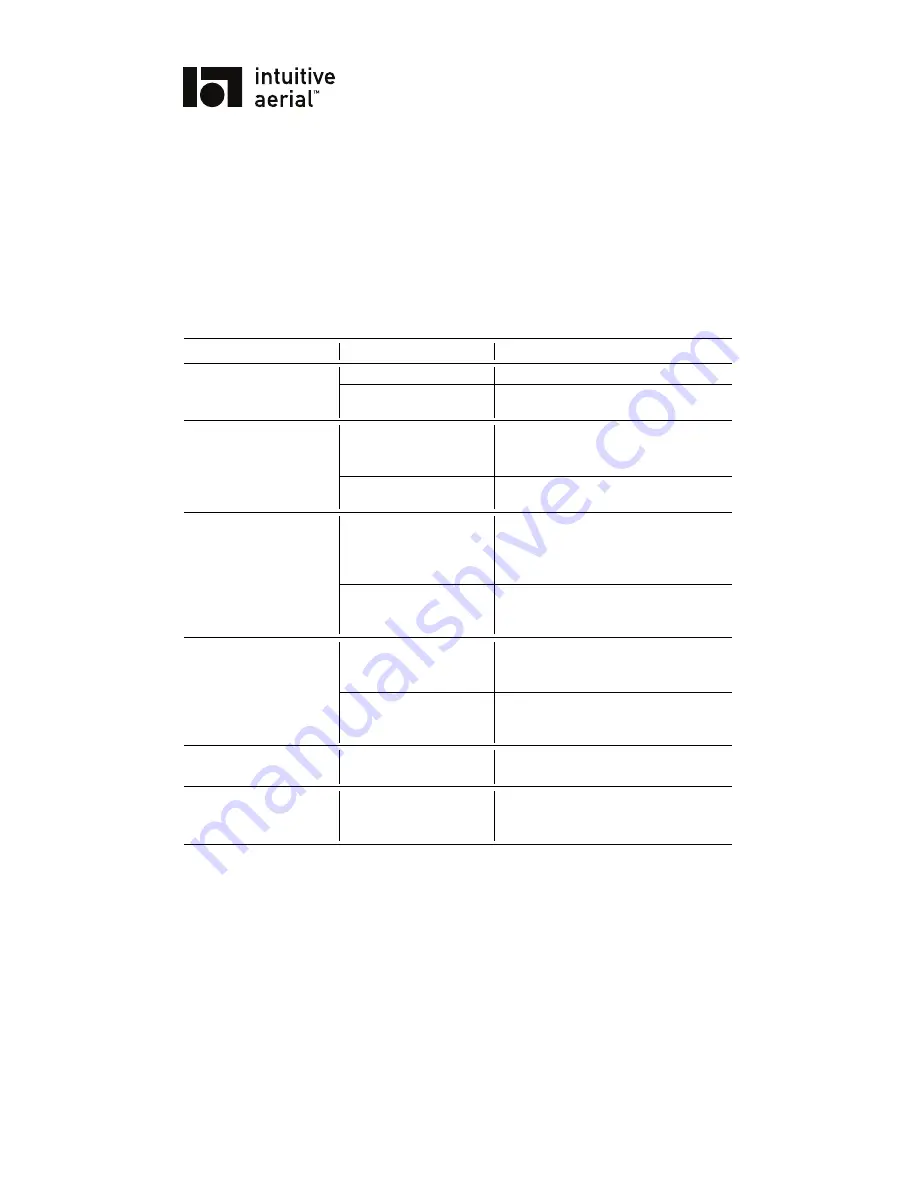
NEWTON
15
USER MANUAL
4 Troubleshooting
Problem
Possible Cause(s)
Solution(s)
Newton does not start up
Batteries are empty
Exchange to fully charged batteries
No external power con-
nected
Connect external power supply to New-
ton
Dominion does not es-
tablish connection with
Newton
Antennas
are
not
mounted
Mount antennas
Dominion and Newton
are not paired
Perform pairing procedure, see Domin-
ion manual
There is a constant drift
in pan, tilt or roll
Input calibration is not
properly done
Immediate solution: Use deadband set-
ting to compensate. See Dominion user
manual or contact support for instruc-
tions on how to redo calibration
There is a very small drift
present in pan due to gyro
bias
Activate the trim functionality to elimi-
nate drift manually, see Dominion man-
ual
Camera/lens
interface
dongle is not recognized
by Dominion
Dongle has incompatible
firmware
Update dongle firmware to same version
as Dominion
Communication link is
not established between
Newton and Dominion
See entry above
There is a small constant
offset on either roll or tilt
IMU or cradle not per-
fectly orthogonal
Adjust the roll or tilt angle correction.
See section
2.6.3
.
Display
shows
“IMU
BIAS CALIB FAILED”
Newton was not still dur-
ing startup. It might lead
to reduced performance
Restart Newton, make sure not to disturb
the camera until display shows “STOW”
DO NOT DISTRIBUTE
Copyright © 2016 Intuitive Aerial AB






































