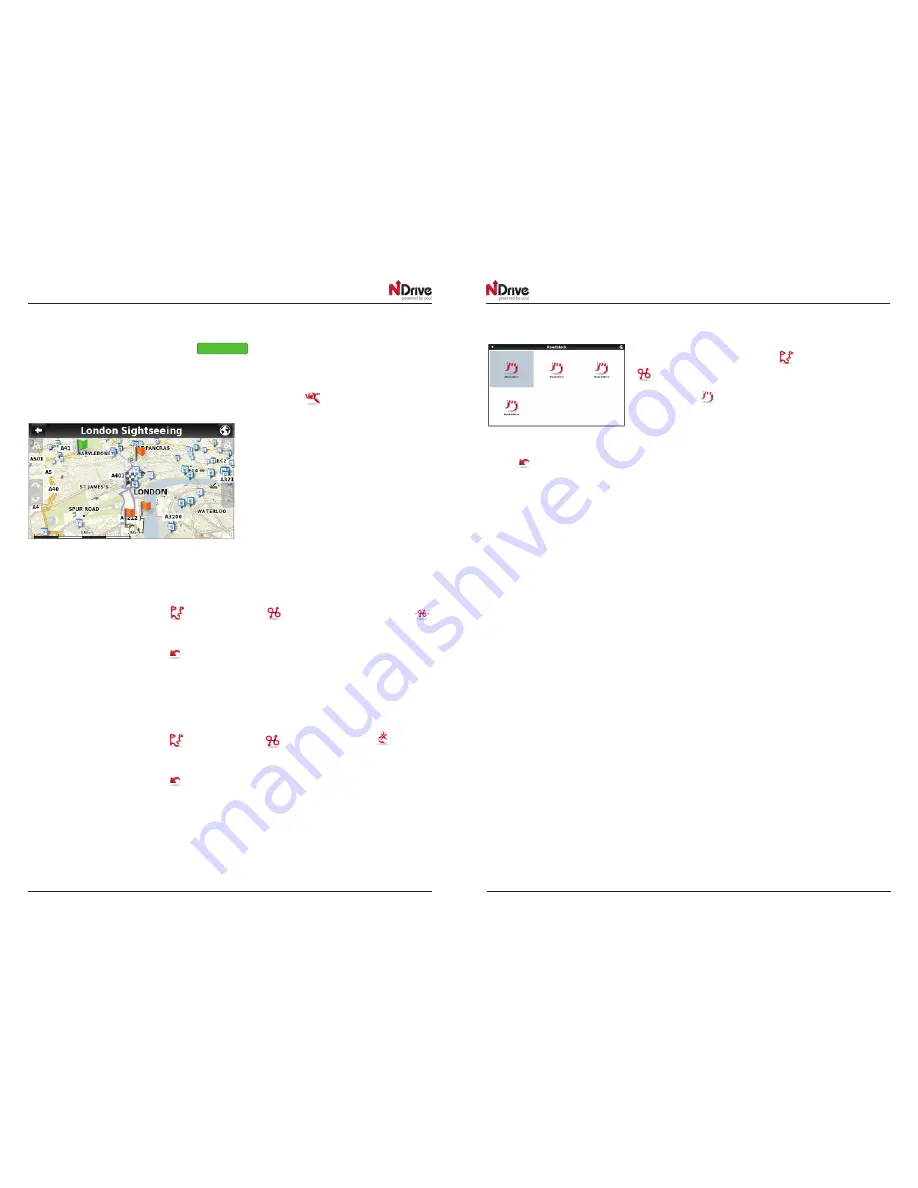
14
GPSBIKE MANUAL EN
GPSBIKE MANUAL EN
15
Bluetooth
®
navigation system for motorcycles
Bluetooth
®
navigation system for motorcycles
GPSBIKE
GPSBIKE
GPSBIKE
GPSBIKE
•
Navigate to an itinerary
After selecting an itinerary from the list, click
Navigate
. The route from your current location to the first
waypoint on the itinerary will be calculated.
You can also see the whole itinerary on the map, by clicking View On Map
.
The first waypoint is represented by a green flag
and the last one by a black and white chequered
flag. The waypoints in between are marked with
orange flags.
Manage alternative routes
From the main menu select My Routes
and then Alternatives
. If you click Calculate Alternative
,
an alternative route will be calculated, according to the defined routing options. If afterwards you prefer
the first route, click Calculate Original
.
Avoid going through specific streets or roads
From the main menu select My Routes
and then Alternatives
. Click Avoid Part Of Route
, select the
segments you wish and then click Avoid. A new route will be calculated accordingly. If afterwards you prefer
the first route, click Calculate Original
.
Find an alternative when there is a roadblock ahead
From the main menu select My Routes
and then Alternatives
.
Click Roadblock
and then select the most appropriate
option to define how far it is from your current location
A new route will be calculated accordingly. If afterwards you wish to select the previous route, click Calculate
Original
.
See the Basic operations section for keyboard input options.














