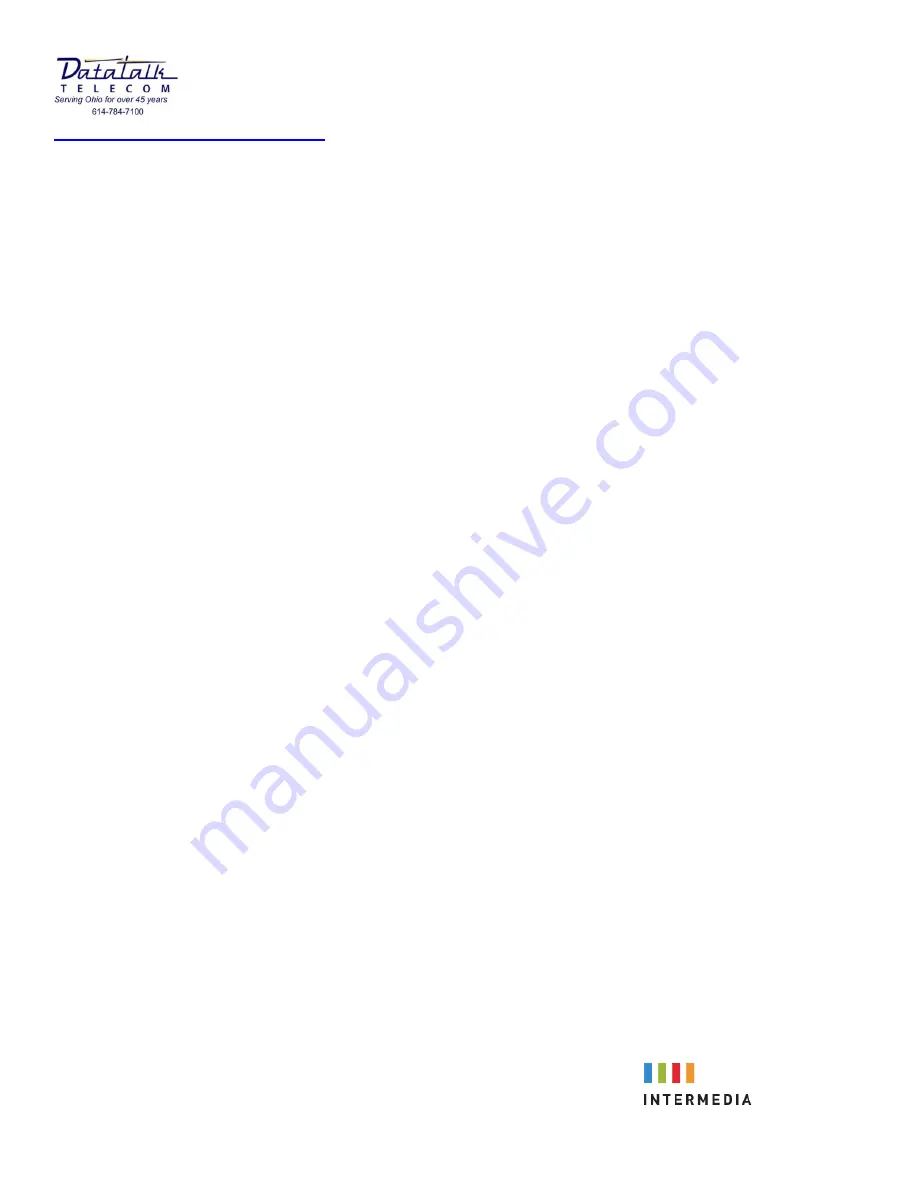
Page
4
of
9
Model T46G Basic Operation:
Note: the Model T46G color display telephone also has the [HOLD] and [TRANSFER] buttons built in. These
two buttons may be substituted during operation in-place of using the “soft key” which appears in the users
display.
•
Volume adjustments
o
Using the
[VOLUME]
control at the base of the telephone you may adjust the volume for the
following items:
▪
Incoming call ringing;
While phone is idle press the
[VOLUME -/+]
to adjust. Ringing
may be completely disabled if the volume is turned all the way to its lowest setting
▪
Handset receive;
While on the call press the
[VOLUME -/+]
to adjust.
▪
Speaker phone;
While on the call press the
[VOLUME -/+]
to adjust.
•
You can NOT adjust the outgoing volume using the [VOLUME -/+] button
•
Place an outside call
o
Lift handset or press speaker key
o
Dial your number
•
Place an internal call
o
Lift handset or press speaker key
o
Dial the internal extension number
o
Press the
[SEND]
soft key below your display or dial
#
-OR-
o
Press the pre-programmed button
•
Receiving an incoming call
o
Lift handset or press speaker key
▪
You may transfer from handset to speaker phone use by pressing the [SPEAKER] button
during the call and replacing the handset
▪
If on speaker lifting the handset will automatically switch off the speaker phone
•
Placing a call on
HOLD
o
Press the
[HOLD]
soft key below your display
▪
If multiple calls are held you may toggle between them by pressing the [SWAP] soft key
below your display
•
To retrieve a call on
HOLD
o
Press the
[RESUME]
soft key below your display
o
Or you may press the flashing
[LINE KEY]
the call is held on









