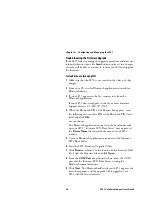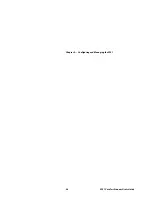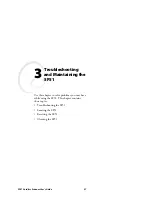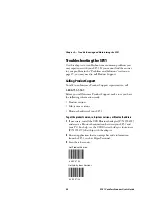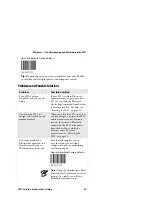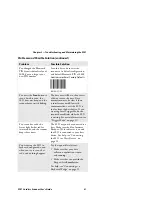Chapter 2 — Configuring and Managing the SF51
16
SF51 Cordless Scanner User’s Guide
To configure the SF51 from your Intermec computer
Note:
When you connect to an Intermec computer,
all SF51 settings that are common to the Intermec
computer’s internal scanner settings are changed to
the default settings of the internal scanner.
1
Establish a Bluetooth connection with your Intermec
computer. For help, see “Connecting to an Intermec
Computer” on page 19.
2
On your Intermec computer, start the Intermec Settings
application.
3
Select
Data Collection
>
SF51 Scanner
Bluetooth Address
,
where
Bluetooth Address
is the Bluetooth address of your SF51.
4
Configure commands from the SF51 Scanner menu for your
SF51.
5
Select
File
>
Save Settings
. The SF51 is updated with the
new configuration command settings.
6
Close Intermec Settings.
Restoring Default Settings
You can restore the SF51 to its default settings by scanning the
Administrator Reset Factory Defaults command. For a list of the
default settings, see “Configuration Commands by Function” on
page 37.
Note:
Using the Administrator Reset Factory
Defaults command resets all parameters. As a result,
you will lose Bluetooth communications.
To restore default settings
•
Scan this bar code:
Administrator Reset Factory Defaults
\60\08\55\22
Summary of Contents for SF51
Page 1: ...SF51 Cordless Scanner User s Guide ...
Page 4: ...iv SF51 Cordless Scanner User s Guide ...
Page 24: ...Chapter 1 Using the SF51 12 SF51 Cordless Scanner User s Guide ...
Page 38: ...Chapter 2 Configuring and Managing the SF51 26 SF51 Cordless Scanner User s Guide ...
Page 46: ...Chapter 3 Troubleshooting and Maintaining the SF51 34 SF51 Cordless Scanner User s Guide ...
Page 67: ...SF51 Cordless Scanner User s Guide 55 Appendix A ...
Page 71: ...SF51 Cordless Scanner User s Guide 59 Index I ...
Page 82: ...Index 70 SF51 Cordless Scanner User s Guide ...
Page 83: ......