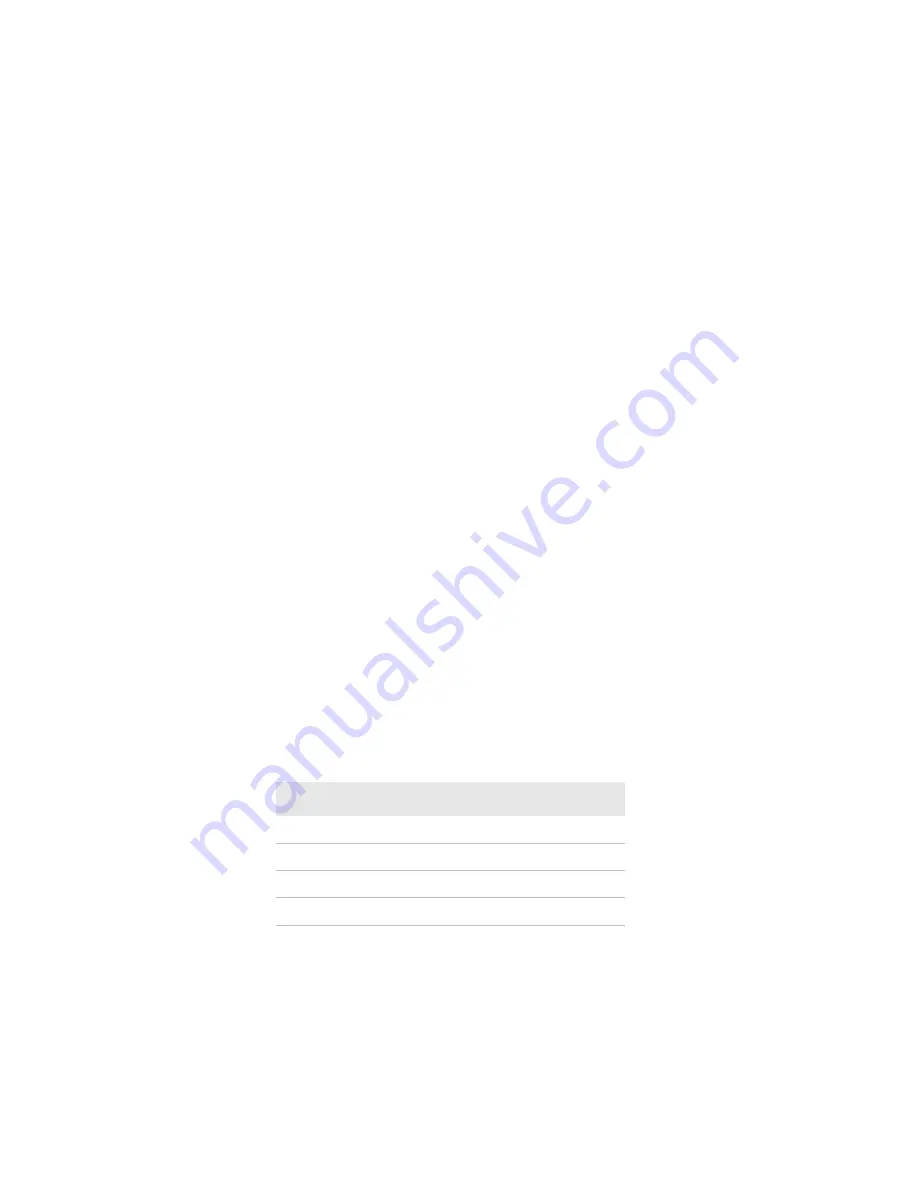
Chapter 2 — Configuring the Mobile Printer
PB50 and PB51 Mobile Printer User Guide
35
5
If your wireless access point uses DHCP, select
Get TCP/IP
parameters automatically
. If the access point does not use
DHCP, select
Use the following TCP/IP parameters
and type
the device
IP Address
,
Network Mask
,
Default Router
(default
gateway), and
Name Server
(primary DNS server). Click
Next
.
6
Type the
SSID (Network Name)
. For peer-to-peer access points,
select
This is an ad hoc network
and select the
Channel
you
want to use. The channel setting must be the same on all wireless
devices on the ad-hoc network. Click
Next
.
7
Select the security options required to connect to your wireless
network. Click
Next
.
8
If you selected
Static WEP
,
Dynamic WEP (802.1x)
, or
Wi-Fi
Protected Access
in Step 7, type the WEP keys or network
credentials required for authentication. Click
Next
.
9
Wait for PrintSet to apply your settings. Click
Next
, then click
Finish
to complete the wizard.
To set up the printer for wireless communications using a
communications program
1
Connect the 8-pin circular DIN connector to the serial port on the
printer.
2
Connect the other end of the serial cable to a serial port on the
back of your PC or to a serial adapter on your mobile computer.
3
Open a communications program such as HyperTerminal on your
PC and configure the following parameters for the serial port:
Parameter
Default Setting
Baud rate
115200
Data bits
8
Parity
None
Stop bits
1
Summary of Contents for PB50
Page 1: ...PB50 PB51 Mobile Printer User Guide ...
Page 4: ...iv PB50 and PB51 Mobile Printer User Guide ...
Page 8: ...Contents viii PB50 and PB51 Mobile Printer User Guide ...
Page 12: ...Before You Begin xii PB50 and PB51 Mobile Printer User Guide ...
Page 40: ...Chapter 1 Using the Mobile Printer 28 PB50 and PB51 Mobile Printer User Guide ...
Page 68: ...Chapter 2 Configuring the Mobile Printer 56 PB50 and PB51 Mobile Printer User Guide ...
Page 81: ...69 A Specifications ...
Page 90: ...Appendix A Specifications 78 PB50 and PB51 Mobile Printer User Guide ...
Page 91: ...79 B IPL and Fingerprint Setup Menus ...
Page 94: ...Appendix B IPL and Fingerprint Setup Menus 82 PB50 and PB51 Mobile Printer User Guide ...
Page 95: ...83 I Index ...
Page 100: ...Index 88 PB50 and PB51 Mobile Printer User Guide ...
Page 101: ......






























