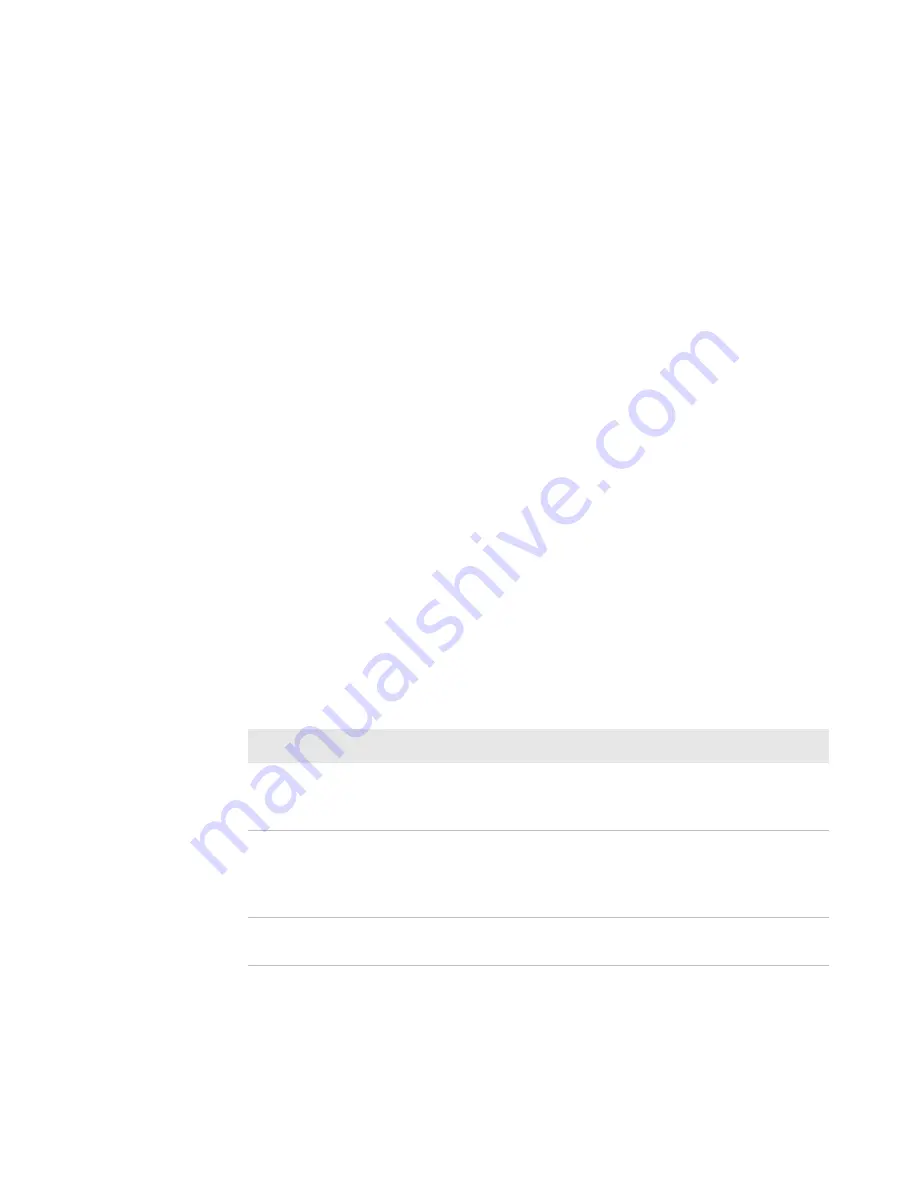
Chapter 2 — Create and Use RFID Applications
IP2L Snap-On LF/UHF RFID Reader User Guide
15
Configure the RFID Service Settings
When enabled, the RFID Service allows an application to
communicate with the RFID reader. You can disable the service if
your computer requires more processes or if you are not using RFID.
1
Go to Intermec Settings.
2
Tap the
RFID
>
Enable RFID Service
.
3
Select
Enable RFID Service
to enable the service, or clear it to
disable the service.
4
Tap
OK
. Your settings are saved.
Configure the BRI Server Settings
Configure the BRI Server to handle communications between your
application and the RFID module.
1
Go to Intermec Settings.
2
Tap the
RFID
>
Application Connection
.
3
Configure the BRI Server settings.
4
Tap
OK
. Your settings are saved.
BRI Server Settings Descriptions
Setting
Description
Allow BRI External BRI
Connections
This allows an external application to
establish a BRI connection to the RFID Data
Collection Engine instead of the virtual wedge.
BRI TCP Port
This allows the Data Collection Engine BRI
port to collect data from the RFID reader. Set
the TCP port to something else if the default is
already being used.
Enable Logging
This logs all RFID activities when you are
troubleshooting the RFID reader.
DRAFT
Summary of Contents for IP2L
Page 1: ...IP2L Snap On LF UHF RFID Reader 1000AA09 User Guide DRAFT...
Page 8: ...Before You Begin viii IP2L Snap On LF UHF RFID Reader User Guide DRAFT...
Page 9: ...Before You Begin IP2L Snap On LF UHF RFID Reader User Guide ix DRAFT...
Page 10: ...Before You Begin x IP2L Snap On LF UHF RFID Reader User Guide DRAFT...
Page 30: ...Chapter 2 Create and Use RFID Applications 20 IP2L Snap On LF UHF RFID Reader User Guide DRAFT...
Page 34: ...Chapter 3 Troubleshoot the RFID Reader 24 IP2L Snap On LF UHF RFID Reader User Guide DRAFT...
Page 35: ...25 A About the IP2L This appendix contains specifications for the IP2L RFID reader DRAFT...
Page 37: ...DRAFT...




























