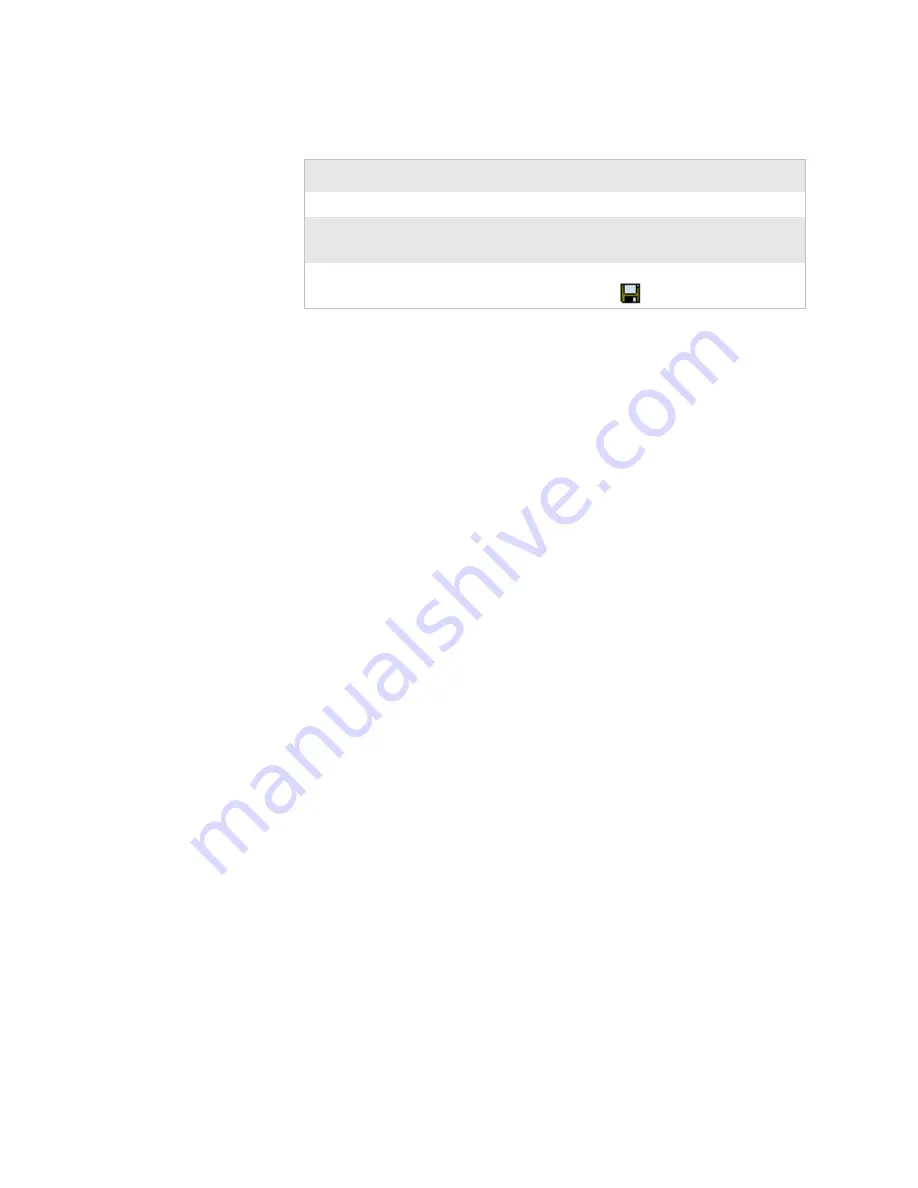
Chapter 3 — Configuring the CV30
CV30 Fixed Mount Computer With Windows CE User’s Manual
29
Remotely Configuring the CV30 Using SmartSystems Foundation
The SmartSystems™ server lets you manage all your
SmartSystems-enabled devices at the same time from a central
host PC. The CV30 ships with the SmartSystems client, which
means it is SmartSystems enabled. The SmartSystems server has a
console that displays all of the CV30s in your network. In the
console, you can right-click a CV30 and a menu appears. To
configure the CV30, choose Intermec Settings from the menu.
The SmartSystems server and console are part of SmartSystems
Foundation and are available from the Intermec web site. To
download SmartSystems Foundation, go to
www.intermec.com/
SmartSystems
. For information on how to use the SmartSystems
server, see the online manual.
Setting Up Ethernet Communications
You can use the CV30 directly in an Ethernet network by
connecting the network to the RJ45 10BaseT/100BaseT full
duplex connector on the bottom of the CV30.
To use the CV30 in an Ethernet network
1
Go to
Start
>
Settings
>
Control Panel
>
Intermec Settings
.
2
If you have a DHCP server, enable DHCP.
or
If you do not have a DHCP server, set these parameters:
• IP address
• Subnet mask
• Default router
Navigating in Intermec Settings
To Do This Function
Do This
Select or expand a command
Tap the command
Select text in a text box
Tap in the text box and drag the
stylus over the text
Save settings
Tap
File
>
Save Settings
or tap the
disk icon (
).
Summary of Contents for CV30
Page 1: ...CV30 Fixed Mount Computer With Windows CE User s Manual ...
Page 76: ...Chapter 3 Configuring the CV30 66 CV30 Fixed Mount Computer With Windows CE User s Manual ...
Page 103: ...CV30 Fixed Mount Computer With Windows CE User s Manual 93 A Specifications ...
Page 107: ...CV30 Fixed Mount Computer With Windows CE User s Manual 97 I Index ...
Page 116: ...Index 106 CV30 Fixed Mount Computer With Windows CE User s Manual ...
Page 117: ......






























