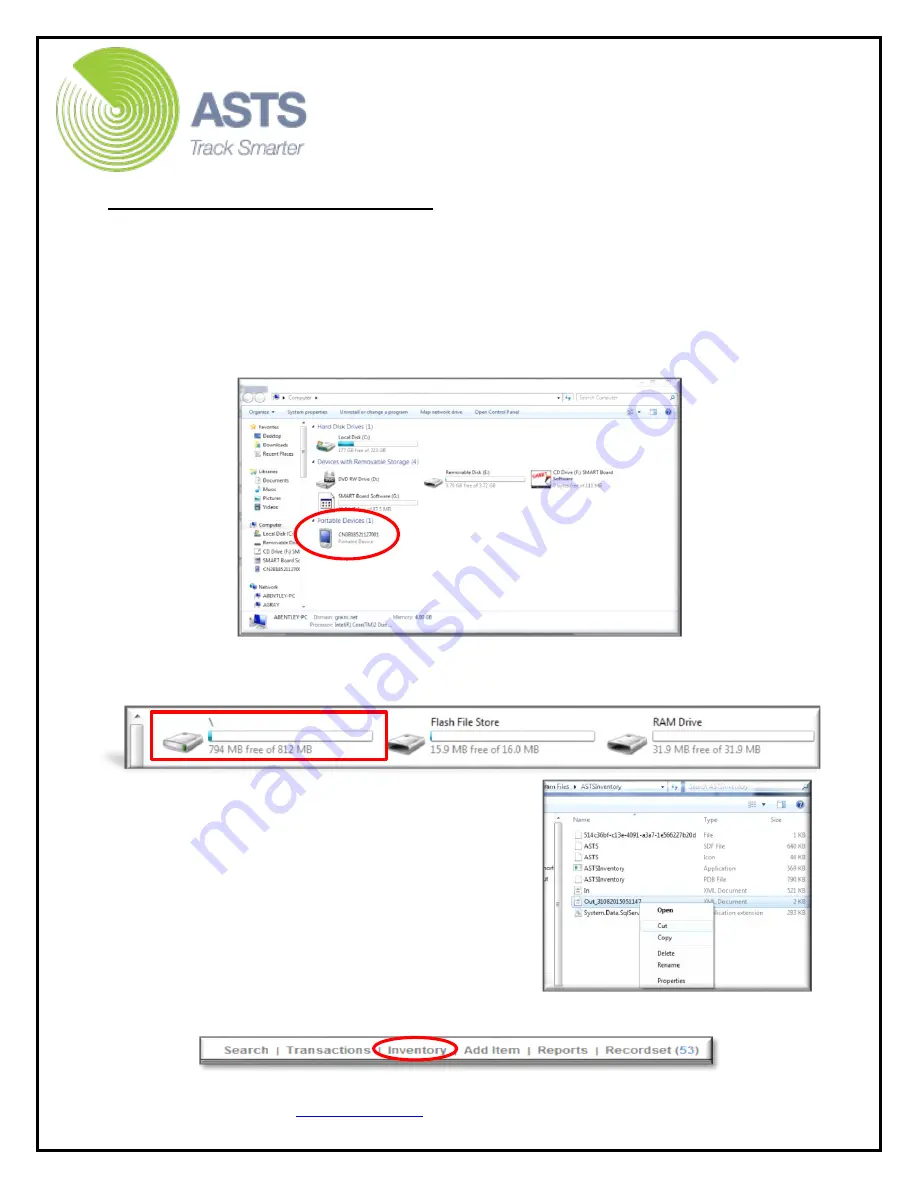
CN70 Barcode Scanner
Knowledge Guide
4 of 25
Upload (From Scanner) To ASTS
After using the barcode scanner to capture inventory information, you will need to
upload the results (“Out.XML” file) from the scanner into the ASTS system.
1.
Ensure the Intermec CN70 is connected securely on the dock, dock
connected to computer via USB cable, and powered on.
2.
On the computer desktop, click the “Start” button and select “Computer” (My
Computer) to navigate to the drive list. Locate the “Portable Device(s)” icon
and click to open the contents.
3.
Select the device storage (titled “\”, not “Flash File Store”, “Flash”, or “RAM
Drive”).
4.
Within the “Mobile Device” directory, open
the “Program Files” folder and then open
the “ASTSInventory” folder.
5.
Right click the “Out_###” XML file. Select
“Cut”, then close the “ASTSInventory”
folder window.
6.
Place the mouse pointer over the Desktop
(or other desired “Save In” location).
Right click and select “Paste” (verify the
file has been saved in the desired location
before proceeding).
7.
Navigate to the ASTS Home page then click the “Inventory”
link.




















