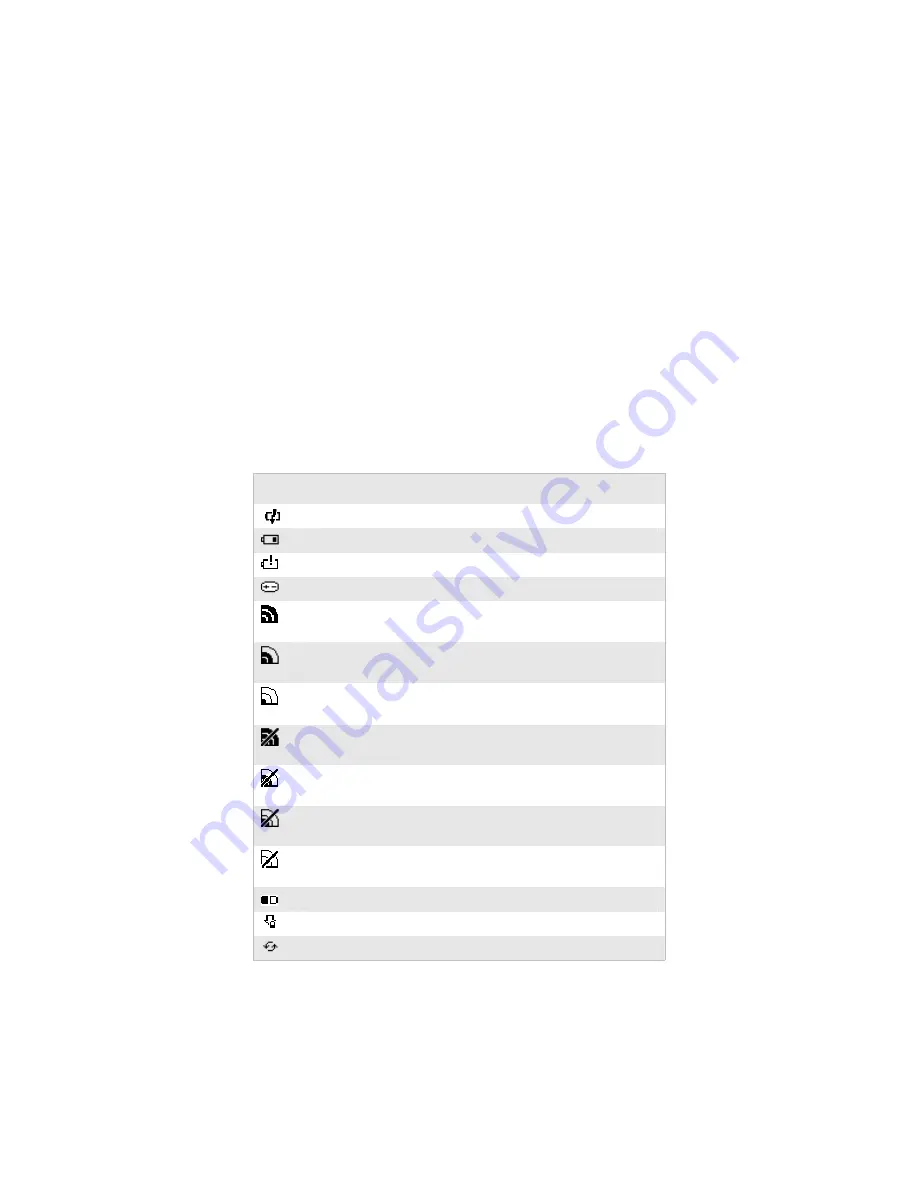
Chapter 1 — Using the CN2G Handheld Computer
CN2G Handheld Computer User’s Manual
13
Understanding the Screen Icons
Use the screen icons on the status bar to see the battery status,
network connections, and special keys or functions you may be
using. Standard Microsoft icons are not included in this table.
CN2G Screen Icons
Icon
Description
Battery is charging.
Battery is low. Charge the battery soon.
Battery is critically low. Charge the battery now.
Backup battery is low. Charge the battery now.
CN2G is authenticated with a strong connection to the
access point.
CN2G is authenticated with a good connection to the
access point.
CN2G is authenticated with a weak connection to the
access point. Try moving closer to an access point.
CN2G is associated with a strong connection to the access
point.
CN2G is associated with a good connection to the access
point.
CN2G is associated with a weak connection to the access
point.
No connection to the access point. For help, see “Problems
with Wireless Connectivity” on page 70.
Shift key is enabled.
Caps Lock feature on the input panel is enabled.
The CN2G is connected using ActiveSync.
Calibrating the Screen
If the screen does not respond when you tap it with the stylus,
you may need to recalibrate the screen.
Summary of Contents for CN2G
Page 1: ...CN2G Handheld Computer User s Manual ...
Page 4: ...iv CN2G Handheld Computer User s Manual ...
Page 8: ...Contents viii CN2G Handheld Computer User s Manual ...
Page 32: ...Chapter 1 Using the CN2G Handheld Computer 20 CN2G Handheld Computer User s Manual ...
Page 76: ...Chapter 3 Developing and Installing Applications 64 CN2G Handheld Computer User s Manual ...
Page 88: ...Chapter 4 Troubleshooting and Maintaining the CN2G 76 CN2G Handheld Computer User s Manual ...
Page 89: ...CN2G Handheld Computer User s Manual 77 Appendix A ...
Page 95: ...CN2G Handheld Computer User s Manual 83 Index I ...
Page 101: ......
















































