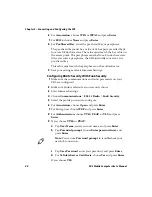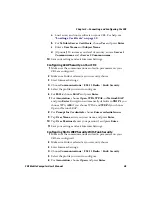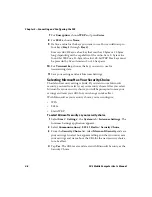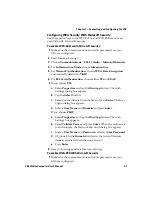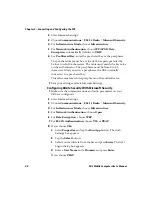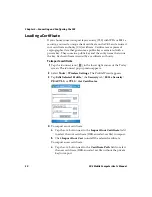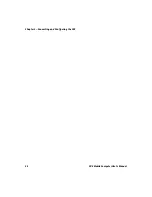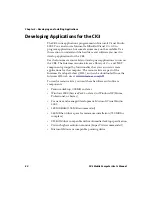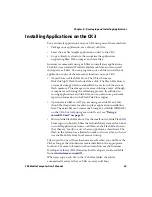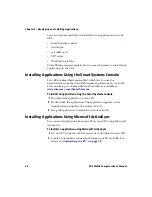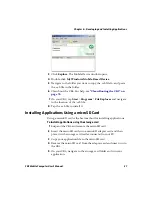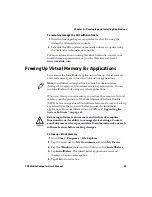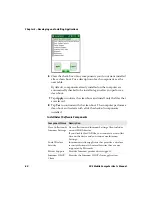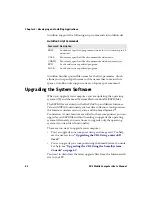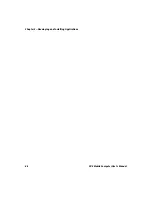Chapter 3 — Developing and Installing Applications
CK3 Mobile Computer User’s Manual
55
Installing Applications on the CK3
You can install applications on your CK3 using one of these methods:
•
Package your application as a cabinet (.cab) file.
•
Send the .exe file (simple applications, only) to the CK3.
•
Copy a directory structure that contains the application,
supporting files, DLLs, images, and data files.
Intermec recommends using .cab files to install your applications.
The CK3 uses standard Windows Mobile .cab files and can install
third-party .cab files. You can program your .cab file to install your
application to one of these memory locations on your CK3:
•
Object Store or Flash File Store. The Object Store is a
DiskOnChip® flash that looks like a disk. The Flash File Store is
an area of storage which is embedded in a section of the system
flash memory. This storage is not erased during a reset, although
it may be erased during the reflashing process. In addition to
storing applications and data files, you can also store persistent
registry information to the Flash File Store region.
•
Optional microSD card. If you are using a microSD card, this
should be the primary location to place application installation
files. The microSD card creates the Storage Card folder (SDMMC)
on the CK3. For help using a microSD card, see
.
•
Non-volatile Flash File Store. Use the small non-volatile Flash File
Store region to hold .cab files that rebuild the system at clean boot
or install applications from a .cab file into the Flash File Store so
that they are “ready-to-run” when you perform a clean boot. The
flash in the system has a limited number of write cycles, so do not
use the Flash File Store for excessive writing.
Files copied to any of these locations are safe when you cold boot the
CK3 as long as the AutoRun system is installed in the appropriate
location. For more information about AutoRun, see the Intermec
Developer’s Library (IDL) Resource Kit Developer’s Guide available
from
When you copy a .cab file to the \CabFiles folder, the folder
automatically extracts that .cab file on every cold boot.
Summary of Contents for CK3a
Page 1: ...CK3 Mobile Computer CK3a CK3n User s Manual...
Page 6: ...vi CK3 Mobile Computer User s Manual...
Page 36: ...Chapter 1 Using the Computer 26 CK3 Mobile Computer User s Manual...
Page 62: ...Chapter 2 Connecting and Configuring the CK3 52 CK3 Mobile Computer User s Manual...
Page 76: ...Chapter 3 Developing and Installing Applications 66 CK3 Mobile Computer User s Manual...
Page 89: ...79 A Specifications...
Page 102: ...Appendix A Specifications 92 CK3 Mobile Computer User s Manual...
Page 103: ...93 B Default Settings...
Page 113: ...103 C Keypads and Keystrokes...
Page 117: ...107 I Index...
Page 124: ...Index 114 CK3 Mobile Computer User s Manual...
Page 125: ......