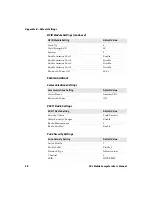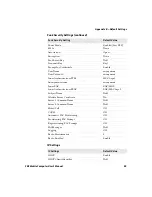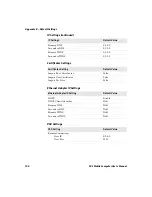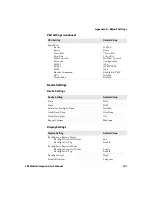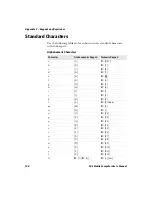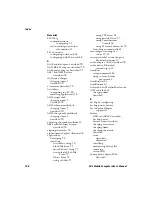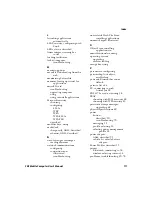Index
112
CK3 Mobile Computer User’s Manual
product support
calling
Knowledge Central web site
profile, Funk security, selecting
Push To Talk (PTT), described
Q
quad charger, AC20, described
R
radio
802.11b/g
configuring
viewing radio connection
information
Bluetooth
configuring
turning on
removing the battery
resetting the computer
root certificate, importing
RS-232 adapter, AA21, described
S
safety icons
scan handle, described
scanners
Bluetooth
connecting to
passcode, default
scanning bar codes
tethered, scanning bar codes
window, cleaning
scanning
bar codes
omnidirectionally
PDF417 bar codes
troubleshooting
screen
aligning
cleaning
icons, described
specifications
touch, described
troubleshooting
SD card.
See
microSD card.
SDMMC Disk folder,
troubleshooting
security
choosing between Microsoft and
Funk
configuring
Funk
Microsoft
disabling
loading certificates
serial communications, using
settings, configuring
single dock, AD20, described
SmartSystems
console
upgrading the computer
using to install applications
Foundation configuring CK3
remotely
Platform Bundle
finding version
upgrading with microSD card
snap-on adapter
AA20 audio adapter,
described
AA21 RS-232 adapter,
described
AA23 power adapter,
described
software
for developing applications
version, finding
speaker, adjusting the volume
specifications
physical and environmental
screen
SSPB.
See
Smart Systems Platform
Bundle.
status LEDs, described
storage, increasing with microSD
card
support, contacting Intermec
suspend mode, described
symbologies
enabled by default
supported
synchronizing with a time server
Summary of Contents for CK3a
Page 1: ...CK3 Mobile Computer CK3a CK3n User s Manual...
Page 6: ...vi CK3 Mobile Computer User s Manual...
Page 36: ...Chapter 1 Using the Computer 26 CK3 Mobile Computer User s Manual...
Page 62: ...Chapter 2 Connecting and Configuring the CK3 52 CK3 Mobile Computer User s Manual...
Page 76: ...Chapter 3 Developing and Installing Applications 66 CK3 Mobile Computer User s Manual...
Page 89: ...79 A Specifications...
Page 102: ...Appendix A Specifications 92 CK3 Mobile Computer User s Manual...
Page 103: ...93 B Default Settings...
Page 113: ...103 C Keypads and Keystrokes...
Page 117: ...107 I Index...
Page 124: ...Index 114 CK3 Mobile Computer User s Manual...
Page 125: ......