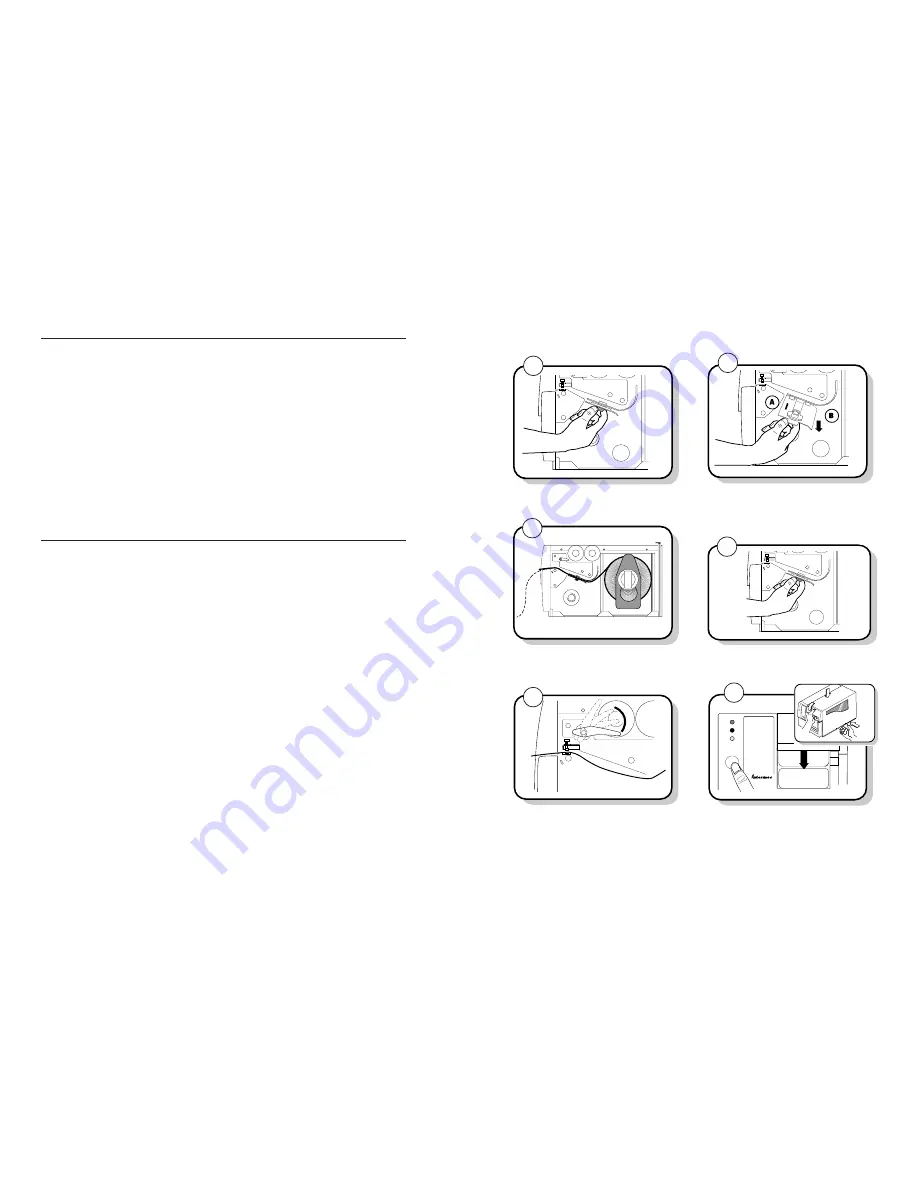
5
Power
Alert
Empty/Pause
Feed/Pause
3440G.020
EasyCoder
3440
7
3440G.011
9
3440G.015
3440G.011
10
Release the lower media guide. Unscrew the edge guide
and slide it in to the edge of the media. Screw the edge
guide in place.
3440G.013
➤
8
A
Slide the edge guide to the outer edge of the lower
media guide and screw it in place.
B
Pull down on the lower media guide to allow easy
access to the media path.
Unroll several inches of media and route it
through the printer mechanism.
3440G.021
➤
11
Press the Feed/Pause button to advance one label
through the printer.
Replace the media cover.
Unscrew the edge guide on the lower media guide.
12
3440G.022
Power
Alert
Feed/Pause
Empty/Pause
Rotate the head lift lever counterclockwise until it locks.
20
3440 Printer Direct Thermal Media Sensitivity Settings
Sensitivity
Approximate Sensitivity Ratings
Setting
Direct Thermal Media
700
Series High Sensitivity
720
Duratherm Lightning Plus 2
400
Series Medium Sensitivity
480
Duratherm Lightning IR Tag
470
Duratherm Lightning-2
460
European IR
450
Duratherm IR Lightning-1
440
European Thermal
420
Duratherm Lightning-1
100
Series Low Sensitivity
180
Duratherm II-1
170
European Tag
160
Duratherm II Tag
140
European Top
130
Duratherm II-2
3440 Printer Thermal Transfer Media and Ribbon Sensitivity Settings
Sensitivity
Thermal Transfer Media
Approximate Sensitivity Ratings
Setting
(Media/Ribbon Stock)
800
Series High Sensitivity (Paper)
864
European Uncoated/Standard
854
Duratran TTR Paper Labels/Standard-1
834
Duratran TTR Paper Tags/Standard-1
600
Series Medium Sensitivity (Plastic)
687
Duratran TTR Poly. or Valeron/Prem.-3/6/7
677
Duratran Syntran/Premium-3/6/7
633
European Polyethelene/Premium
627
Duratran Kimdura/Premium-3/6/7
623
European Duratran Kimdura/Premium
500
Series Medium Sensitivity (Paper)
567
Duratran II-1/Premium-3/6/7
565
European Duratran II/Premium
563
Duratran II/Economy
533
European Tag/Premium
527
Duratran II Tag-7 mil/Premium-3/6/7
513
European Coated/Premium
300
Series Low Sensitivity (Plastic)
369
Super Prem. Poly./Super Prem.
366
Super Prem. Poly./Super Prem.-7
200
Series Low Sensitivity (Kapton)
238
Gloss Polyimide (Kapton)/Gloss Super Prem.
236
Gloss Polyimide (Kapton)/Super Prem.-7
226
Matte Polyimide (Kapton)/Super Prem.-7
222
Matte Polyimide (Kapton)/Matte Super Prem.
































