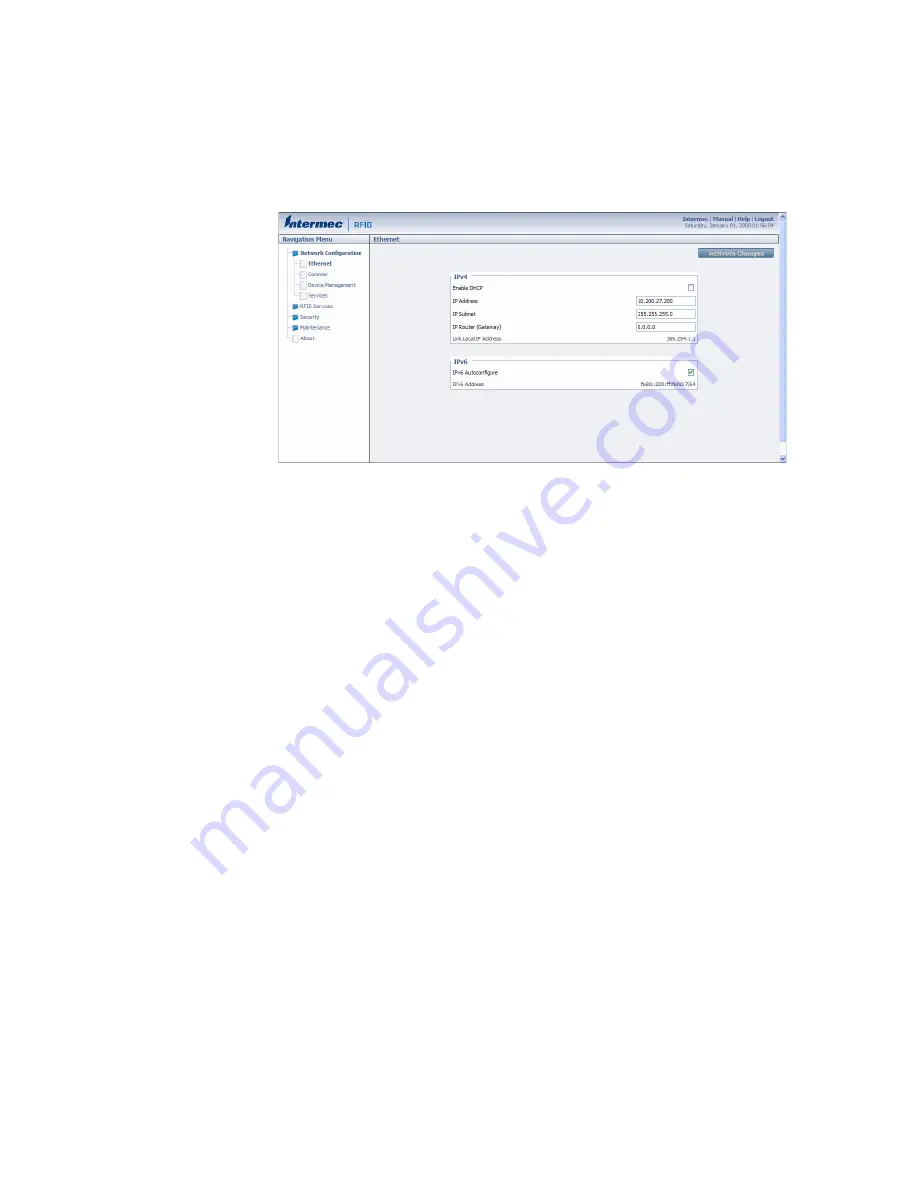
Chapter 1 — About the RFID Reader
IF2 Network Reader User Manual
13
5
Click
Login
(or
Secure Login
in the secure login screen). The
Ethernet screen appears and your web browser session is
established.
For help with configuring network settings, see
“Configure the
Settings for Your Network” on page 22.
For help with configuring RFID reader settings, see
“Configure BRI
Settings” on page 40.
For more information on other methods for managing the IF2, see
“Manage the IF2” on page 62.
Save Configuration Changes
After you make configuration changes, click
Activate Changes
in the
browser window to save your changes and immediately make the
changes active.
Changes are discarded if you click another link in the browser window
without clicking
Activate Changes
first.
Disable Help in the Web Browser Interface
By default, the web browser interface shows help text as you move the
cursor over items in each screen. Follow the next procedure to disable
the help text feature.
Summary of Contents for 1009FF01
Page 1: ...IF2 Network Reader Model 1009FF01 User Manual ...
Page 4: ...iv IF2 Network Reader User Manual ...
Page 10: ...x IF2 Network Reader User Manual ...
Page 14: ...xiv IF2 Network Reader User Manual ...
Page 34: ...Chapter 1 About the RFID Reader 20 IF2 Network Reader User Manual ...
Page 64: ...Chapter 3 Develop and Use RFID Applications 50 IF2 Network Reader User Manual ...
Page 96: ...Chapter 5 Manage Troubleshoot and Upgrade the IF2 82 IF2 Network Reader User Manual ...
Page 111: ...97 I Index ...
Page 118: ......
















































