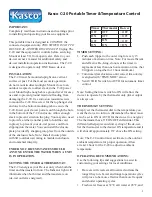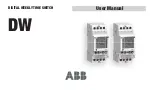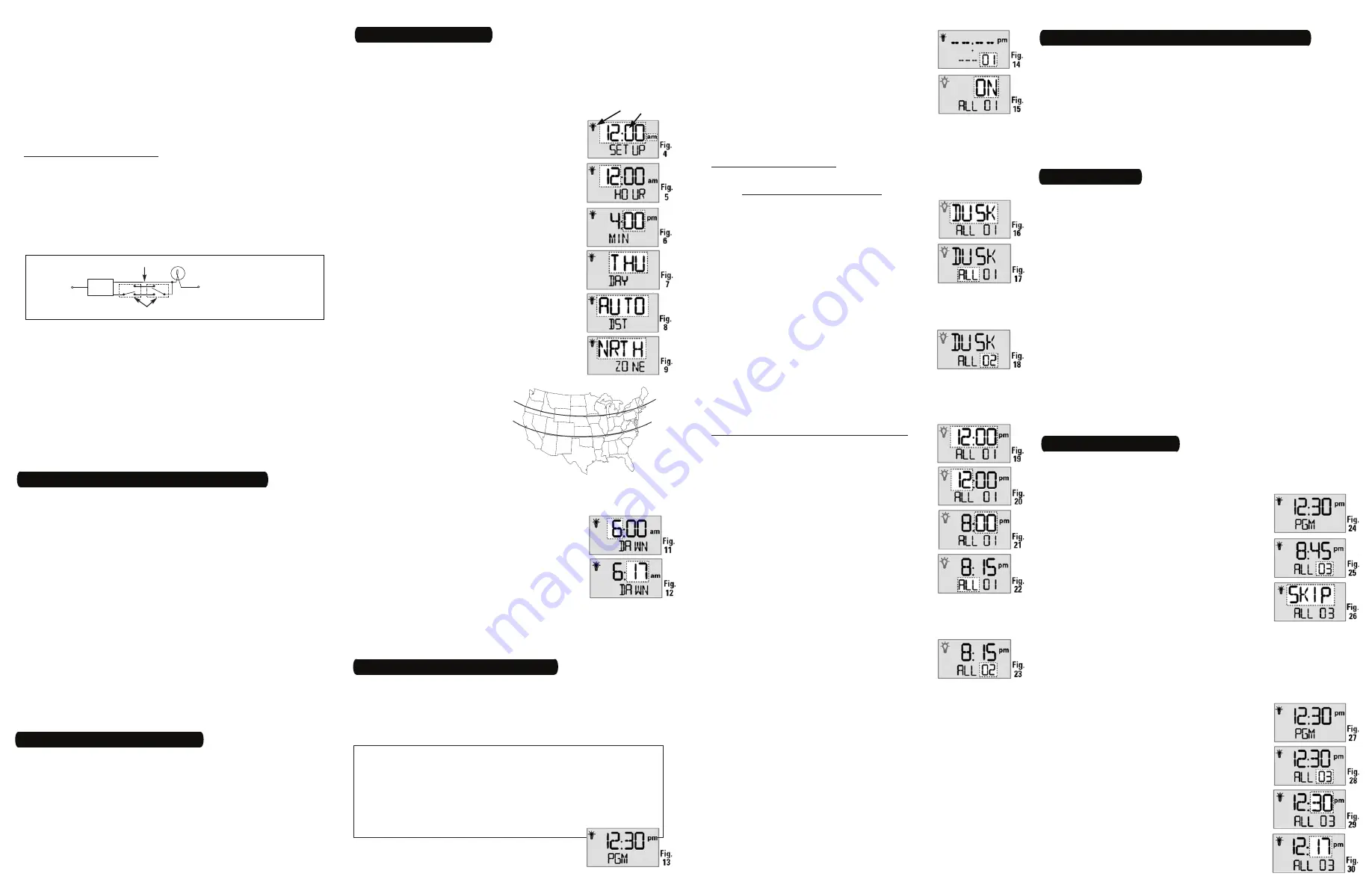
6 – Set Initial Pair of ON and OFF Times
You have many options with up to 40 timer settings:
Set to a specific ON/OFF time.
Set to DAWN and DUSK, which automatically adjust as the
seasons change. This is the ASTRONOMIC feature.
Set to activate ALL days, M-F, WeeKenD, or individual days.
Programs are created in two procedures: setting an ON time fol-
lowed by setting an OFF time. You must set each time separately.
The instructions below will guide you as follows:
First, for setting an ON time, which can be DAWN or DUSK,
or a specific time such as 6:00 pm,
Then for setting an OFF time which can also be DAWN or
Dusk, or a specific time.
Press
MODE
until the screen displays ProGraM
below the time of day (Fig. 13).
•
•
•
•
•
1.
As you use the menus to program, it will be helpful to have an
overview of how they are organized. Press the
MODE
button to
rotate through the switch timer’s modes: SET UP, PROGRAM,
AUTO, RANDOM, and MANUAL. All menus “loop”, so they
repeat when you get to the end. AUTO and RANDOM modes
are skipped until there is at least one ON/OFF setting.
Once you reach a Mode you want to work with, press the
ON/
OFF
button to rotate through the loop of settings available for
that Mode, returning to the beginning. For example, in SET UP
mode, you will see HOUR, MINute, AM/PM, Year, MONth, etc.
Use the
+
or
–
buttons to change a setting when it is FLASH-
ING (e.g., the correct hour). Holding the button makes the
numbers scroll faster. Pressing
ON/OFF
again advances to the
next setting and automatically saves — whether you changed
the setting or not.
Saving is automatic, there’s no extra step.
If you’re interrupted during programming, your work to that
point is automatically saved after 5 minutes.
Press
MODE
when you’re finished to navigate to the mode you
want to operate the switch timer: Auto, Manual, or Random.
•
•
•
•
•
3 – Intro to Programming: Read Before You Begin
5 – Set the Date and Time
Fig. 8
Fig. 10
South
North
Center
North
Center
South
It’s unlikely that the new switch timer has any existing program-
ming but to make sure, use this procedure
before setting the time.
Open the front cover.
Hold down
ON/OFF
.
Using a pen or paper clip, press and release
RESET
, which is
the small round button to the lower right of the
+
button.
When the screen displays INIT, release
ON/OFF
. The screen will
initialize, then flash “12:00 am” in MANual mode.
All previous settings are now deleted.
1.
2.
3.
4.
4 – Clear Any Existing Programming
In order for the Astronomic Feature and automatic Daylight Sav-
ing Time settings to function properly, the CALENDAR settings
must be entered correctly.
WHAT IT MEANS: The icon of the LIGHT BULB indicates whether
the switch timer is ON or OFF. The WHITE area of the example
screens is what will be flashing on your switch timer.
Press
MODE
until the screen displays SET UP.
The first time, the hours/minutes display will
be flashing (Fig. 4).
Press
ON/OFF
to display HOUR (Fig. 5), then
press
+
until the correct hour and AM/PM are
shown.
NOTE: If you go too far, press the
-
button to
back up, or press
+
until you loop back.
Press
ON/OFF
to display MIN ( Fig. 6), then
press
+
until the correct minute is shown.
Repeat this routine for YEAR, MONTH, DATE.
Verify that the day of the week is correct
(Fig. 7). If wrong, press
+
or
–
to loop back,
then reset the calendar information.
Press
ON/OFF
to display DST (Fig. 8), and set
whether you want to adjust automatically for
Daylight Saving Time (DST).
If you use DST, press
+
for AUTO.
If you do not use DST, press
+
for MANual.
Press
ON/OFF
to set your
ZONE (Fig. 9). This feature
tracks changes in sunrise
and sunset times. Press
+
to select your local zone:
NoRTH, CENTer, or SOUth
(Fig. 10).
You can set DAWN or
DUSK to your exact time
in your area according to your newspaper or online. Use the
following procedures to do so, or press
ON/OFF
3 times to skip.
Press
ON/OFF
to set your exact local time
for DAWN (Fig 11), then press
+
to set the
correct HOUR.
Press
ON/OFF
to display MIN (Fig. 12), then
press
+
until the correct minute is shown.
Repeat Steps
a
and
b
to set exact local time
for DUSK.
Press
ON/OFF
again and you’ll loop back to SET UP.
CHECK YOUR SETTINGS:
Press
ON/OFF
repeatedly to loop back
around to review your date and time settings. If anything is
wrong, make corrections using the above steps.
1.
2.
3.
4.
5.
6.
-
-
7.
8.
a.
b.
c.
9.
The single lithium CR2 battery operates the ON/OFF function
(“click-click”) and maintains time of day and date. The screen
flashes “BATT” when the battery is getting low.
The battery may be changed without removing AC power.
You have about one minute to swap batteries before the
switch timer “forgets” the date and time settings. Afterwards,
if the display is wrong or flashes “12:00 AM”, reset the time
and date.
All other settings (your ON/OFF programming)
remain in memory indefinitely without battery or AC power.
To test the battery, press the
ON/OFF
button. The timer should
“click.”
Replace the battery per Section 1 Instructions as soon as pos-
sible after the low “BATT” message appears.
Do not leave exhausted battery in Switch Timer. (Risk of leakage.)
Replace only with Panasonic Type CR2 lithium battery or equiv-
alent CR2 battery approved by Underwriters Laboratories (UL).
Dispose of the used battery promptly according to local regu-
lations. Keep battery away from children. Do not disassemble
and do not dispose of battery in fire.
•
•
•
•
•
•
•
•
About the Battery
Once set up, you have three choices for using the switch timer.
To make a selection, open the front cover and press the
MODE
button until you see your choice of the following options:
AUTO
— uses the timer settings you have programmed.
RANDom
— gives your home a “lived-in” look by varying
your settings by a random amount of ± 20 minutes or so.
MANual
— makes the switch into a standard ON/OFF switch
without timer settings. Press on the door of the switch timer
for ON, press again for OFF.
•
•
•
7 – Selecting AUTO, RANDom, or MANual Operation
Changing Program Times
Deleting an ON or OFF Setting
Use these steps to delete an existing ON or OFF setting that you
no longer want (for example, special settings from a vacation.)
Press
MODE
until the screen displays ProGraM
below the time of day (Fig. 24).
Press
ON/OFF
to display the program number,
then press the
+
button until you see the pro-
gram number you want to delete (Fig. 25).
Press
ON/OFF
, then the
+
button until SKIP is
displayed (Fig. 26). The switch timer will now
suppress this setting.
Press
ON/OFF
again to cycle through the pro-
gram until the display briefly shows SAVE.
Press
MODE
to exit from programming and automatically save
your new settings.
NOTE: Repeat this step and select ON or OFF to reactivate the setting.
Revising an ON or OFF Setting
Use these steps to revise an existing ON or OFF setting.
Press
MODE
until the screen displays ProGraM
below the time of day (Fig. 27).
Press
ON/OFF
to display the program number,
then press the
+
button until you see the pro-
gram number you want to revise (Fig. 28).
Press the
ON/OFF
button as many times as
necessary to display the setting you want to
revise, for example, the MINUTE (Fig. 29).
Now press the
+
button again to display the
new minute you want to set (Fig. 30).
Press
MODE
to exit from programming and
automatically save your new settings.
1.
2.
3.
4.
5.
1.
2.
3.
4.
5.
Press
ON/OFF
to display the program number,
then press
+
until you see the program num-
ber you want to set (Fig. 14).
Press
ON/OFF
, then press
+
if necessary, to
display
ON
for setting the ON time (Fig. 15).
Continue to press
+
for OFF (if setting an OFF
time) or SKIP (if deleting a setting).
Press
ON/OFF
, then press
+
to display whether you want ON
to be set for DUSK, DAWN, or a specific time which would be
shown as “12:00” (until you change it).
If ON is to be at Dawn or Dusk:
NOTE: Some people like to set DUSK as an ON time and match it
with a specific time such as 11:00 pm for OFF.
Press
+
to display DUSK (Fig. 16).
Continue to
press
+
for DAWN (if setting DAWN as the on
time).
Press
ON/OFF
to display the days you want
the setting to be active, then press
+
to select
either ALL days, M-F, WeeKenD, or an indi-
vidual day. Fig. 17 shows ALL as an example.
Press
ON/OFF
again. The display will briefly show SAVE.
You have successfully set the ON time as DUSK, and must now
repeat this procedure to set the OFF time to go with it.
The display will loop back to Step 2 above, ready
for you to set another program. Press
+
to dis-
play a flashing “02” (Fig. 18).
To set PROGRAM 2, follow this procedure
again, beginning at Step 2 above.
When you’re finished, press
MODE
to exit from programming
and automatically save your new settings.
If ON is to be at a Specific Time such as 8:15 pm:
Press
+
to display “12:00” (Fig. 19).
Press
ON/OFF
to display the hour (Fig. 20), then
press
+
until the correct hour is shown.
NOTE: If you go too far, press the
–
to back
up, or press
+
until you loop back around.
Press
ON/OFF
to display the minutes (Fig. 21),
then press
+
until the correct minute is shown.
Press
ON/OFF
to display the days you want
the setting to be active, then press
+
to select
either a specific day of the week, ALL days, M-
F (work week only), or WKD (weekend only).
Fig. 22 shows ALL as an example.
Press
ON/OFF
again The display will briefly show SAVE.
You have successfully set the ON time to 8:15 pm, and must now
repeat this procedure to set the OFF time to go with it.
The display will loop back to Step 2 above, ready
for you to set another program. Press
+
to dis-
play a flashing “02” (Fig. 23).
To set PROGRAM 2, follow the procedure be-
ginning at Step 2 on the other side of this sheet.
Repeat these
steps to create up to 40 unique ON/OFF settings.
When you’re finished, press
MODE
to exit from programming
and automatically save your new settings.
2.
3.
4.
a.
b.
c.
•
•
a.
b.
c.
d.
e.
•
•
If the timer clicks but the load only operates when the re-
mote switch is in one of its 2 positions, you need to turn off
the power at the service panel, then reverse wires “A” and
“B.” You can reverse wires “A” and “B” at the remote switch
wall box, or you can reverse wires “A” and “B” where they
connect to the red and blue wires of the switch timer. Then
turn power back on at the service panel and repeat Step
J
.
Verify that the controlled load turns on or off each time that the
remote switch is operated.
Your timer is now ready to be set.
If a Multiple Switch Timer Setup:
Multi-switch applications using the ST01 Series switch timer are
wired differently than when using conventional toggle switches.
Read the following installation instructions carefully.
Multiple switch timers may be mounted in an unlimited num-
ber of adjacent junction box slots.
No derating is required for multiple switch timers.
For a three-switch setup:
For four or more switch setups:
Use the preceding 3-switch installation diagram and wire 4-way
switches between the two 3-way switches.
NOTE: The remote switch(es) may not function reliably when the
accumulated wire length to the remote switch(es) exceeds 100
feet or if the wiring to the remote switch(es) is buried under-
ground. Contact Intermatic Customer Service for details.
NOTE: Used remote switches from a previous conventional
installation may not function reliably with an electronic timer. Try
a brand new remote switch if function is intermittent.
You are now ready to set the DATE and TIME.
-
k.
•
•
ADDITIONAL WIRE
LOAD
NEUTRAL
TWO 3-WAY SWITCHES
RED
BLUE
TIMER
BLACK
LINE