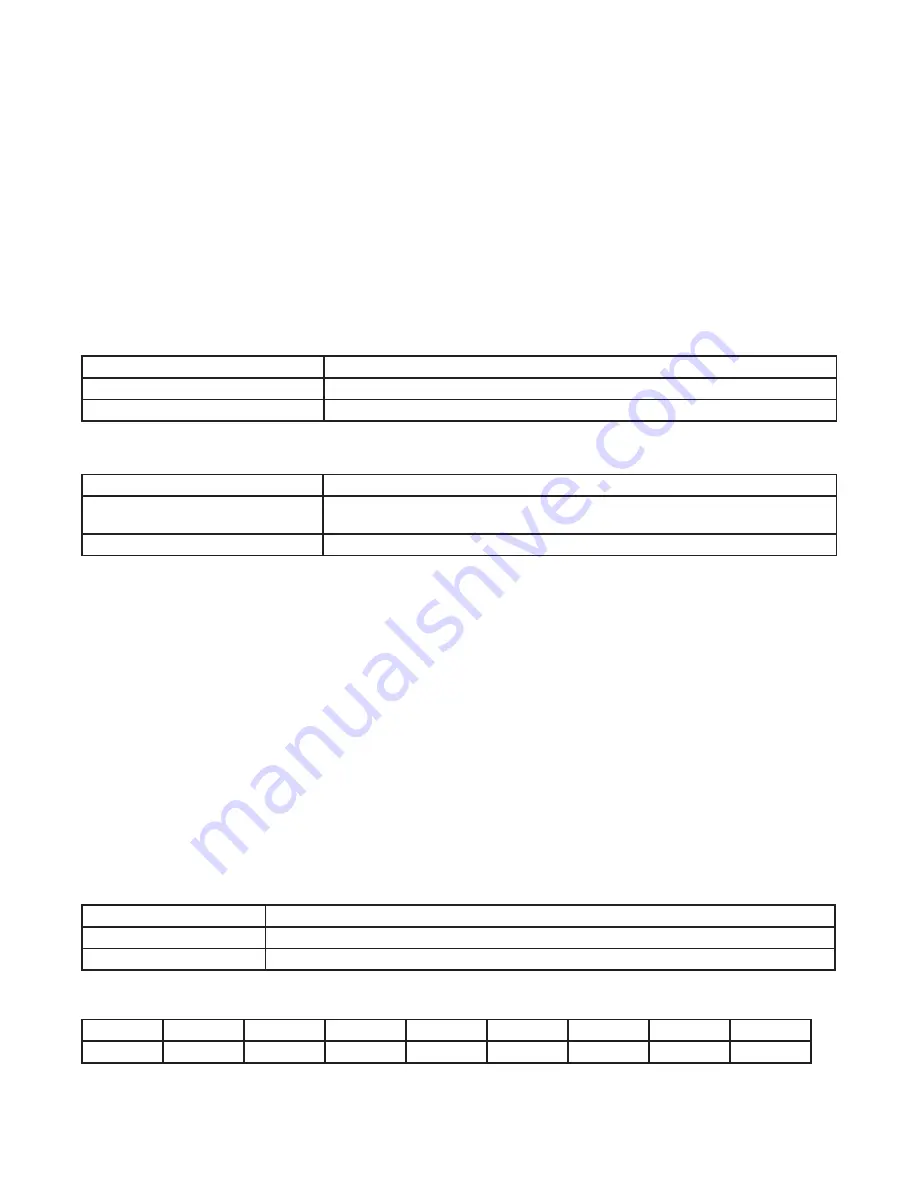
Setting Time
Follow the procedure below to set the time in the time switch.
NOTE:
If necessary, hold + or - to scroll through the digits rapidly.
1. Press MODE to advance to the Set Clock mode selection if this selection is not already active. The
SET
and
TIME
icons appear
on the display and a flashing 12:00 AM appears (if clock has not been set).
2. Press + or - to select the current time.
NOTE:
Seconds can be set to 00 by pressing ENTER/NEXT.
3. Press MODE to save the time and move to the Enable Daylight Saving Time mode selection.
NOTE:
If the time switch programming data is to be read from a USB memory stick, refer to the “Read Time Switch Program
Data…” section in these instructions.
Enable/Disable Daylight Saving Time and Setting Daylight Saving Time Rule
Configure the time switch to automatically adjust for Daylight Saving Time (DST). If DST does not apply to your region, disable the
option as directed in this procedure. Follow this procedure to enable/disable the Daylight Saving Time feature, and if applicable, set
the DST rule.
1. Press MODE to advance to the Set DST mode selection if this selection is not already active. The
SET
and
DST
icons appear on
the display.
2. Press + to display ON (enable DST) or press – to display OFF (disable DST) and then press ENTER/NEXT to save.
If DST is
Then
Enabled
Go to step 3.
Disabled
Press MODE to save and exit. The procedure is complete.
3. Press + or - to scroll to the desired DST rules for your area.
NOTE:
The DST rules are US2007 (US rules), MX1986 (Mexico rules), and CUSTOM (user-defined start/end dates).
If you select
Then
US2007 or MX1986
Go to step 8.
NOTE:
To view the start and end dates for a DST rule, press ENTER/
NEXT to scroll through the dates and then press MODE.
Custom
Press ENTER/NEXT. The screen displays a flashing
MAR
and
2ND
. Go to step 4.
4. Press + or - to select a starting month for customized DST and press ENTER/NEXT.
5. Press + or - to select a starting week (1ST, 2ND, 3RD, 4TH, or LST) and press ENTER/NEXT.
NOTE:
DST changes at 2:00 A.M. on Sunday of the user-configured starting and ending weeks. Select LST for the fifth Sunday
of a month.
6. Press + or - to select an ending month and press ENTER/NEXT.
7. Press + or - to select an ending week and press ENTER/NEXT.
8. Press MODE to save the DST rules and move to the next mode selection.
Setting Astro Zone and Time Zone
The astronomic feature of this time switch provides a sunset ON event and a sunup OFF event (see “Setting Astronomical ON/OFF
Events”). These ON and OFF events automatically adjust to the actual change in sunset and sunup times in the geographical location
(Astro zone) that is set in the following procedure.
Follow this procedure to set the Astro Zone for the time switch.
1. The ASTRO ZONE icon appears at the top of the display. The display shows
AL C
and a flashing
US
.
(If this mode selection is not already active, press MODE to advance to the Set ASTRO ZONE mode selection.)
NOTE:
If a custom location of the time switch had been previously set by adjusting either the latitude or longitude setting, the
display will show the current latitude setting. Simultaneously press + and – to delete the custom time switch location and return
to the previously set geographical location setting (state and section of state).
2. Press + or - to select the country (USA, Canada, or Mexico) and press ENTER/NEXT.
If you selected
Then
USA or Canada
Press + or - to select the desired state or province and press ENTER/ NEXT. Go to step 4.
Mexico
Go to step 4.
3. Press + or - to select the applicable geographical section within the selected state or province and press ENTER/NEXT
(possible geographical locations are listed in the following table). Not all sections will be available for every state.
N
S
E
W
C
NE
NW
SE
SW
North
South
East
West
Center
Northeast
Northwest
Southeast
Southwest
Example: If time switch is located in Chicago then the geographical location within the state of Illinois would be NE.
NOTE:
In most cases, the section choice provides an accurate location for your time switch. If a location requires greater
accuracy adjust the latitude and longitude in the time switch. If this is a requirement, follow the applicable steps to set a custom
latitude and longitude.








