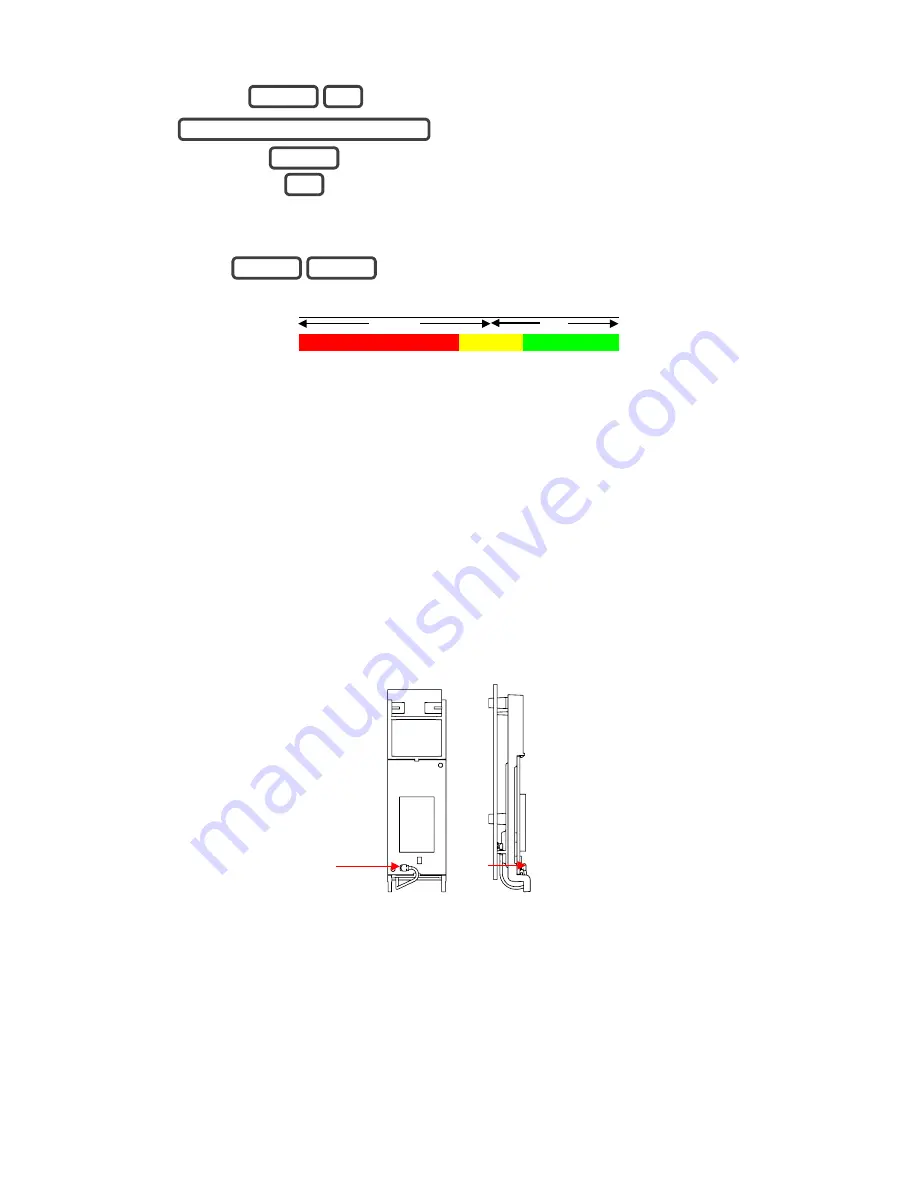
22
1.
Select main menu - Option 4, System Test.
2.
Enter your Installer code.
3.
Check Cellular Signal Level
Menu 5 is only available if the cellular radio has
adequate reception and the SIM card is registered on
the network
4.
Exit from the Advanced system configuration menu.
Low
OK
-121
-107
-98
-89
-76
-51
• If the reported value is -88 to -51 then the signal level is OK.
In this case, skip to the
Completing Installation section.
• If the reported value is -121 to -89 then installing an external antenna is recommended.
In this case, follow steps below to install an external antenna to improve the
signal level.
Note:
Remember that signal levels vary day to day and are not absolute values.
Installing The Optional External Antenna (ZW-ANT3M)
Complete this section only if signal level is between -121 to -89. Otherwise skip to
Completing Installation.
1. Disconnect power to ZeroWire
2. Disconnect the antenna cable from the radio module.
Front View
Side View
3. Gently push retaining clips outwards and remove rear circuit board. This is the internal
antenna which will no longer be needed.
MENU
MENU
5
ENTER
YOUR 4 TO 8 DIGIT INSTALLER CODE
4
MENU
Summary of Contents for ZEROWIRE ZW-6404
Page 1: ...P N 466 2520 REV I ISS 02NOV16 ...
Page 10: ......
















































