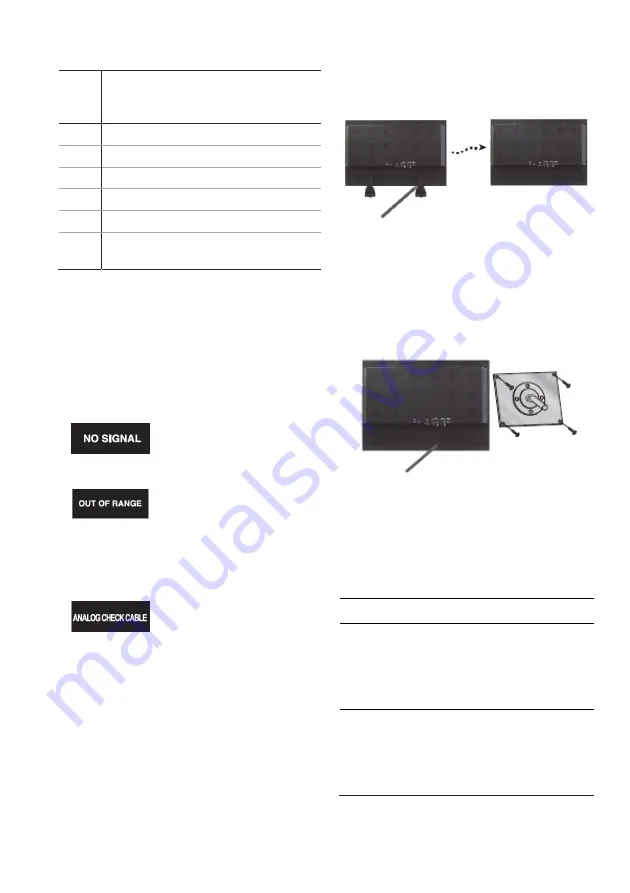
User Manual
9 EN
PIP table
SUB
Main
VGA HDMI DVI CAM1 CAM1 S-
Video
VGA
X X
HDMI
X X
DVI
CAM1
X X
CAM2
X X
S-
Video
X X
X = Not supported
= Supported
Self-diagnosis
If there is no image, the Self-Diagnosis screen
will be displayed. The self-diagnosis function
checks if the status of the monitor screen is
No Signal, Out of range or None support.
No Signal screen is displayed
when the D- Sub signal
connector is connected but the
status of the monitor is on DPMS
mode.
Out of Range screen is
displayed when the applied
frequency is under or over
normal range.
Normal range (Non-interlaced
mode only):
H: 30 to 80 kHz
V: 56 to 77 Hz
Check that the cable screen is
displayed when the analog
signal cable is disconnected.
Removing the monitor
stand (all models)
1.
Turn off the monitor and unplug the
power cable.
2. Place a cushion or a soft cloth on the
floor and put the monitor on it with the
front of the monitor facing the floor.
3. Detach the rear cover of the monitor
stand with a screwdriver.
4. Remove the six screws connecting the
stand and monitor body.
Screws (x4)
Attaching the monitor
stand
Tighten the screws at the locations indicated
by arrows shown in the figures above. See
pictures below.
Monitor stand attached
here
Face of monitor
stand arm
The monitor’s installation surface is
compatible with other types of VESA standard
stands.
VESA mount specifications:
Model Specifications
UVM-2600
VESA standard
: 100 x
100 mm and 200 x 100 mm
(3.94 x 3.94 in. and 7.87 x
3.94 in.)
Screw thread
: M4 screw
Length
: 8.0 mm
UVM-3200
VESA standard
: 200 x
200 mm and 400 x 200 mm
(7.87 x 7.87 in. and 15.75 x
7.87 in.)
Screw thread
: M5 screw
Length
: 10.0 mm












































