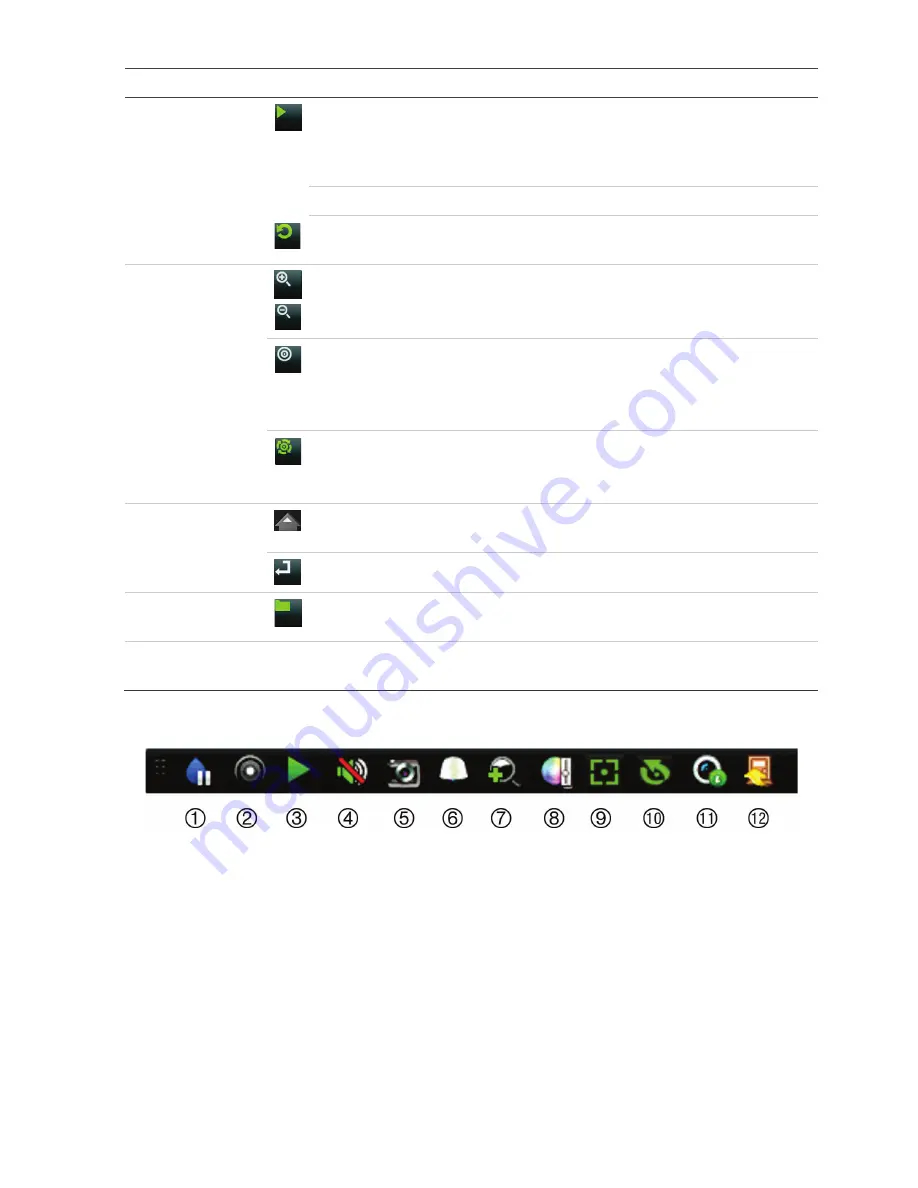
TVR 15HD Quick Start Guide
3
Name
Description
Play
: In live view mode, play all day playback of the current camera (upper
-
left
video tile if in multiview mode). In playback mode, play back a camera in the
forward direction. In search mode, play back a selected video or view a
snapshot. In PTZ mode, do an auto tour.
Live
: Switch to live view mode.
Replay
: In playback mode, start playing the current file. Starts at the beginning of
the file.
7
.
PTZ buttons
Zoom +/
-
: In live view mode, playback mode, and PTZ control mode use this
button to zoom in and out. Also use them to navigate within menus.
Preset
: In PTZ Control mode, press Preset and a numeric button to call the
specified preset.
Also use to edit holiday mode, video search mode, HDD selection mode, user
management mode, bookmark management, and bookmark search.
Tour
: In PTZ Control mode, press Tour and a numeric button to call the specified
shadow tour.
Also use to scroll between calendar months and to navigate in a text field.
8
.
Direction
The DIRECTION buttons are used to navigate between different fields and items
in menus.
Enter button
The ENTER button is used to confirm selection in any of the menu modes.
9
.
Archive button
Press once to enter quick archive mode. Press twice to start archiving. Indicator
blinks green when data is being written to backup device.
10
.
USB Interface
Universal Serial Bus (USB) port
for additional devices such as a USB mouse,
CD/DVD burner, or
USB Hard Disk Drive (HDD).
Figure 3:
Live view toolbar
1.
Pause
:
Freeze live image of the selected
camera.
2.
Start Manual recording
: Start/stop manual
recording
.
3.
Instant Playback
: Play
back the recorded
video from the last five minutes.
4.
Audio On
:
Enable/disable audio output.
5
.
Snapshot
: Capture a snapshot of a video
image.
6
.
PTZ Control
:
Enter PTZ control mode.
7.
Digital Zoom
:
Enter digital zoom
mode
.
8.
Image Settings
:
Modify the image lighting levels.
9.
Auxiliary Focus
:
Automatically focus the camera
lens
10.
Lens Initialization
:
Initialize the lens of a camera
with a motorized lens
11.
Stream Informatio
n: Display the real
-
time frame
rate, bit rate, resolution and video compression.
12.
Close
:
Close the toolbar.
Summary of Contents for TVR 15HD
Page 8: ......








