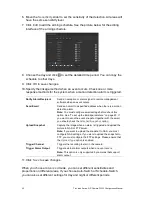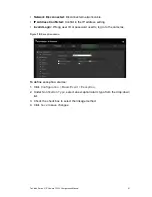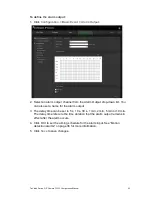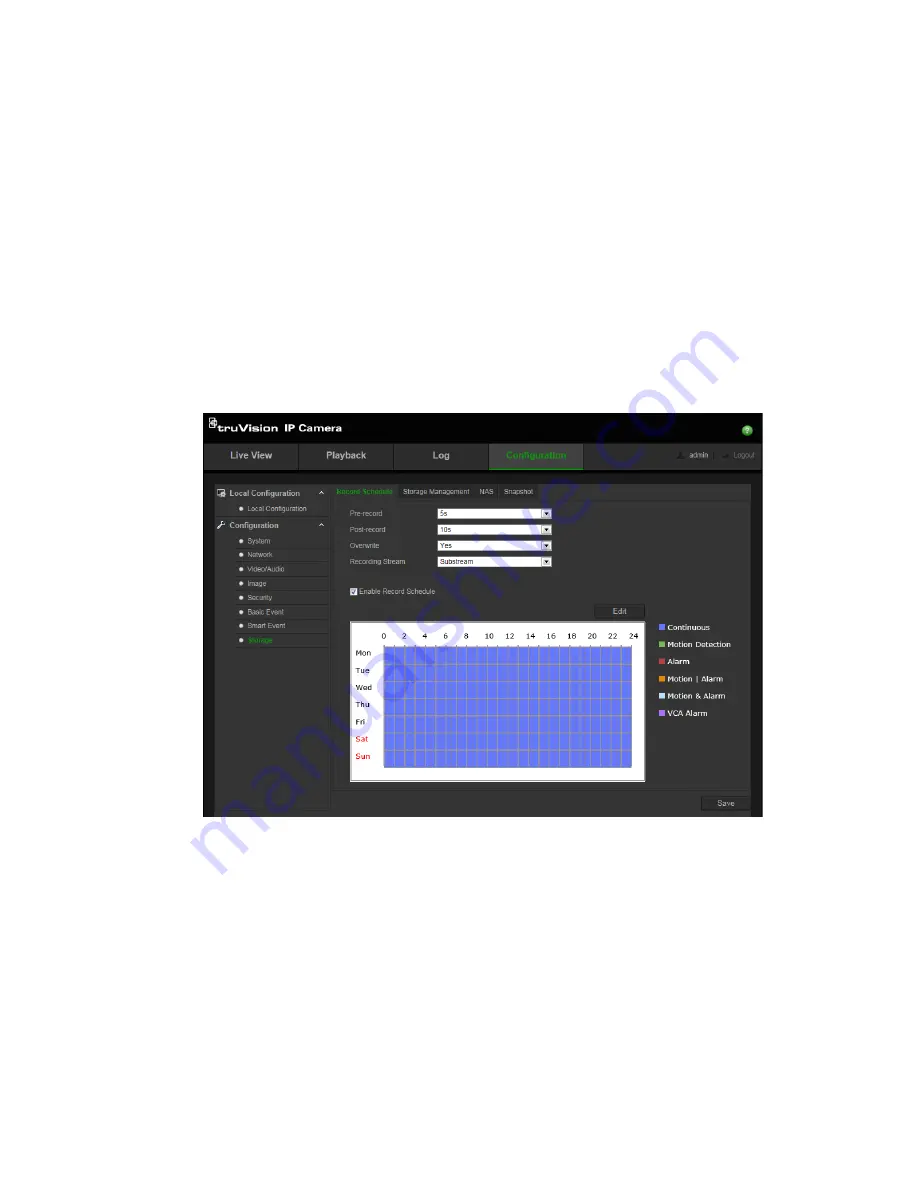
TruVision Series 3 IP Camera FW3.1 Configuration Manual
51
Pre-record time
The pre-record time is set to start recording before the event. For example, if an
alarm triggers recording at 10:00, and the pre-record time is set as 5 seconds,
the camera starts to record the event at 9:59:55. The pre-record time can be
configured as “No Pre-record”, 5 s, 10 s, 15 s, 20 s, 25 s, 30 s, or “Not limited”.
Post- record time
The post-record time is set to stop recording after the event. For example, if an
alarm triggered recording ends at 11:00, and the post-record time is set as 5
seconds, the camera records until 11:00:05. The post-record time can be
configured as 5 s, 10 s, 30 s, 1 min, 2 min, 5 min, or 10 min.
To set up a recording schedule:
1. Click
Configuration
>
Storage
>
Record Schedule
.
2. Click the
Enable Record Schedule
box to enable recording.
Note:
To disable recording, deselect the option.
3. Click
Edit
to edit the recording schedule. The following window appears: