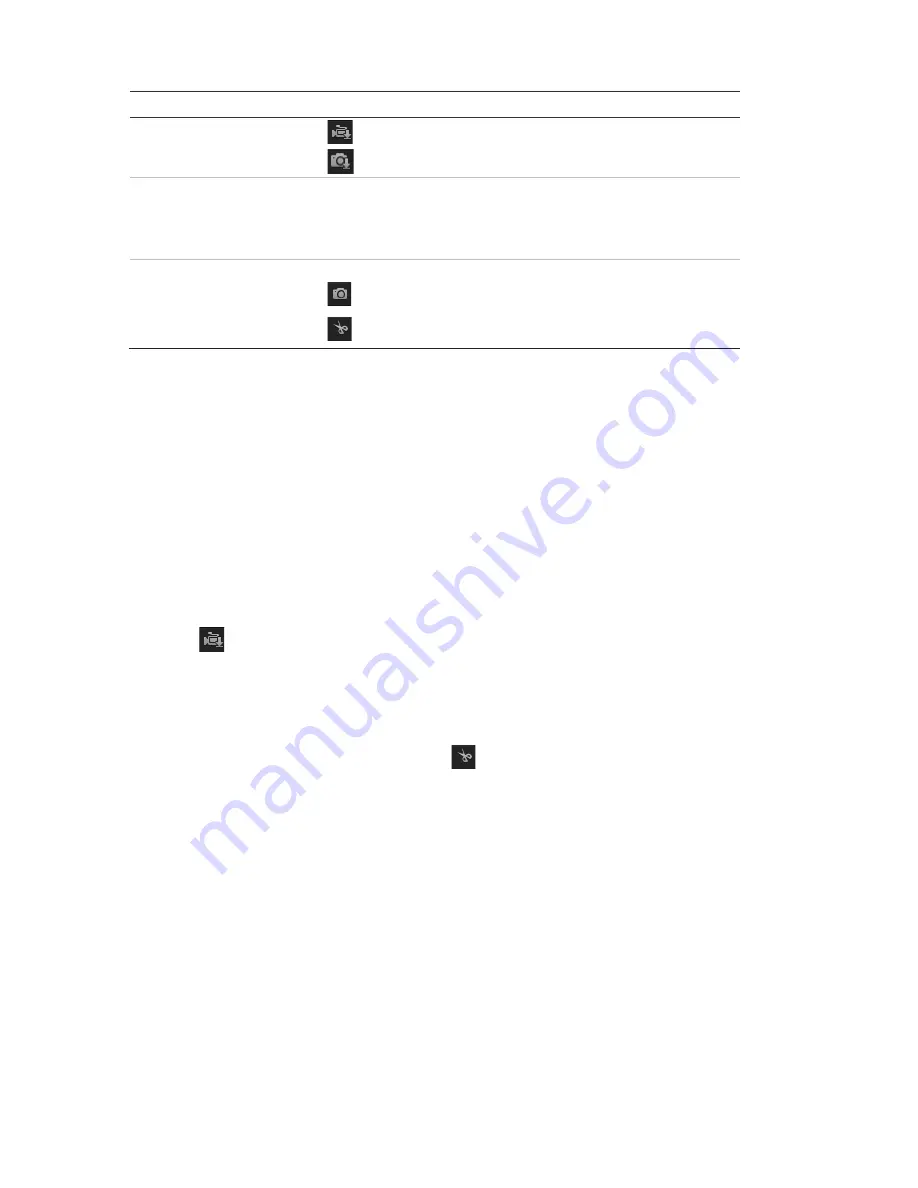
60
TruVision 11/31 Series IP Camera Configuration Manual
Name
Description
8.
Download functions
Download video files.
Download captured images.
9.
Recording type
The color code displays the recording type. Recording types are
schedule recording, alarms recording and manual recording.
The recording type name is also displayed in the current status
window.
10. Archive functions
Click these buttons for the following archive actions:
Capture a snapshot image of the playback video.
Start/Stop clipping video files.
To play back recorded video
1. Select the date and click the
Search
button. The searched video is displayed
in the timeline.
2. Click
Play
to start playback. While playing back a video, the timeline bar
displays the type and time of the recording. The timeline can be manually
scrolled using the mouse.
Note:
You must have playback permission to playback recorded images. See
“Modify user information” on page 52 to archive recorded video files.
3. Select the date and click the
Search
button to search for the required
recorded file.
4. Click
to search the video file.
5. In the pop-up window, check the box of the video file and click
Download
to
download the video files.
To archive a recorded video segment during playback:
1. While playing back a recorded file, click
to start clipping. Click it again to
stop clipping. A video segment is created.
2. Repeat step 1 to create additional segments. The video segments are saved
on your computer.





















