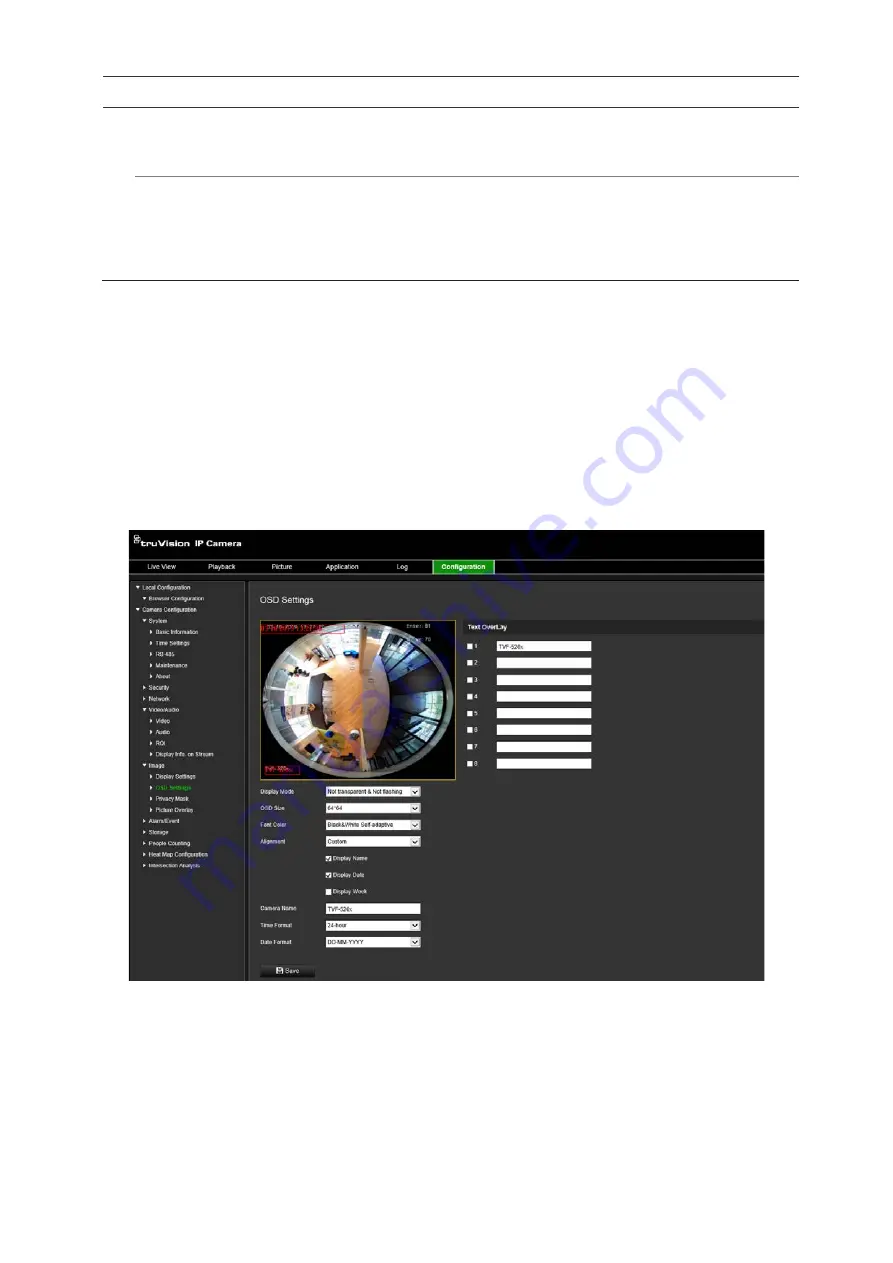
32
TruVision 6MP and 12MP 360° Camera Configuration Manual
Parameter
Description
Video Standard
Select 50 Hz or 60 Hz.
Select the value depending on the video standards; normally 50 Hz for PAL
standard and 60 Hz for NTSC standard.
Capture Mode
It's the selectable video input mode to meet the different demands of field of
view and resolution.
Lens Distortion Correction: Select ON / OFF to enable / disable the lens
distortion correction. The distorted image caused by the wide-angle lens can
be corrected if this function enabled.
Note
: Click the
Default
button to default all the image settings.
OSD (On Screen Display)
In addition to the camera name, the camera also displays the system date and time on
screen. You can also define how the text appears on screen.
To position the date/time and name on screen:
1. From the menu toolbar, click
Configuration
>
Image
>
OSD Settings
.
2. Select the
Display Name
check box to display the camera’s name on screen. You
can modify the default name in the text box of
Camera Name
.
3. Select the
Display Date
check box to display the date/time on screen.
4. Select the
Display Week
check box to include the day of the week in the on-screen
display.
5. In the
Camera Name
box, enter the camera name.
















































