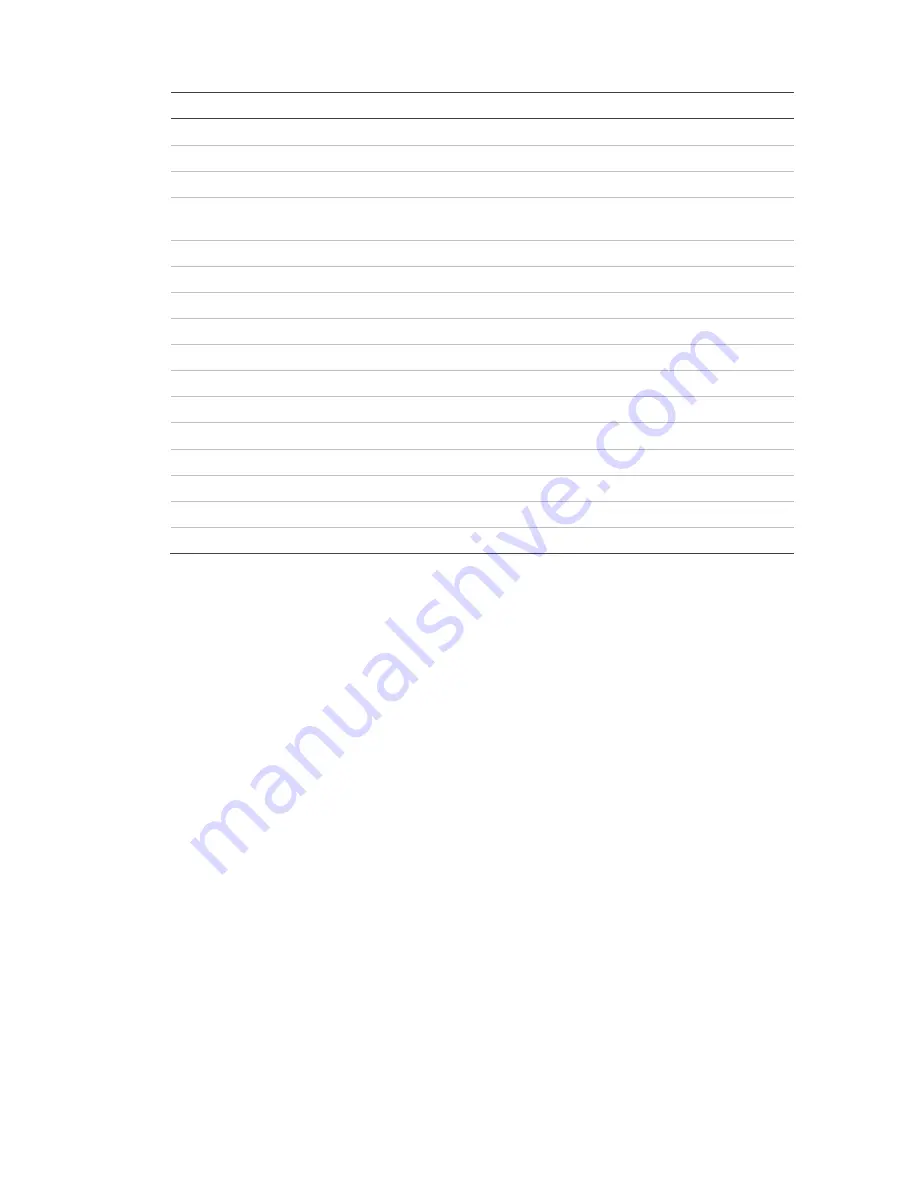
TruVision TVC-7120-1 Camera User Manual
7
Table 2: Setup Menu description
Menu item
Description
Lens
Defines autoiris or manual iris.
Shutter/AGC
Define the method of light control.
White Bal
Defines the white balance (WB) set up.
Backlight
Defines the highlight compensation (HLC) and backlight compensation
(BLC) set up.
Pict Adjust
Defines the image quality functions.
ATR
Defines the adaptive tone reproduction (ATR) set up.
Motion Det
Defines the motion detection set up.
Privacy
Defines privacy mask set up.
Day/Night
Defines the day/night (D/N) set up.
NR
Defines the digital noise reduction level.
Camera ID
Defines the camera ID displayed on-screen.
Sync
Displays the current synchronization mode.
Language
Defines the language of the OSD.
Camera Reset
Resets the camera to factory default settings.
Save All
Saves configuration changes made.
Exit
Exits the menu and returns to live mode.
To access the Setup Menu:
1. Press the OSD control button to access the Setup Menu and its submenus.
2. Push the button up/down to move between menu options.
3. Push the button left/right to select an option.
4. Select
Next
to move to the next Setup Menu screen and
Back
to return to the
previous Setup Menu screen.
5. When in a sub menu, select
Return
to return to the previous menu.
6. To exit the Setup Menu and return to normal camera operation mode, move
the cursor to
Exit
at the bottom of the screen and press
Enter
.
Save changes
Changes are not saved automatically. When all setup changes to the camera are
done, move the cursor in the Setup Menu to
Save All
and press Enter to save all
changes made.
Select the lens type
In the Setup Menu, go to
Lens
and select the type of lens used with the camera,
Auto or Manual. Select
Auto
to set the lens type to auto iris or select
Manual
for
a manual lens. Manual is default. The Auto Iris or Manual menu appears.



















