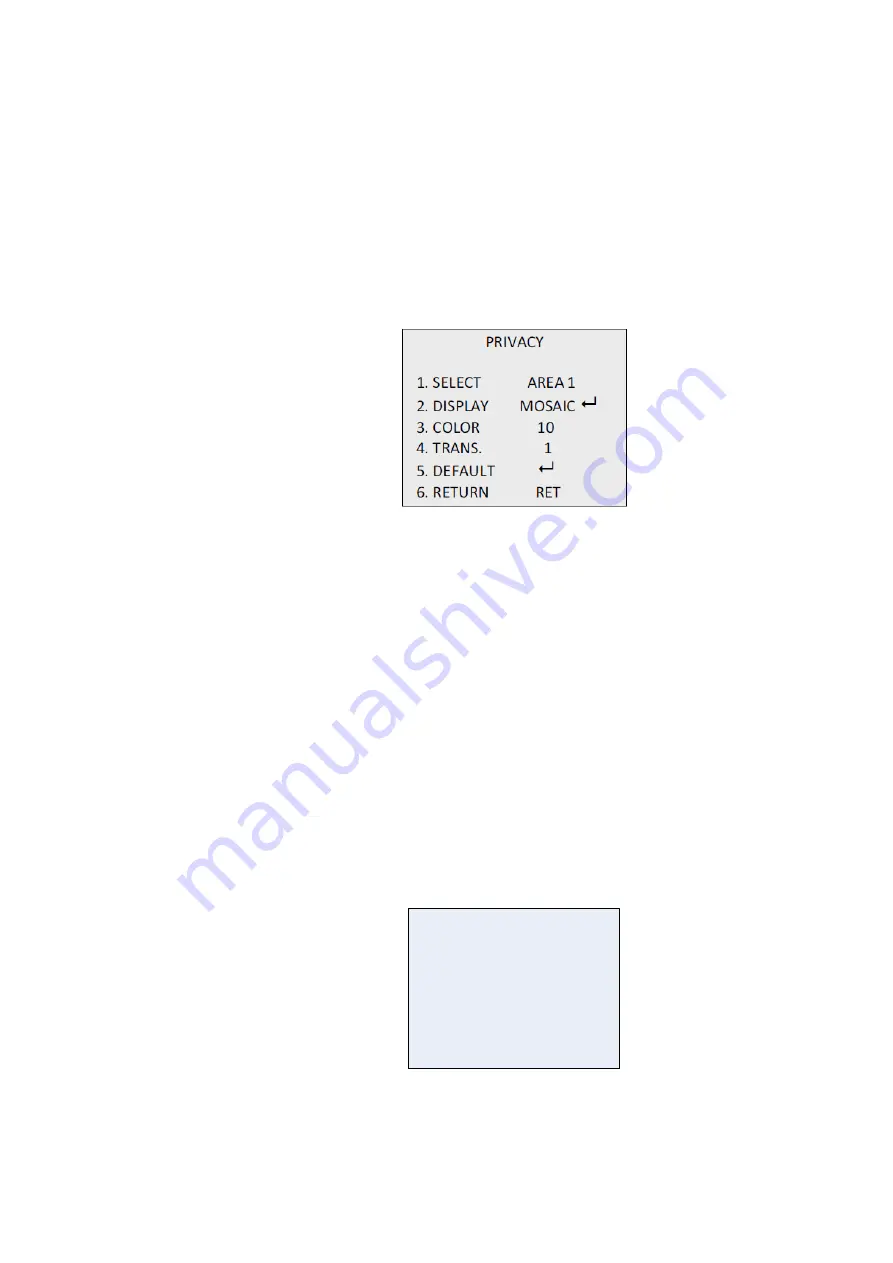
16
TruVision HD-TVI 1080P Camera Configuration Manual
from 0 to 60. The higher the value, the higher the sensitivity level to
trigger an alarm.
Note:
Branch movement, rain drops, snowflakes, flashing lights in
the defined area may be detected and trigger a false alarm. In such
cases, adjust the sensitive value.
MOTION VIEW: Enabled this feature to trigger a flickering
transparent red mosaic on the detected area when motion is
detected. Set it to OFF to disable.
DEFAULT: Select to restore settings back to default.
PRIVACY
Privacy masks let you conceal sensitive areas (such as neighboring
windows) to protect them from view on the monitor screen and in the
recorded video. Up to eight privacy areas can be configured.
SELECT: Select a PRIVACY area.
DISPLAY: Set the status to INV, MOSAIC, COLOR or OFF.
INV. (invisible): Convert the defined area to its negative image.
Bright areas will be changed to dark ones and dark areas
changed to bright ones. Colors will be changed to their
complementary ones.
MOSAIC: Mask the defined area with flickering mosaic.
COLOR: Mask the defined area with selected colors.
Press direction button to enter menu to define Privacy position
and size.
COLOR: Select the color of the area. There are 16 colors selectable.
It is only available when DISPLAY is set to COLOR.
TRANS.: Select the transparency of the privacy area between 0 and
3. It only works when DISPLAY is set to COLOR.
DEFAULT: Select to restore the settings back to default.
DEFECT
In a CCD or CMOS image sensor, there may be some defective
pixels that could not capture the light correctly. Use this function to
correct defective pixels using the image signal processer.
DEFECT
1. LIVE DPC AUTO
2. STATIC DPC ON
3. RETURN RET
LIVE DPC: Digital Pixel Correction.
It detects and corrects defective pixels during the camera
operating time.



































