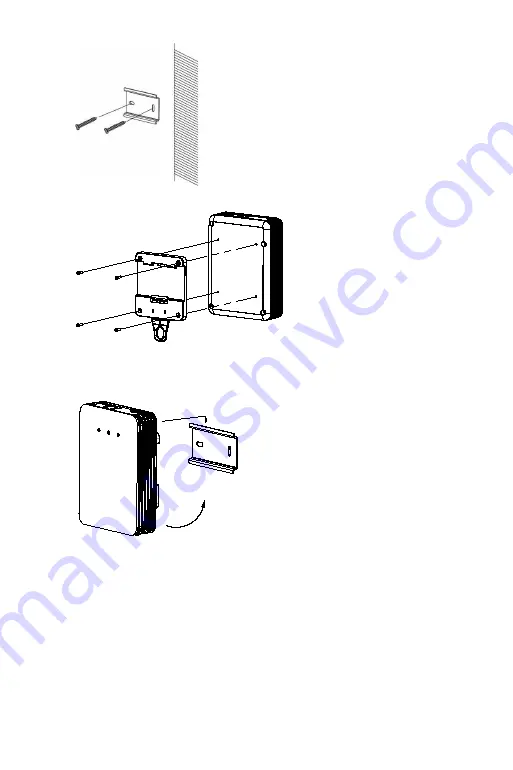
8
Installation Manual
3. Fix the mounting
bracket on the rear panel of the main unit with four screws.
4.
Hook
the top catch of the main unit on the
rack. Gently press
the lower part
of the camera against the
rack
so that
it snaps into position on the rack.
Note
:
If
there is already a standard rail installed, you can directly
snap the main
unit onto the installed rail.


































