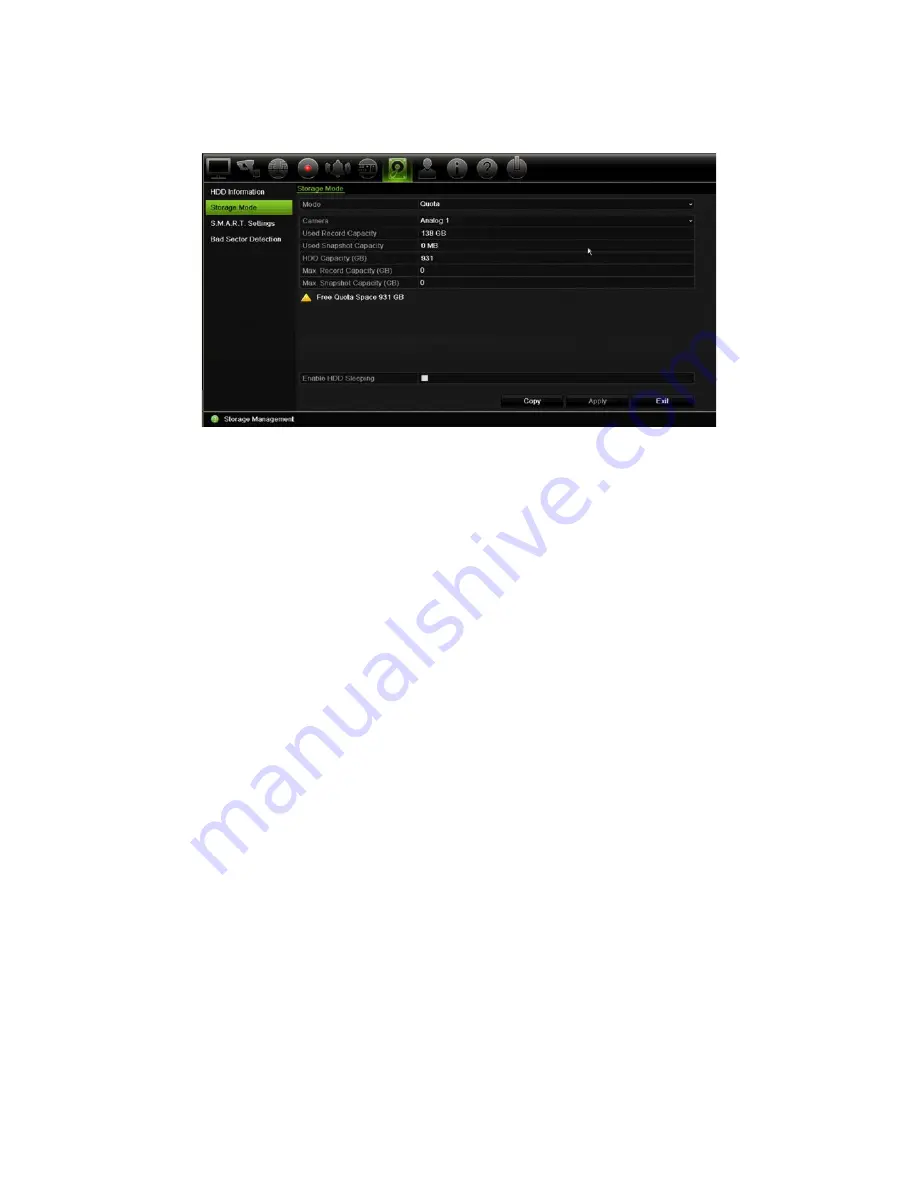
Chapter 15: Storage management
120
TruVision DVR 15HD User Manual
To set the HDD quota for a camera:
1. From the menu toolbar, click
Storage Management
>
Storage Mode.
2. Under the Mode option, select
Quota
.
3. Select a camera whose storage capacity you want to change and enter the values in
GB for the maximum record capacity and snapshot capacities. The available quota
space available is displayed on screen.
4. Click
Apply
to save the settings.
5. If you want to copy these values to other cameras, click
Copy
and select each
camera individually. Click
OK
. Click
Apply
to save the settings.
Group HDDs
This is only valid for eight and 16-channel recorders.
Your recorder can organize multiple HDDs into groups. Videos from specified channels
can be set to be recorded onto a particular HDD group. You could, for example, save
the records from a couple of high priority cameras to one HDD, and save the recordings
from all the other cameras to another HDD.
To set up an HDD group:
1. From the menu toolbar, click
Storage Management
>
Storage Mode.
2. Under
Mode
, select
Group
.
3. Under
Record on HDD Group
, select a number for the HDD group.
4. Check the channels to be added to this group.
Note: By default, all channels belong to HDD group 1.
5. Click
Apply
to save the settings.
A pop-up window will appear asking to reboot the system. Click
Yes
.






























