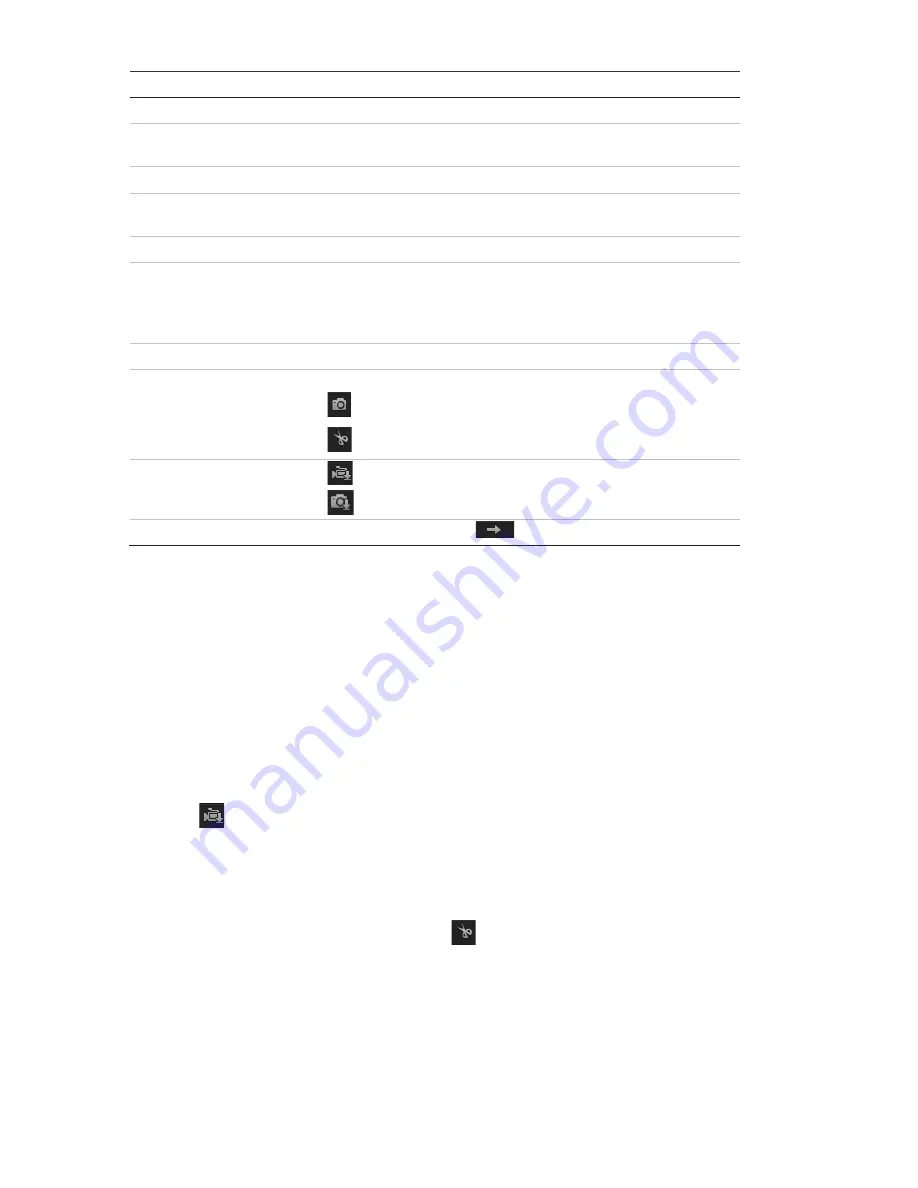
TruVision 360° Camera Configuration Manual
41
Name
Description
4.
Playback button
Click to open the Playback window.
5.
Control playback
Click to control how the selected file is played back: play, stop,
slow and fast forward playback.
6.
Audio control
Modify the audio level.
7.
Time moment
Vertical bar shows where you are in the playback recording. The
current time and date are also displayed.
8.
Multiview
9.
Recording type
The color code displays the recording type. Recording types are
schedule recording, alarms recording and manual recording.
The recording type name is also displayed in the current status
window.
10. Zoom in/out
Click to zoom in or out of the timeline bar.
11. Archive functions
Click these buttons for the following archive actions:
Capture a snapshot image of the playback video.
Start/Stop clipping video files.
12. Download functions
Download video files.
Download captured images.
13. Set playback time
Input the time and click
to locate the playback point.
To play back recorded video
1. Select the date and click the
Search
button. The searched video is displayed in the
timeline.
2. Click
Play
to start playback. While playing back a video, the timeline bar displays
the type and time of the recording. The timeline can be manually scrolled using the
mouse.
Note:
You must have playback permission to playback recorded images. See
“Modifying user information” on page 35 to archive recorded video files.
3. Select the date and click the
Search
button to search for the required recorded file.
4. Click
to search the video file.
5. In the pop-up window, check the box of the video file and click
Download
to
download the video files.
To archive a recorded video segment during playback:
1. While playing back a recorded file, click
to start clipping. Click it again to stop
clipping. A video segment is created.
2. Repeat step 1 to create additional segments. The video segments are saved on
your computer.






















