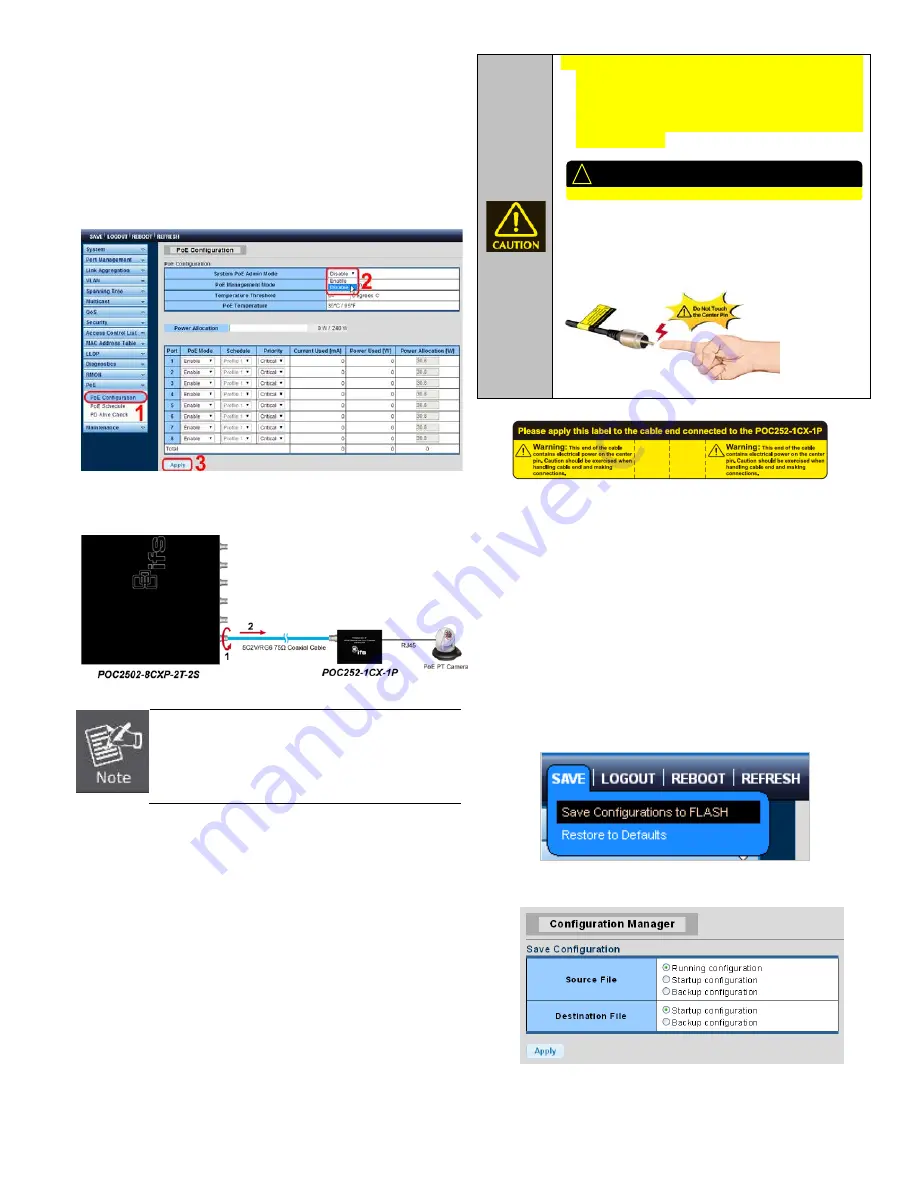
Remove the connected the Coaxial Cable
1.
Make sure there is no network activity anymore
2.
Disable Long Reach Power over Ethernet function for the
all POC2502 ports from Web UI.
3.
Loose the BNC male connector gently.
4.
Pull out the coaxial cable gently.
Never pull out the coaxial cable without disabled
Long Reach Power over Ethernet function for
the port from Web UI. Directly pulling out the
coaxial cable could damage the Long Reach
Ethernet coaxial Extender and the BNC female
connector of the POC2502 Managed Switch.
1. The package contains warning stickers, which
should be stuck on the coaxial cable connector
before using IFS POC252-1CX-1P extender. If
connected with Non-IFS POC252 series
extender equipment, it might cause damage to
the equipment.
2. After POC2502 PoE port enabled, the center
pin of the coaxial cable is with electricity. Do not
touch center pin or connect this end to any non-
IFS POC2502 equipment.
Saving the Configuration via the Web
In the POC2502 Managed Switch, the running configuration file
stores in the RAM. In the current version, the running
configuration sequence of running-config can be saved from
the RAM to FLASH by
”
Save Configurations to FLASH
”
function, so that the running configuration sequence becomes
the startup configuration file, which is called configuration save.
To save all applied changes and set the current configuration
as a startup configuration, the startup-configuration file will be
loaded automatically across a system reboot.
1.
Click ”
Save > Save Configurations to FLASH
” to login
to the “Configuration Manager” Page.
2.
Press the “
Apply
” button to save running configuration to
startup configuration.
Note: Power at BNC ports are off by default. To enable POC power at each BNC connector, please consult the manual.
For connection to POC Extenders only. NOT for direct camera
connections.
!
IFS POC2502 Series Quick Start Guide
5






