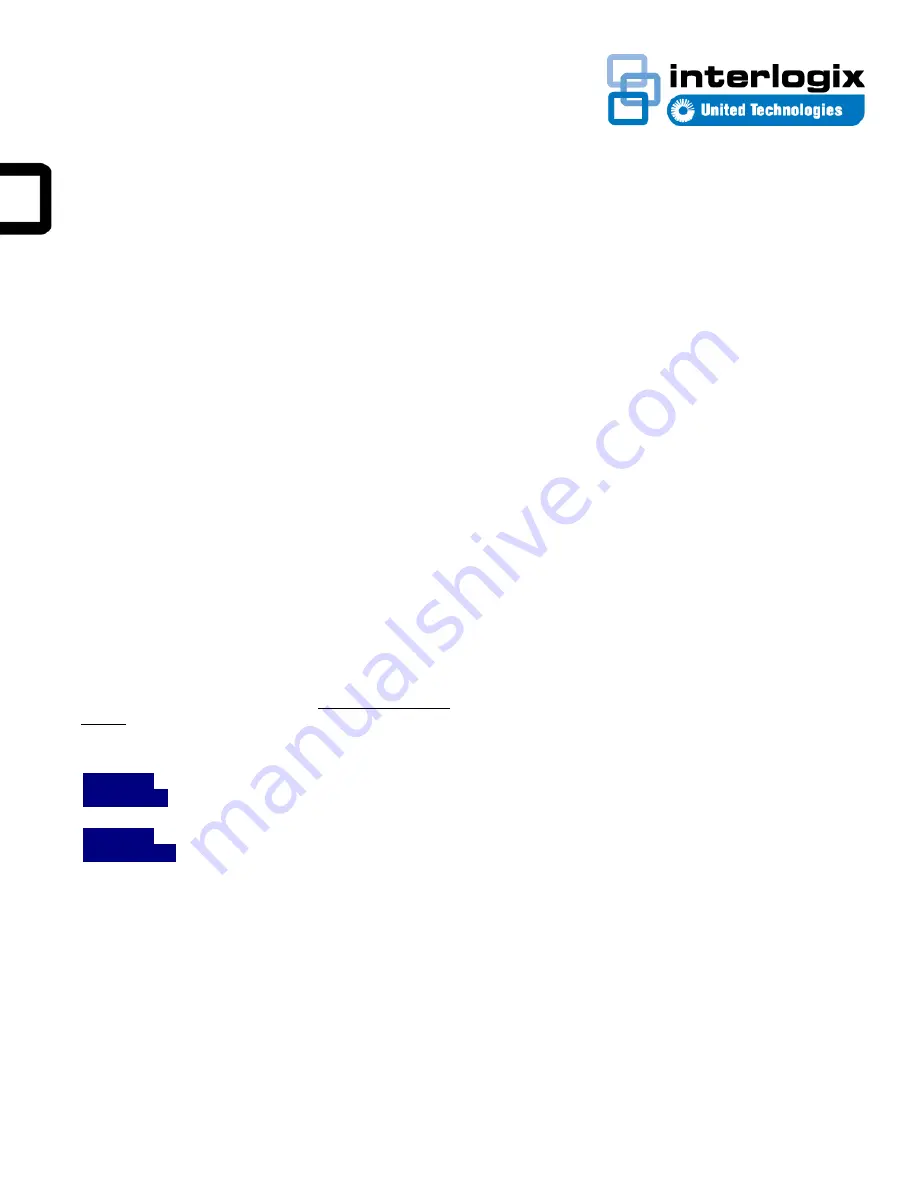
IFS POC2502 Series Quick Start Guide
Content
Package Contents 1
Requirements 1
Terminal Setup 2
Logon to Console 2
Configuring IP Address 2
Saving the Configuration via the Console 3
Starting Web Management 3
Starting Long Reach PoE Communication 4
Saving the Configuration via the Web 5
Recovering Back to Default Configuration 6
Contact information 6
This is the
IFS NS4802-24P-4S-2X Quick Start Guide
. This
document provides basic instructions for installing and using
the
IFS NS4802-24P-4S-2X
.
Package Contents
Thank you for purchasing IFS - Multi-port Coax + 2-port
10/100/1000T + 2-port 100/1000X SFP Long Reach PoE over
Coaxial Managed Switch
The description of this model is shown below:
POC2502-
8CXP-2T-2S
8-port Coax + 2-port 10/100/1000T + 2-port
100/1000X SFP Long Reach PoE over Coaxial
Managed Switch
POC2502-
16CXP-2T-2S
16-port Coax + 2-port 10/100/1000T + 2-port
100/1000X SFP Long Reach PoE over Coaxial
Managed Switch
“
POC2502
Managed Switch
” is used as an alternative name
in this Quick Installation Guide.
Open the box of the POC2502 Managed Switch and carefully
unpack it. The box should contain the following items:
•
The POC2502 Managed Switch x 1
•
Quick Installation Guide x 1
•
Rubber Feet x 4
•
Power Cord x 1
•
RS-232 to RJ45 Console Cable x 1
•
SFP Dust Cap x 2
•
BNC Female Dust Cap x 8 (POC2502-8CXP)
•
BNC Female Dust Cap x 16 (POC2502-16CXP)
•
Warning Sticker x 8 (POC2502-8CXP)
•
Warning Sticker x 16 (POC2502-16CXP)
•
Rack-mount Accessory Kit x 1
If any item is found missing or damaged, please contact your
local reseller for replacement.
Requirements
•
Workstations running Windows XP/2003/Vista/7/8/2008, or
other platforms are compatible with TCP/IP protocols.
•
Workstations are installed with Ethernet NIC (Network
Interface Card)
•
Serial Port Connection
(Terminal)
•
The above Workstations come with COM Port (DB9) or
USB-to-RS232 converter.
•
The above Workstations have been installed with
terminal emulator, such as Hyper Terminal included in
Windows XP/2003.
•
Serial cable -- one end is attached to the RS232 serial
port, while the others end to the console port of the
Managed Switch.
•
Ethernet Port Connection
•
Network cables -- Use standard network (UTP) cables
with RJ45 connectors.
•
The above PC is installed with Web Browser and JAVA
runtime environment plug-in.
P/N 1073046 • REV A • 10SEP15
1






