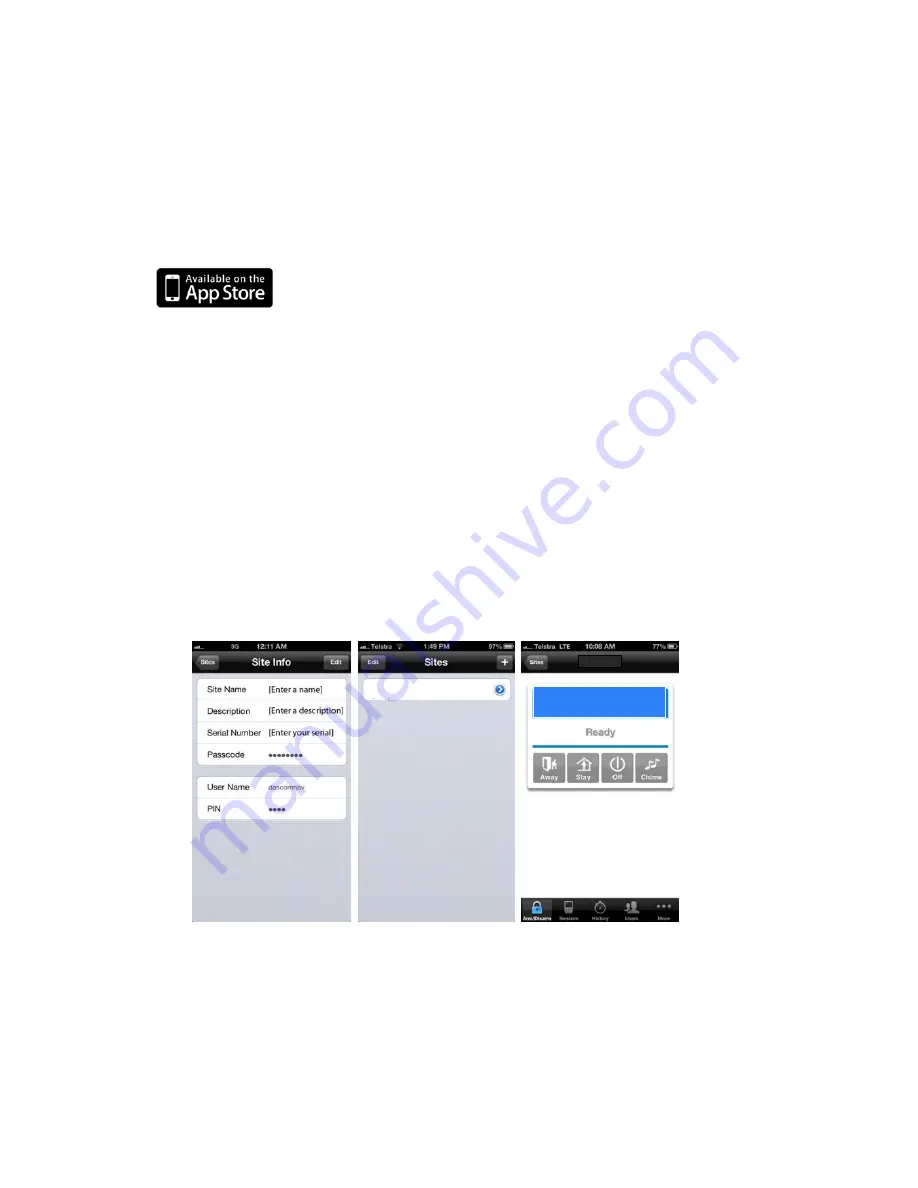
36
NX-595E Installation Manual
Access via iPhone App
The built-in web server can also be accessed from an Apple® iPhone via a
dedicated app. This app is available to download from the Apple® App Store
TM
.
Carrier charges may apply and an iTunes account is required.
Most features available from the web server are displayed inside the iPhone app.
1. On your iPhone go to the Apple® App Store
TM
.
2. Search for
xConnect.
3. Install the app.
4. Click the icon on your device to launch it.
5. Click + to add a new account.
6. Enter the details of your security system – this should be on the back of this
manual, if not please contact your security installation company or builder for
assistance.
The serial number is also printed on the back of the NX-595E unit inside the
NetworX enclosure. Opening the enclosure may cause a tamper alarm to
sound.
7. Click Sites button to save the details.
8. Click the name of the Site, the app will now connect you to NX-595E.
Troubleshooting
• NX-595E may not work on corporate network due to firewalls, proxy servers,
and other security settings. Connect it to a network port that can provide
direct access to the internet.
NX-595E
NX-595E
Partition 1


























