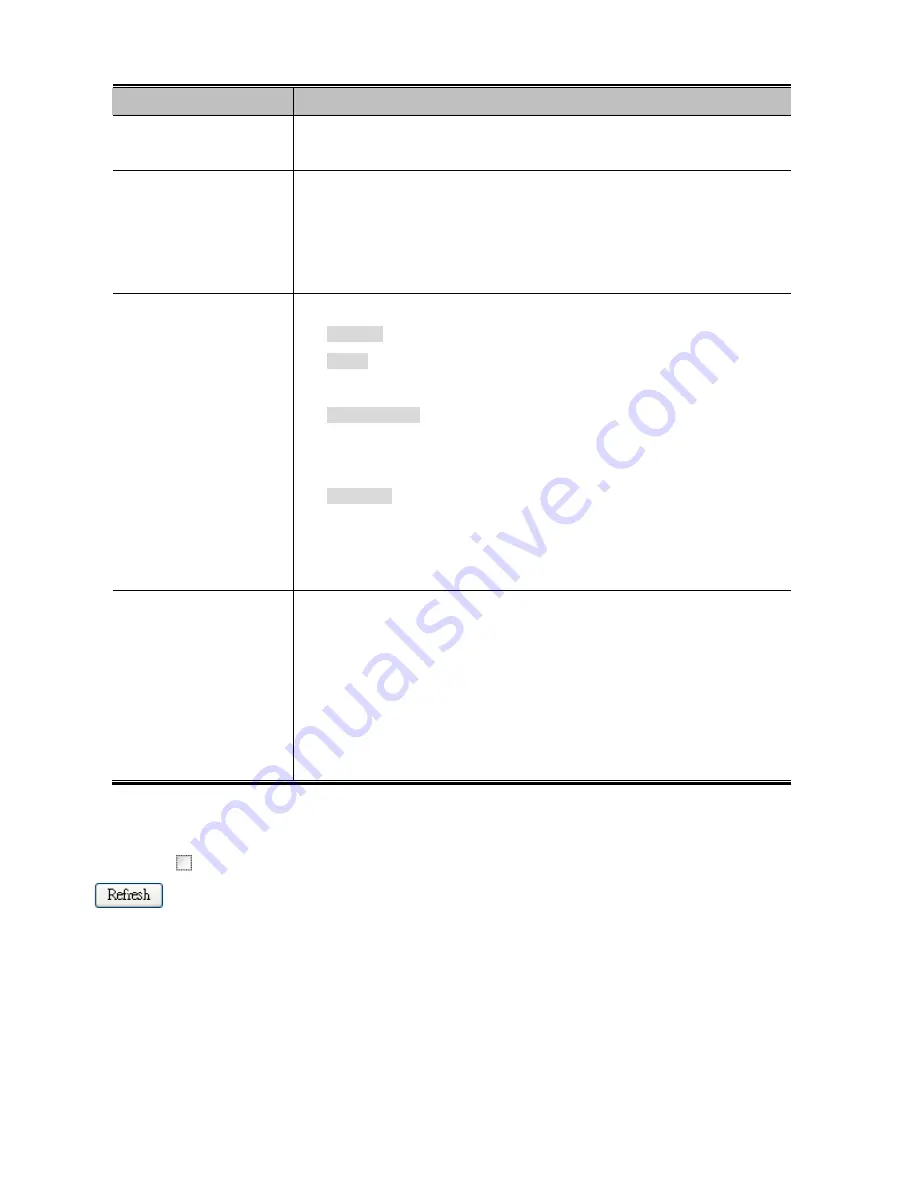
305
Object
Description
Port
The port number for which the status applies. Click the port number to see the
status for this particular port.
Users
Each of the user modules has a column that shows whether that module has
enabled Port Security or not. A '-' means that the corresponding user module is
not enabled, whereas a letter indicates that the user module abbreviated by that
letter has enabled port security.
State
Shows the current state of the port. It can take one of four values:
Disabled
: No user modules are currently using the Port Security service.
Ready
: The Port Security service is in use by at least one user module, and
is awaiting frames from unknown MAC addresses to arrive.
Limit Reached
: The Port Security service is enabled by at least the Limit
Control user module, and that module has indicated that the limit is reached
and no more MAC addresses should be taken in.
Shutdown
: The Port Security service is enabled by at least the Limit Control
user module, and that module has indicated that the limit is exceeded. No
MAC addresses can be learned on the port until it is administratively
re-opened on the Limit Control configuration Web-Page.
MAC Count
(Current, Limit)
The two columns indicate the number of currently learned MAC addresses
(forwarding as well as blocked) and the maximum number of MAC addresses
that can be learned on the port, respectively.
If no user modules are enabled on the port, the Current column will show a dash
(-).
If the Limit Control user module is not enabled on the port, the Limit column will
show a dash (-).
Buttons
Auto-refresh
: Check this box to refresh the Page automatically. Automatic refresh occurs every 3 seconds.
: Click to refresh the Page immediately.
Summary of Contents for NS3702-24P-4S
Page 1: ...NS3702 24P 4S User Manual P N 1072832 REV 00 01 ISS 14JUL14 ...
Page 102: ...102 Figure 4 5 4 LACP Port Configuration Page Screenshot ...
Page 119: ...119 Figure 4 6 4 VLAN Membership Status for Static User Page Screenshot ...
Page 124: ...124 Figure 4 6 6 Private VLAN Membership Configuration page screenshot ...
Page 140: ...140 Figure 4 6 21 Group Name to VLAN Mapping Table Page Screenshot ...
Page 164: ...164 Figure 4 8 2 Multicast Flooding ...
Page 184: ...184 Figure 4 8 15 MLD Snooping Port Group Filtering Configuration Page Screenshot ...
Page 204: ...204 Figure 4 9 6 QoS Egress Port Tag Remarking Page Screenshot ...
Page 209: ...209 QoS Class QoS Class value can be any of 0 7 DPL Drop Precedence Level 0 1 ...
Page 251: ...251 Figure 4 11 3 Authentication Method Configuration Page Screenshot ...
Page 286: ...286 Figure 4 11 11 RADIUS Server Configuration Screenshot ...
Page 290: ...290 Figure 4 11 17 Add User Properties Screen Figure 4 11 18 Add User Properties Screen ...
Page 298: ...298 non committed changes will be lost ...
Page 349: ...349 Figure 4 16 2 PoE Configuration Screenshot ...






























