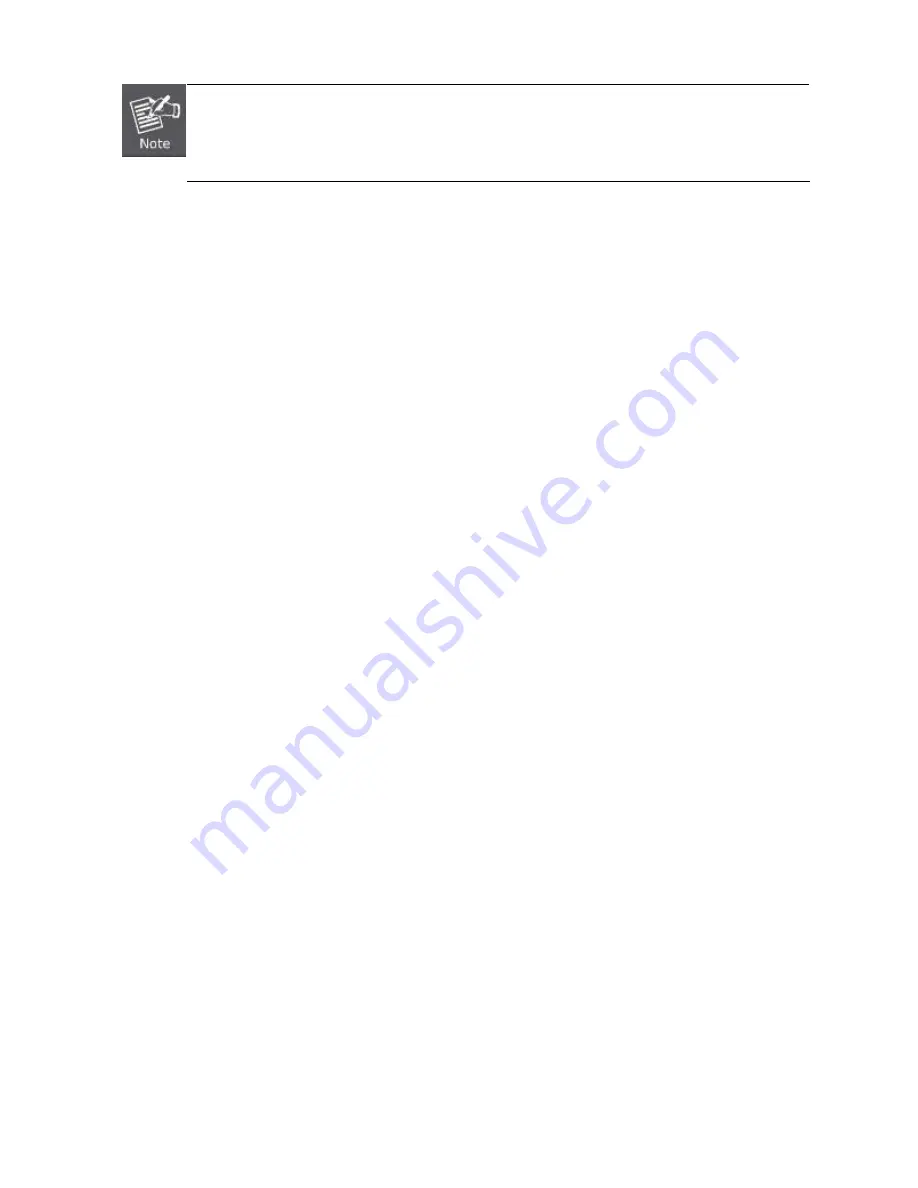
30
1. It is recommended to use IFS SFPs on the Managed Switch. If you insert an SFP transceiver that is
not supported, the Managed Switch will not recognize it.
2. Port 21 to Port 24 are a shared SFP slot that supports the Gigabit and Fast Ethernet SFP
transceiver.
1.
Before we connect the NS3702 to the other network device, we have to make sure both sides of the SFP transceivers are with
the same media type, for example: 1000Base-SX to 1000Base-SX, 1000Bas-LX to 1000Base-LX.
2.
Check whether the fiber-optic cable type matches with the SFP transceiver requirement.
To connect to 1000Base-SX SFP transceiver, please use the multi-mode fiber cable with one side being the male duplex
LC connector type.
To connect to 1000Base-LX SFP transceiver, please use the single-mode fiber cable with one side being the male duplex
LC connector type.
Connect the Fiber Cable
1.
Insert the duplex LC connector into the SFP/SFP+ transceiver.
2.
Connect the other end of the cable to a device with SFP/SFP+ transceiver installed.
3.
Check the LNK/ACT LED of the SFP/SFP+ slot on the front of the Managed Switch. Ensure that the SFP/SFP+ transceiver is
operating correctly.
4.
Check the Link mode of the SFP/SFP+ port if the link fails. To function with some fiber-NICs or Media Converters, user has to
set the port Link mode to
“1000 Force”
or
“100 Force”
.
Remove the Transceiver Module
1.
Make sure there is no network activity anymore.
2.
Remove the Fiber-Optic Cable gently.
3.
Lift up the lever of the SFP module and turn it to a horizontal position.
4.
Pull out the module gently through the lever.
Summary of Contents for NS3702-24P-4S
Page 1: ...NS3702 24P 4S User Manual P N 1072832 REV 00 01 ISS 14JUL14 ...
Page 102: ...102 Figure 4 5 4 LACP Port Configuration Page Screenshot ...
Page 119: ...119 Figure 4 6 4 VLAN Membership Status for Static User Page Screenshot ...
Page 124: ...124 Figure 4 6 6 Private VLAN Membership Configuration page screenshot ...
Page 140: ...140 Figure 4 6 21 Group Name to VLAN Mapping Table Page Screenshot ...
Page 164: ...164 Figure 4 8 2 Multicast Flooding ...
Page 184: ...184 Figure 4 8 15 MLD Snooping Port Group Filtering Configuration Page Screenshot ...
Page 204: ...204 Figure 4 9 6 QoS Egress Port Tag Remarking Page Screenshot ...
Page 209: ...209 QoS Class QoS Class value can be any of 0 7 DPL Drop Precedence Level 0 1 ...
Page 251: ...251 Figure 4 11 3 Authentication Method Configuration Page Screenshot ...
Page 286: ...286 Figure 4 11 11 RADIUS Server Configuration Screenshot ...
Page 290: ...290 Figure 4 11 17 Add User Properties Screen Figure 4 11 18 Add User Properties Screen ...
Page 298: ...298 non committed changes will be lost ...
Page 349: ...349 Figure 4 16 2 PoE Configuration Screenshot ...






























