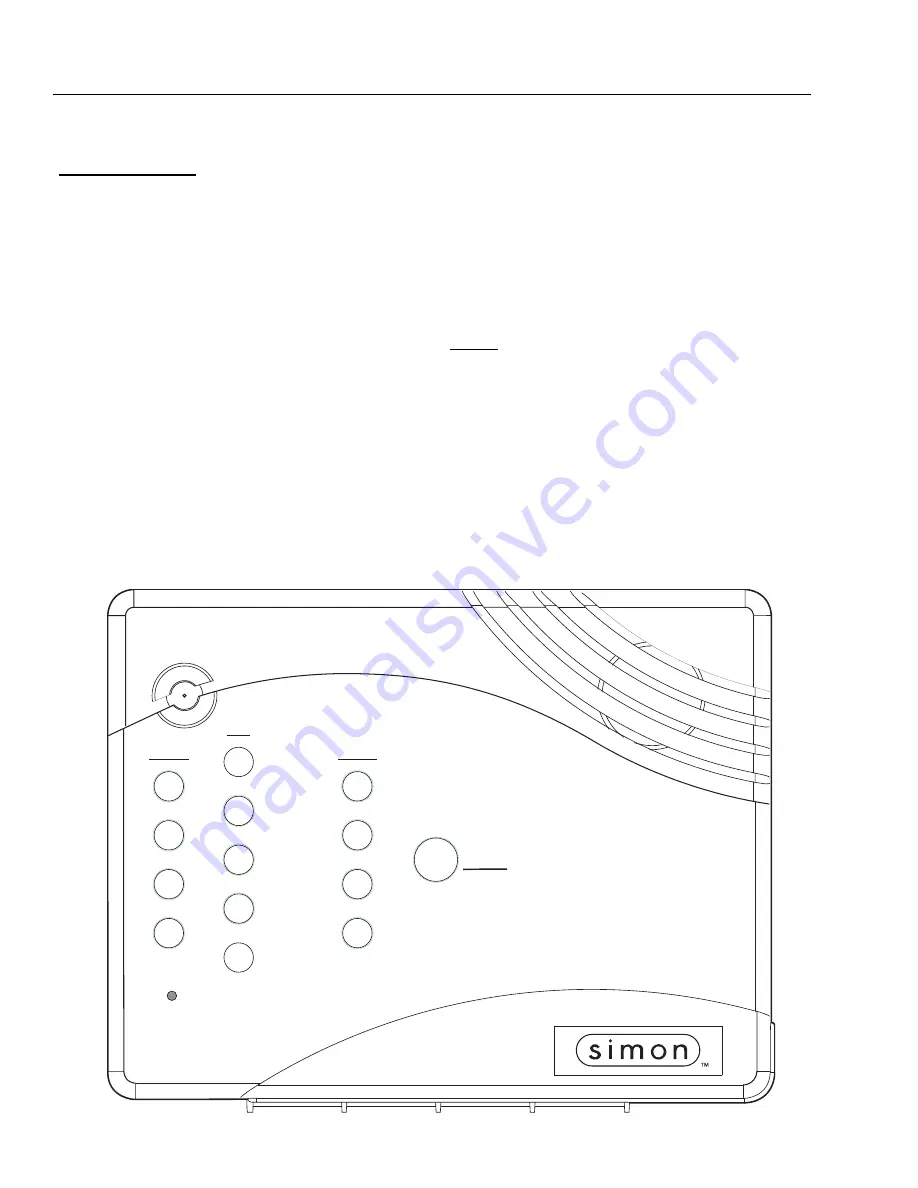
5
How to Use Your Control Panel
The Control Panel interface consists of 3 columns of buttons. They are: HOME SECURITY, CODE, and HOME CONTROL.
There is a non-medical EMERGENCY button located on the far right.
HOME SECURITY
ARM Doors & Windows.
Press once to turn the secu-
rity system protection on for all protected doors and windows.
If a door or window is open when you arm the system, it will
be bypassed, meaning not protected. The SYSTEM STATUS
light will be lit.
Press twice to eliminate the preprogrammed entry delay. The
ARM Doors & Windows button blinks when
No Entry Delay
is
on.
ARM Motion Sensors.
Press once to turn protection on
for all intrusion Motion Sensors. Use when no one is home.
This is usually used in combination with
ARM Doors & Win-
dows
.
Press twice to activate
Latchkey
.
Latchkey
is used to notify
parents if children do not arrive home at a predetermined time
and disarm the system. The ARM Motion Sensors button
blinks when
Latchkey
is on.
DISARM.
Press once and
enter your access code using
the
CODE
buttons to turn security protection off. Some sen-
sors, for example smoke detectors and panic devices, are still
active even when the system is disarmed.
SYSTEM STATUS.
Press twice to hear information
about your system. If the button is lit, there is a problem with
the system. If the button is blinking, an alarm has occurred.
Press the button to hear what is wrong with the system. See
“System Tests & Trouble Beeps” on page 12. Press
SYSTEM
STATUS
then the
7
-
8
button to turn all lights on. Press
SYS-
TEM STATUS
then the
9 - 0
button to turn all lights off.
(Not
for use with Basic Model)
CODE
There are 5
CODE
buttons
located on the left side of the Con-
trol Panel. Each button represents 2 numbers. The top
CODE
button is
1 - 2
which means that this button is pressed when
entering either 1 or 2. For example, if your access code is
1-
2-3-4
you must press the
1 - 2
button twice and the
3 - 4
button
twice.
If your system includes 24-hour protection sensors on items
such as gun or jewelry cases, you must subdisarm the Control
Panel before accessing these areas to avoid causing an
alarm. To subdisarm the system when it is already disarmed,
enter the master access code. The
DISARM
button will flash
when the Control Panel is subdisarmed.
EMERGENCY
Sensors
Motion
9 -
0
Test Weekly
STATUS
SYSTEM
DISARM
7 - 8
5 - 6
Sensor
Activated
LIGHTS
LIGHTS
Time
Activated
Motion
Windows
ARM
Doors &
ARM
3 - 4
1 - 2
CODE
Doors
Special
CHIME
CONTROL
CHIME
SECURITY
HOME
HOME
8988G12B.DS4
























