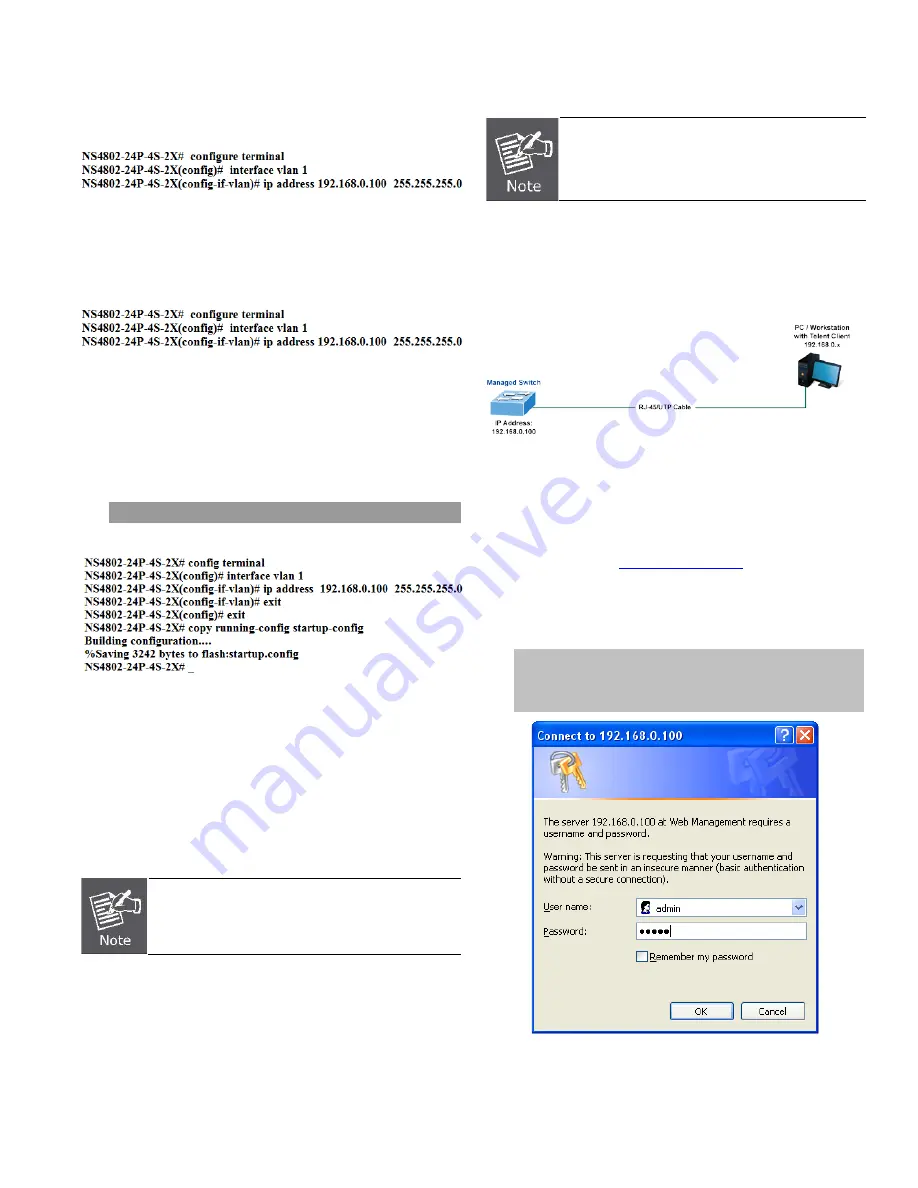
Configuring IP Address
3.
At the “#” prompt, enter the following command and
press
<Enter>
as shown in Figure 5.
The previous command would apply the following settings for
the Stackable PoE Managed Switch.
IP Address:
192.168.1.100
Subnet Mask:
255.255.255.0
Figure 5:
Configuring IP Address Screen
4.
Repeat step 1 to check if the IP address is changed.
Store current switch configuration
5.
At the “
#
” prompt, enter the following command and
press
<Enter>.
# copy running-config startup-config
Figure 6:
Saving Current Configuration Command Screen
If the IP is successfully configured, the Stackable PoE
Managed Switch will apply the new IP address setting
immediately. You can access the Web interface of the
Managed Switch through the new IP address.
If you are not familiar with the console command or
the related parameter, enter “
help
” anytime in
console to get the help description.
Starting Web Management
The following shows how to start up the
Web Management
of
the Web Smart PoE Switch. Note the Web Smart PoE Switch
is configured through an Ethernet connection. Please make
sure the manager PC must be set on the same
IP subnet
address
.
As the operation of the NS2402 SERIES is the
same as that of the NS2402-16P, the NS2402-
16P is picked to be an example in this guide.
For example, the default IP address of the Web Smart PoE
Switch is
192.168.0.100
, then the manager PC should be set
at
192.168.0.x
(where x is a number between 1 and 254,
except 100), and the default subnet mask is 255.255.255.0.
Figure 7
: IP Management Diagram
Logging in to the Managed Switch
1. Use Internet Explorer 8.0 or above Web browser and
enter IP address
http://192.168.0.100
to access the Web
interface.
2. When the following dialog box appears, please enter the
default user name and password “
admin
”. The login
screen in Figure 8 appears.
Default IP Address: 192.168.0.100
Default Username:
admin
Default Password:
admin
Figure 8:
Login Screen
IFS NS4802-24P-4S-2X Quick Start Guide
3





