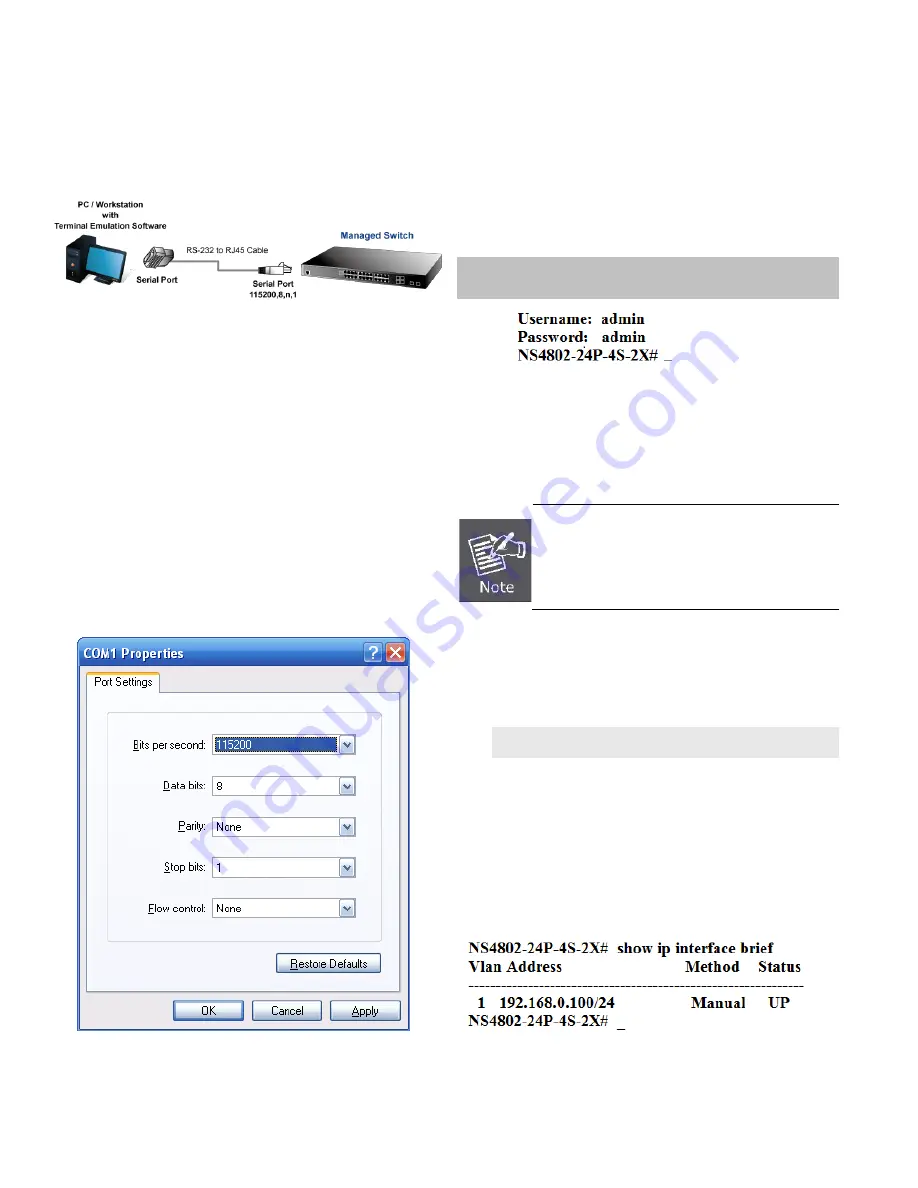
Terminal Setup
To configure the system, connect a serial cable to a
COM port
on a PC or notebook computer and to RJ45 type of serial port
of the Stackable PoE Managed Switch.
Figure 1:
Stackable PoE Managed Switch Console
Connectivity
A terminal program is required to make the software
connection to the Managed Switch.
1. Run terminal program
on the OS.
2. When the following screen appears, make sure that the
COM port should be configured as:
♦
Baud
: 115200
♦
Data bits
: 8
♦
Parity
: None
♦
Stop bits
: 1
♦
Flow control : None
Figure 2:
COM Port Configuration
Logon to Console
Once the terminal is connected to the device, power on the
Stackable Managed Switch and the terminal will display
“running testing procedures”. Then, the following message
asks to log-in user name and password. The factory default
user name and password are shown as follows and the login
screen in Figure 3 appears.
Username:
admin
Password:
admin
Figure 3:
Stackable PoE Managed Switch Console Login
Screen
The user can now enter commands to manage the Managed
Switch. For a detailed description of the commands, please
refer to the following chapters.
1. For security reason, please change and
memorize the new password after this first
setup.
2. Only accept command in lowercase letter
under console interface.
Configuring IP Address
The Managed Switch is shipped with default IP address shown
below.
IP Address:
192.168.0.100
Subnet Mask:
255.255.255.0
To check the current IP address or modify a new IP address
for the Switch, please use the procedures as follows:
Show the current IP Address
1.
At the
“#”
prompt, enter
“show ip interface brief”.
2.
The screen displays the current IP address as shown in
Figure 4.
Figure 4:
IP Information Screen
2
IFS NS4802-24P-4S-2X Quick Start Guide





