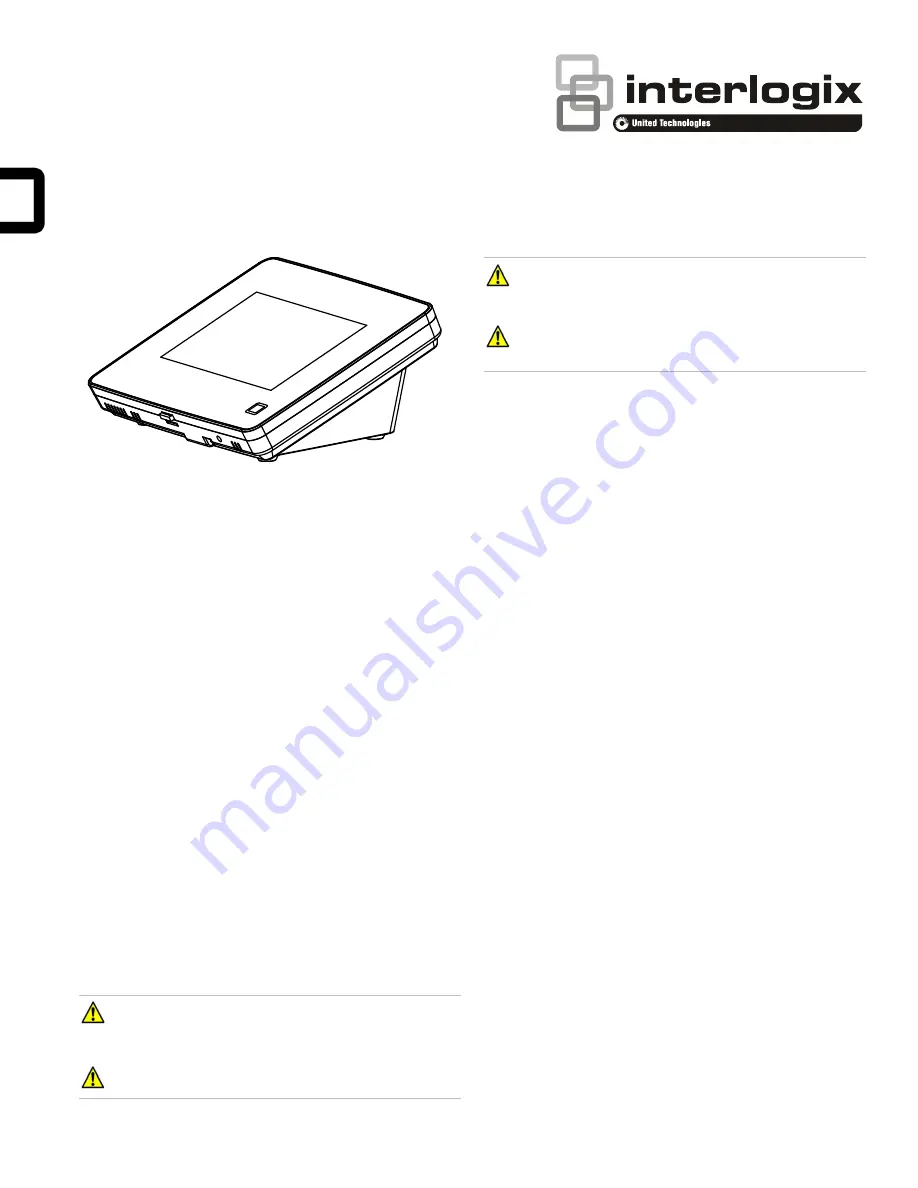
© 2018 UTC Fire & Security Americas Corporation, Inc.
1 / 6
P/N 466-
5412 (EN) • REV A • ISS 15JAN18
Simon 5" TouchScreen Installation Sheet
Description
The Simon
5” TouchScreen model 60-924-RF-TS5 features a
color 5-inch LCD screen with a graphical user interface
designed to control basic functionality of the Simon XT (v1.3 or
later), Simon XTi, and Simon XTi-5 control panels. Up to four
touch screens can be learned (programmed) into each Simon
XT, XTi, or XTi-5 panel.
The touch screen provides a convenient option for the
following system operations:
•
Arm the system (doors, windows, and motion sensors).
•
Disarm the system.
•
Activate a panic alarm to call the central monitoring station
in a nonmedical emergency.
•
Check system status.
•
Turn system controlled lights on or off (depending on your
system configuration).
•
Lock and unlock system-controlled door locks (depending
on your system configuration).
•
Hear voice feedback of the status of the Simon XT, XTi, or
XTi-5 control panel.
Safety information
IMPORTANT SAFETY INFORMATION. READ ENCLOSED
WARNINGS AND SAFETY INFORMATION.
WARNING: CHOKING HAZARD.
The product accessory
bag contains items that could be choking hazards. Please keep
away from small children.
WARNING:
Disconnect panel power before servicing.
CAUTION:
Use static electricity precautions when
handling electronic components.
CAUTION:
Only the cable provided with the device can be
used to provide power.
Installation Guidelines
Use the following guidelines when adding this touch screen to
the Simon XT, XTi, or XTi-5 system:
•
Power up and learn the touch screen into the panel and
verify its operation before mounting it to its permanent wall
or desktop location.
•
The touch screen should be the last sensor programmed
(learned) into the panel. Doing this all
ows the panel’s
programming configuration to be properly transferred to
the touch screen.
•
Program (learn) the touch screen into the panel as a
sensor Using group types 00, 01, 04, 05, 06, or 07.
•
The touch screen will work best if mounted greater than
3 ft. (approximately 1 m) from the Simon panel.
•
Avoid mounting the touch screen directly behind the
Simon XT, XTi, or XTi-5 panel on the opposite side of the
wall.
•
Always do a sensor test before attaching the touch screen
to the wall.
Preparation
To begin
1. Separate the touch screen and the mounting base from
the preassembled desktop stand. Remove the desktop
stand by holding the touch screen unit with one hand and
prying the desktop stand at the removal tab marking until it
separates (Figure 1) with the other. Put the desktop stand
aside temporarily.






