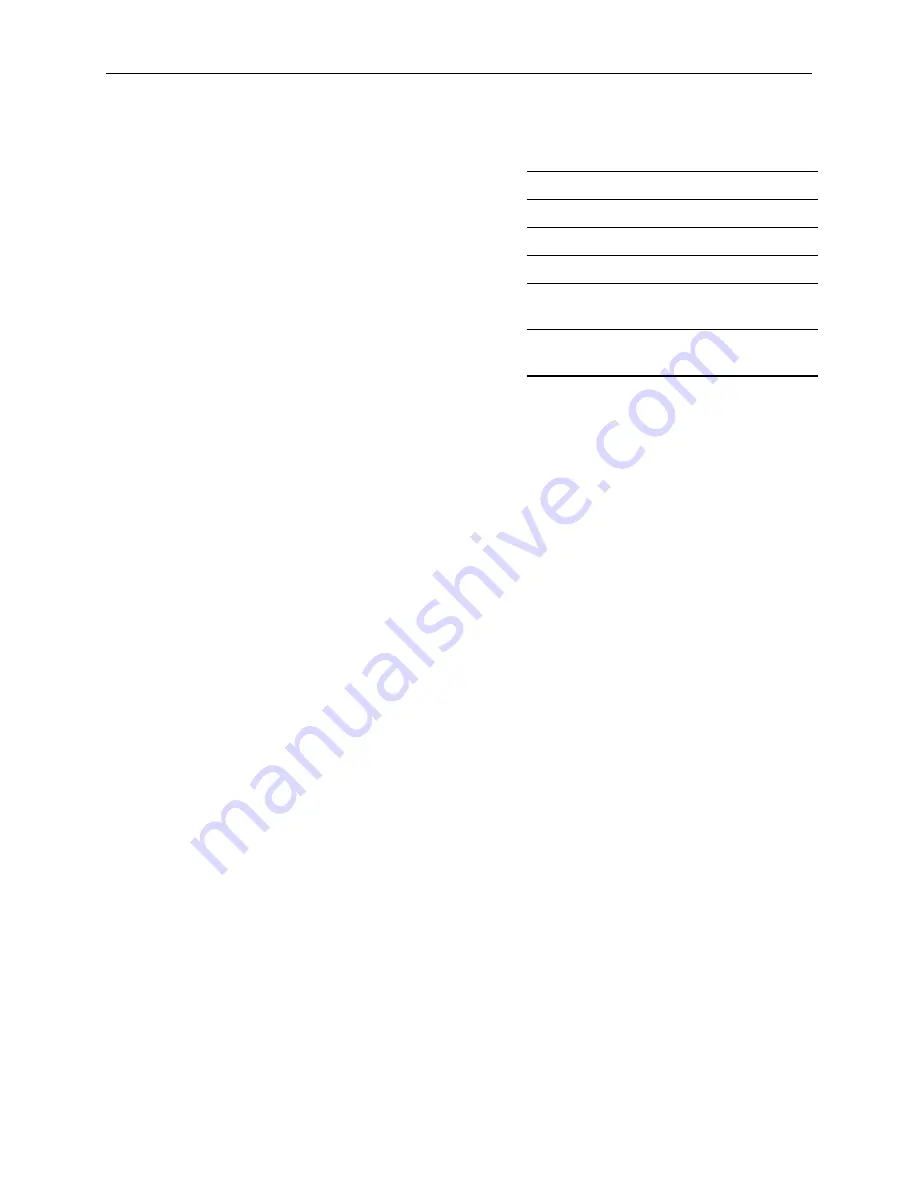
3
Obtain and record the following Transmission Control Protocol/Internet Protocol (TCP/IP)
networking information:
u
External IP address for your system:
u
External IP subnet mask for your system:
u
Internal IP address for your system:
u
Internal IP subnet mask for your system:
u
IP domain name for your network:
u
External IP address for your network’s default
gateway:
u
IP addresses for your network’s DNS servers, if
any:
Refer to the
Eagle NT Installation Guide
and
Eagle NT Configuration Guide
for detailed information
on configuring and using TCP/IP and DNS.
Configuring Windows NT Server
After you have unpacked and set up the system as described in
System Setup
, you may complete the
installation of Windows NT Server. Use the instructions provided in
System Setup
and the Windows
NT Setup dialogs, taking the following additional steps:
u
Select Standalone Server as the security role for the system.
u
When you reach the networking portion of Setup, select the following options:
−
Select Wired to the Network for the connection type.
−
During network configuration, you will see references to the Dynamic Host Configuration
Protocol (DHCP). Select No for the DHCP option.
−
In the TCP/IP Properties dialog, select the onboard Ethernet adapter and enter the external
IP address, subnet mask, and default gateway as recorded previously.
−
Select the 10/100Base-T auxiliary Ethernet adapter, and enter the internal IP address and
subnet mask as recorded previously. Verify the system name and domain name are correct.
−
When installation is complete, increase the size of the Windows NT pagefile to at least 300
MB. For instructions on increasing the pagefile size, refer to the operating system
documentation and online Help.
u
When installation is complete, install the Windows NT Server 4.0 Service Pack 3 (or higher)
software, delivered on CD-ROM with the InterServe Firewall.
Summary of Contents for InterServe Firewall
Page 1: ...InterServe Firewall Quick Start Guide January 1998 DSA077920...
Page 4: ......
Page 12: ...8...












