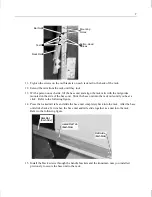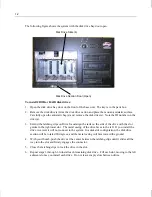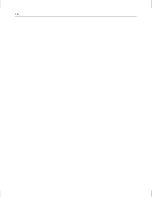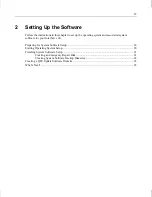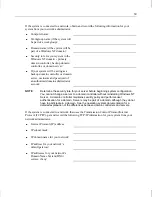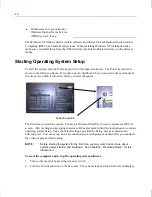5
Installing a Rack-Mount Base Unit
CAUTION
Two persons are required to perform the following procedures.
To install a rack-mount base unit:
1.
Remove the system base unit and mounting rails from the carton and shipping materials. Use
a helper!
2.
Install the handle brackets on the base unit, using the screws provided.
3.
If the rail guides are already attached to the base unit, skip to step 4. If the rail guides are not
attached to the base unit, do the following:
−
Remove the rail guides from the mounting rails. The rail guide is the innermost sliding
piece of the mounting rails, and has a flexible tab at one end.
−
Attach the rail guides to the base unit using the flat-head screws provided, making sure
the tab on the rail guide is towards the back of the base unit.
4.
Use the button-head screws and bolts provided to loosely secure the rail brackets to the rack
rails. See the following figure. The rail brackets have the rail teeth needed to secure the rack
rails to the back of the rack. Install the button-head screws and bolts loosely so you can adjust
the back rail teeth positions as needed in step 8.
Front Rail Teeth
Side Tab
Back Rail Teeth
Rail Bracket
Bolts
5.
The rack-mount InterServe 90 requires 6 U (10.5 inches) of mounting space. Choose the six
vertical units you need and mark the sixth and seventh mounting holes starting at the bottom of
the six vertical units. Use a tape measure if you prefer that method of measurement.
6.
Use the flat-head screws and bar nuts to secure the front rail teeth to the front of the rack.