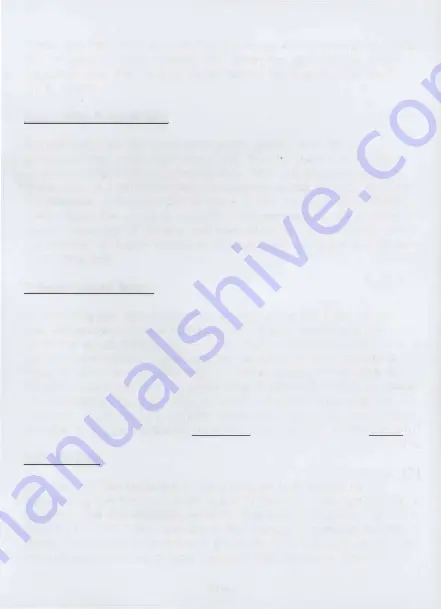
When you have finished entering the name of the new game, press
the "B" button. After entering and saving the game name, select
the game from the "SELECT GAME" menu. Next, select the "NEW
CODE" option
New Code Description
By selecting the New Code Description option, you will be
presented with a new text entry box. This is where you will
give
your new enhancements descriptions. You will probably want to
name your new enhancements something similar to what they do.
For example, you may want to name a new enhancement "Infinite
Lives." Enter the name as you did when entering the New Game
Name. Press the "B" button and
save
when you are finished. You
can use the "C-upper" button to change between upper and lower
case characters.
Enhancement Entry
By selecting the blue Code Entry section in the left hand corner,
you will produce a small text entry box. This is where you will
enter the actual Enhancement Code. Each code will include
numbers and letters. Again, use the direction pad to highlight a
letter or number, and press the "A" button to select that letter or
number. Continue until the entire code is entered. Individual codes
can sometimes be quite long, so a bit of concentration may be
required. If you make a mistake while entering a code, don't panic!
use the "L" trigger button to backspace and use the "R" for space.
Default Box
The status of the Default Box can be toggled off and on by
highlighting the box and pressing the "A" button. With the Default
Box set to ON, the enhancements for that particular game will
always be active when you select that particular game from the
menu. When the Default Box is set to OFF, you will need to activate
the enhancements each time you start that particular game.
Page 4




























