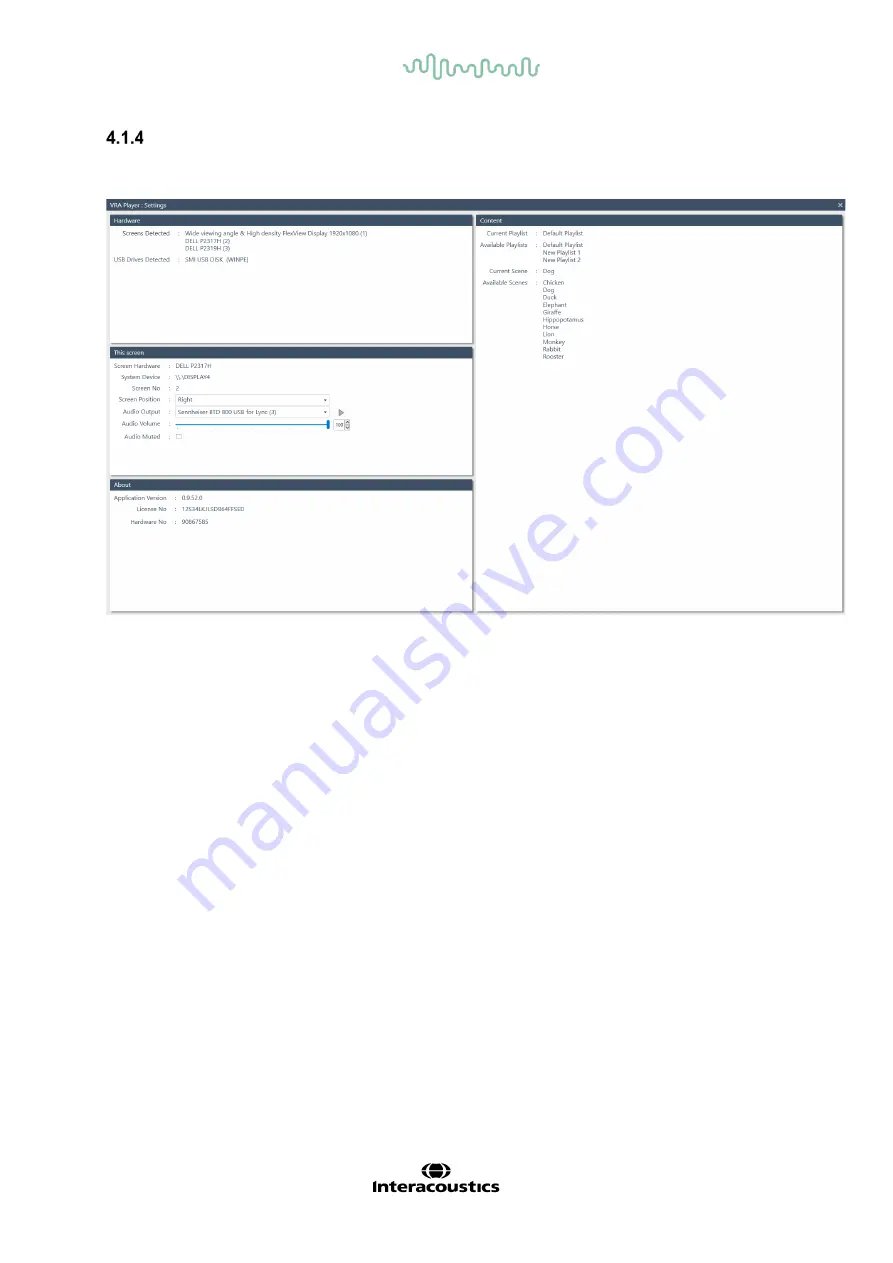
D-0128588-C – 2021/03
VRA Screen - Instructions for Use - EN
Page
7
Setup window
It is possible to enter the setup window of the VRA system by connecting a USB keyboard. This is
done by connecting a keyboard and pressing
F1
for
information.
Hardware
In this field, information will be available about the screens connected and the USB dongles available
in the PC
This screen
In this area it is possible to adjust the screen setup.
Use
Screen position
to choose what position the screen has in the room. The options are right, left or
center.
Audio output
is where the speakers are selected. It is possible to send sound through the PC, or the
connected loudspeaker. The play button to the right is to test that the sound is played through the cor-
rect media.
Audio volume
gives the option to control how loud the sounds on the videos should be played. It will
be set to 50 % as default.
Audio muted
makes it possible to mute the sound on the videos and it is possible to mute one screen
and have the sound on another if this is wanted.
About
The
About
box shows the version number and license key.
Content
From here it is possible to see all the playlists loaded to the PC. In
Current scene
the next image or
video to be shown will be present. In
Available scenes
all the videos or images of the chosen playlist
will be shown. It is then possible to choose what to be shown next. If the child being tested is really
found of ducks, then it is possible to choose the duck to be shown as the first image or video.
At start up, the VRA PC will have one playlist available on it as default and the system will be ready to
use out of the box. If the user wants to create their own playlists, please follow the steps below.
To exit the
information
screen, press
F1
again.

















