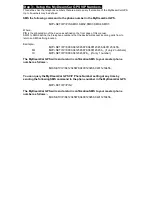Step 4:- Setup the MyDreamCar GPS VIP Number Selection.
This defines the telephone numbers that you can easily select or change from those defined in step 3.
SMS the following command to the phone number in the MyDreamCar GPS.
$WP+VPOS=PIN,2,Selection
Where:-
PIN is the allocated pin of the device as defined on the front page of this manual.
Example:-
$WP+VPOS=0000,2,1
Selects only 1
st
number defined above 0412345678
$WP+VPOS=0000,2,2
Selects only 2
nd
number defined above 0400123456
$WP+VPOS=0000,2,5
Selects 3
rd
and 1st number defined above 0412345678, 04011253456
The MyDreamCar GPS will send a return confirmation SMS to your master phone
number as follows:-
$OK:VPOS=2,1
Selection Mask Value
1
Selects SMS1
2
Selects SMS2
4
Selects SMS3
8
Selects SMS4
16
Selects SMS5
Example:-
To select SMS1 =
1
To select SMS1,SMS2 =1+2=
3
To select SMS1, SMS2, SMS3 = 1+2+4 =
7
To select SMS1,SMS2,SMS3,SMS4 = 1+2+4+8=
15
To select SMS1,SMS2,SMS3,SMS4,SMS5=1+2+4+8+16=
31
You can query the MyDreamCar GPS VOP SMS settings at any time by sending the
following SMS command to the phone number in the MyDreamCar GPS
$WP+VPOS=PIN,?
The MyDreamCar GPS will send a return confirmation SMS to your master phone
number as follows:-
$OK:VPOS=2,1