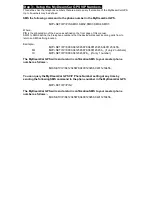5. Mounting the MyDreamCar GPS
Please refer to the following:
a. Please inlet the holding metal bars to the two sides of the device body.
b. Then, screw the metal bars onto a flat place.
6. LED Indicators
Indicators
Blinking Behaviour
Status
GSM
(RED)
0.6 second on/ 0.6 second off Not Ready or Searching GSM signal
0.1 second on / 3 seconds off Registered to GSM network successfully
GPS
(GREEN)
Extinguish
GPS off
1 second on / 1 seconds off
GPS not fixed
Solid on
GPS fixed
7. Programming The MyDreamCar GPS
Note:- All mobile phones accessing the MyDreamCar GPS must have Caller ID enabled.
Step 1:- Setup the Master Phone Number
.
This defines the phone number that will program the device and receive all confirmation messages.
SMS the following command to the phone number in the MyDreamCar GPS.
$WP+commtype=PIN,1,Master Phone Number
Where:-
PIN is the allocated pin of the device as defined on the front page of this manual.
Master Phone is the phone number of the phone you are using to send this sms.
Example:-
$WP+commtype=0000,1,0412345678
The MyDreamCar GPS will send a return confirmation SMS to your master phone
number as follows:-
$OK:COMMTYPE=1,0412345678,,,,,0.0.0.0,0,0,0.0.0.0
You can query the MyDreamCar GPS Master Phone Number setting at any time by
sending the following SMS command to the phone number in the MyDreamCar GPS
$WP+commtype=PIN,?
The MyDreamCar GPS will send a return confirmation SMS to your master phone
number as follows:-
$OK:COMMTYPE=1,0412345678,,,,,0.0.0.0,0,0,0.0.0.0