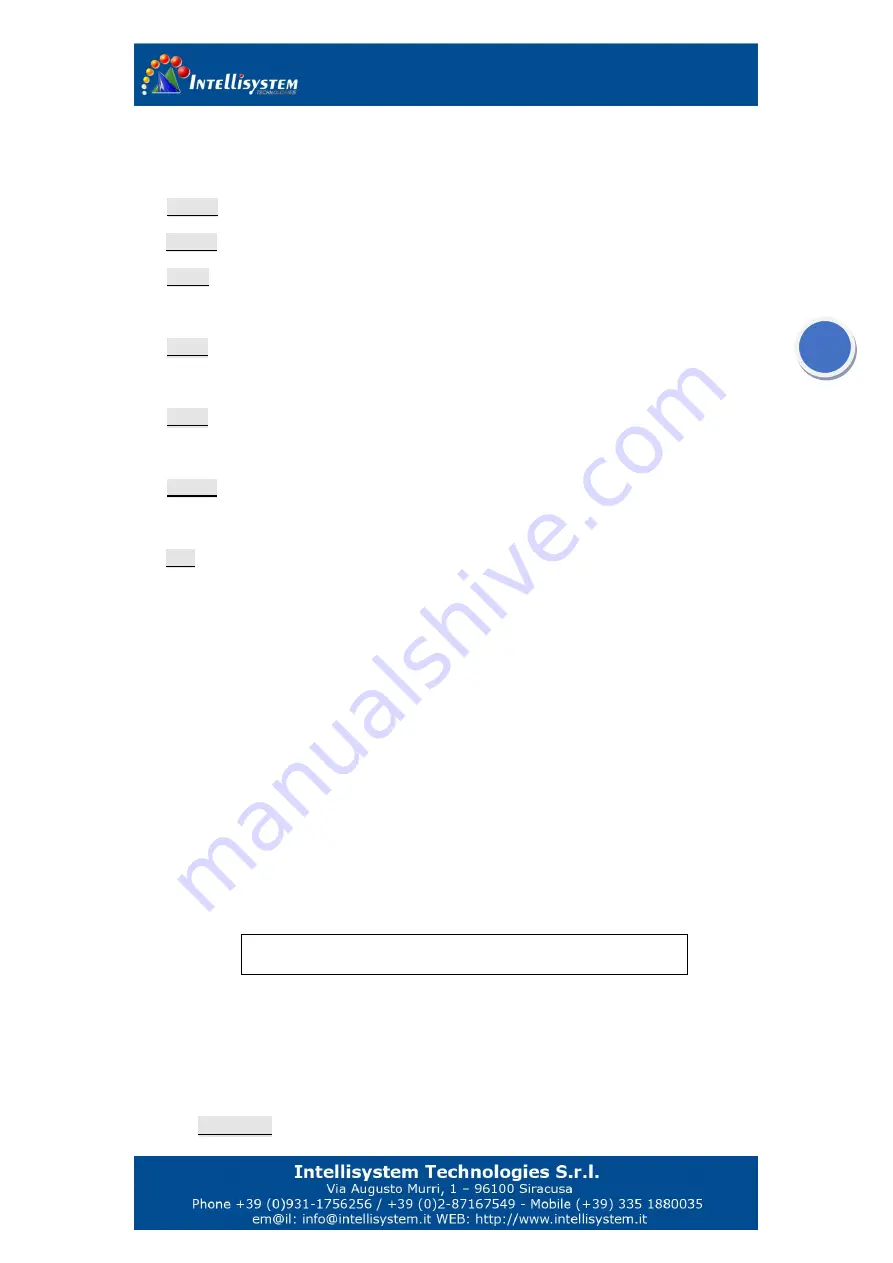
9
Note:
when Auto 0 and 1, Mode X cannot be adjusted; when Auto 2, Mode X can be
adjusted.
G: XXX
Gain value, range: 0-255
B: XXX
Brightness value, range: -2048-+2048
P: XXX
White/black hot display mode
0: black hot 1: white hot
Z: XXX
Zoom status
1: No zoom 2: 2X
E: XXX
Image enhancement status
Y: on N: off
C: XXX
Display the crosshair or not.
Exit:
Exit crosshair menu. Press
MENU
button to select the
Exit
option and press
UP
button to exit the menu.
Note:
When exiting the main menu, any change will be saved automatically and will also be used
when restarting next time.
3.3.2 System menu
When there is no menu ,press
『
ZOOM+
』
to activate the system menu
You need to input password when go to system menu, the password is
『
LENS-
』
『
LENS +
』
『
FOCUS
+
』
『
FOCUS-
』
『
LENS-
』
『
LENS+
』
. With the correct password, you will come to the system menu
shown as Fig. 3
:
Fig. 3
Trigger
『
LENS-
』
and move the cursor, use
『
FOCUS+
』
and
『
FOCUS-
』
to modify the values or options.
When you exit the menu, parameters will automatically be saved.
1
、
Com
:
XXX
use
『
FOCUS+
』
and
『
FOCUS-
』
to go to internal menu to setup
Com: Mode: AF: RS: Video: Protect: Alarm: Recover: Exit:




































