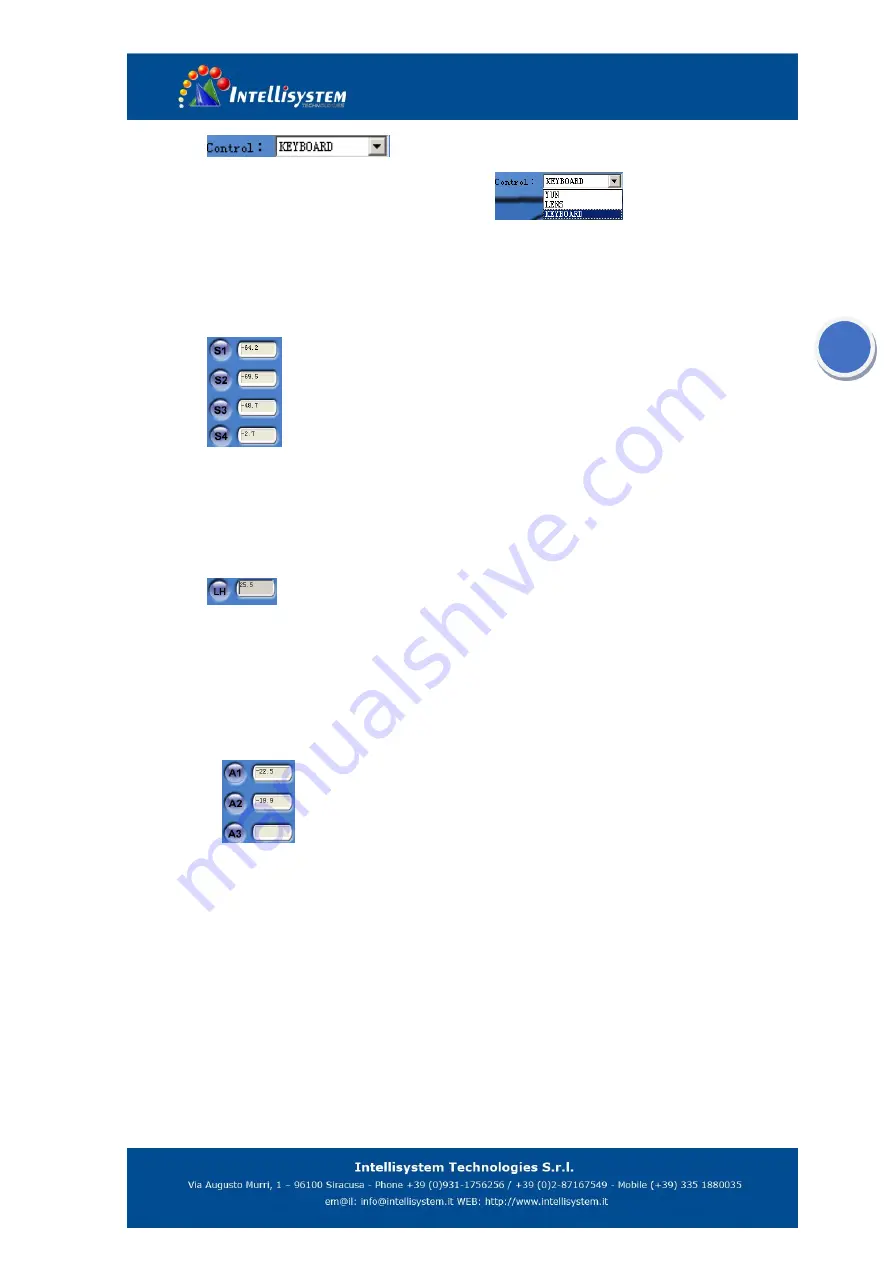
7
20.
Control item selection. Click
▼
to display
options(right figure)
:
When you select one of the items the others
item will be invalid.
YUN
:
Select to control Yun terrace
;
LENS
:
Select to control LENS, Click left/right button to adjust focus, or press
C button to autofocus.
KEYBOARD
:
Select to control the camera. The simulate keyboard has different
function in different option.
21.
For spot temperature with its temperature value being measured in real-time.
While the camera is in the monitoring mode, maximum four spots can be displayed with its
temperature being shown respectively. Detailed description is as following:
Example: Press button S2, and move the mouse onto the monitoring frame. Click on its let key
on the position you appointed, a spot with No. of 2 will be displayed, with its temperature value
being shown in the result table
22.
Draw the temperature line, displaying the temperature in real-time.
Only one
line can be drawn while the camera is in the monitoring mode, displaying its temperature of midpoint.
Example: Press LH button and move the mouse onto the monitoring frame. Press the left key
of the mouse while moving it until to a certain position and release the key. The start point of the
line is where you start moving the mouse and its end point is where you release the key. Its
temperature of midpoint will be displayed in the result table.
23.
Area function, displaying its temperature value in real-time.
While the
camera is in the monitoring mode, maximum three areas are available, measuring either the
maximum or minimum temperature within a rectangular.
Example: Press button A2, and move the mouse onto the monitoring frame. Click on the
left key of the mouse while drawing it. A rectangular will be created marked as no. 2. Its highest
temperature or the lowest temperature will be indicated in the result table
.
24.
Click
Add
in pop-out menu can also add temperature measured
.















