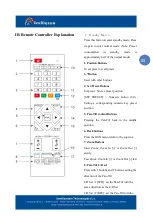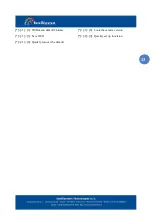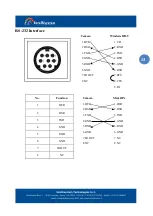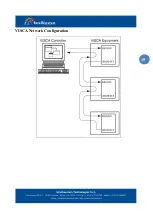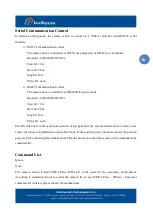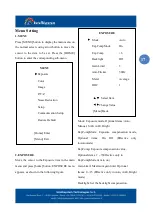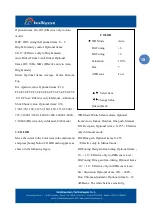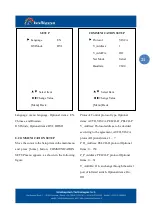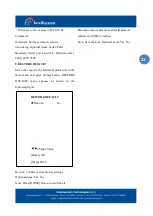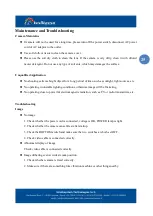25
Maintenance and Troubleshooting
Camera Maintains
If camera will not be used for a long time, please turn off the power switch, disconnect AC power
cord of AC adaptor to the outlet.
Use soft cloth or tissue to clean the camera cover.
Please use the soft dry cloth to clean the lens. If the camera is very dirty, clean it with diluted
neuter detergent. Do not use any type of solvents, which may damages the surface.
Unqualified Application
No shooting extreme bright object for a long period of time, such as sunlight, light sources, etc.
No operating in unstable lighting conditions, otherwise image will be flickering.
No operating close to powerful electromagnetic radiation, such as TV or radio transmitters, etc.
Troubleshooting
Image
No image
1. Check whether the power cord is connected, voltage is OK, POWER lamp is light.
2. Check whether the camera can self-test after startup.
3. Check the BOTTOM switch and make sure the two switches are both set OFF.
4. Check video cable is connected correctly.
Abnormal display of image
Check video cable is connected correctly.
Image dithering even at widest zoom position
1. Check whether camera is fixed correctly.
2. Make sure if there are something like vibration machine or other things nearby.