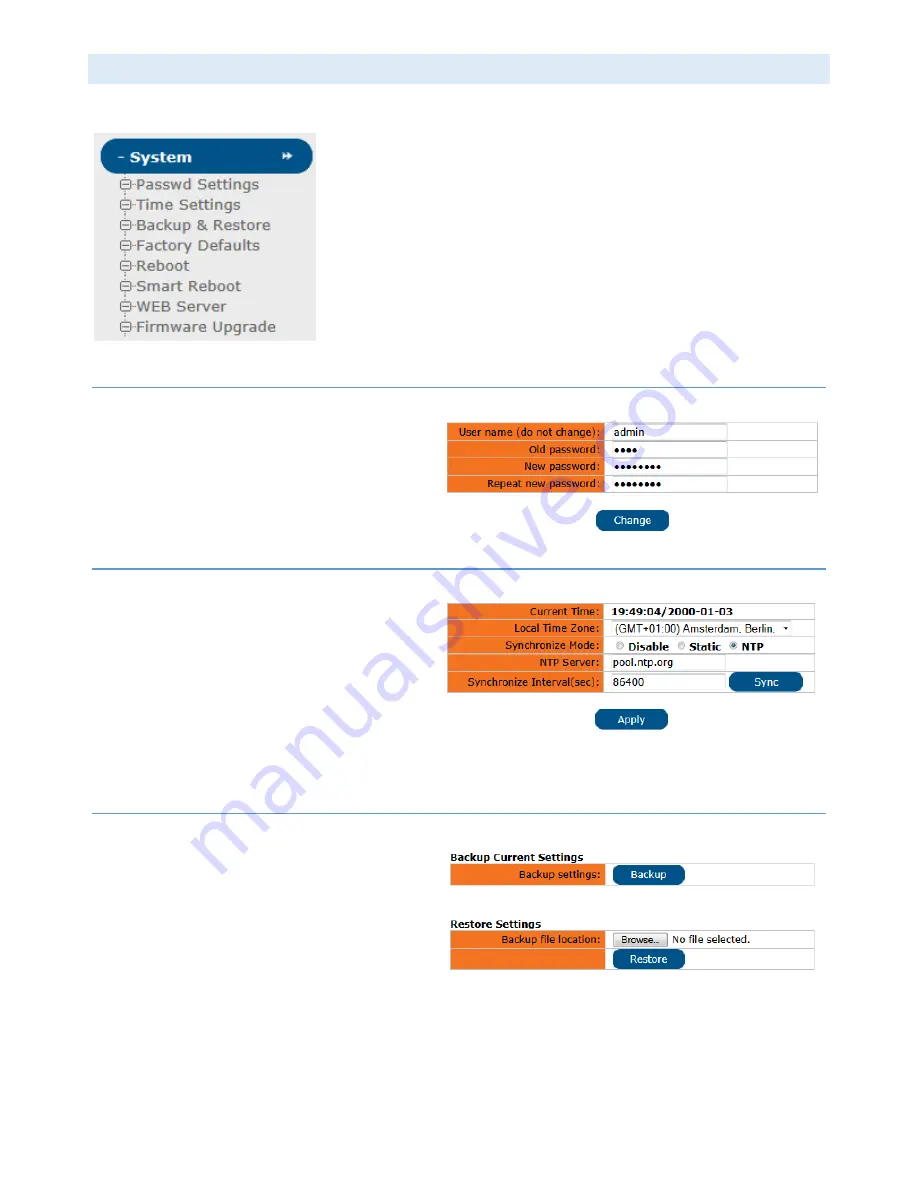
- 35 -
SYSTEM
The
Intellinet
CPE
Access
offers
several
system
‐
related
functions,
which
are
discussed
in
this
section.
Here
you
can
reboot
the
device,
upgrade
the
firmware,
backup
and
restore
the
configuration,
and
more.
PASSWORD
SETTINGS
The
default
password
for
accessing
the
web
administrator
interface
is
1234
.
In
this
menu
you
can
change
that
password.
Changing
this
password
after
the
initial
installation
is
recommended
to
prevent
unauthorized
access
to
the
configuration
pages
of
the
Intellinet
CPE
Access
Point.
TIME
SETTINGS
With
this
screen
you
can
set
up
the
internal
time
of
the
Intellinet
CPE
Access
Point.
Define
the
Local
Time
Zone
,
the
Synchronize
Mode
,
the
NTP
Server
and
the
Synchronize
Interval
.
If
the
Access
Point
is
connected
to
the
Internet,
you
can
use
the
mode
NTP.
The
default
NTP
server
is
pool.ntp.org,
and
it
typically
works
just
fine.
You
can,
however,
change
the
NTP
server
address
to
something
else.
If
you
select
static,
you
must
provide
the
time
manually.
If
you
do,
be
aware
that
the
time
will
slowly
but
surely
become
out
of
sync
with
the
actual
time.
BACKUP
&
RESTORE
The
Backup
&
Restore
option
allows
you
to
save
a
file
containing
all
your
access
point's
configuration
settings,
like
IP
address,
SSID
and
security
settings,
etc.
to
a
file
on
your
computer's
HDD.
This
file
can
then
be
used
to
restore
the
settings
if
the
access
point
is
reset
to
the
factory
default
settings.
Backup:
Click
this
button
to
save
the
current
configuration
to
your
computer’s
HDD
and
USB
stick.
Restore:
Click
Browse
,
select
the
configuration
file
that
you
previously
saved,
and
then
click
Restore
to
re
‐
load
the
configuration.



























