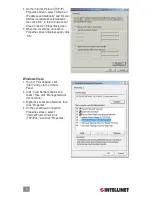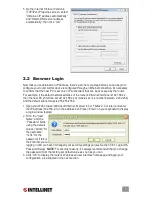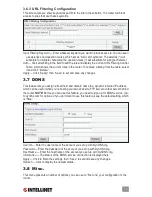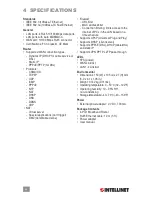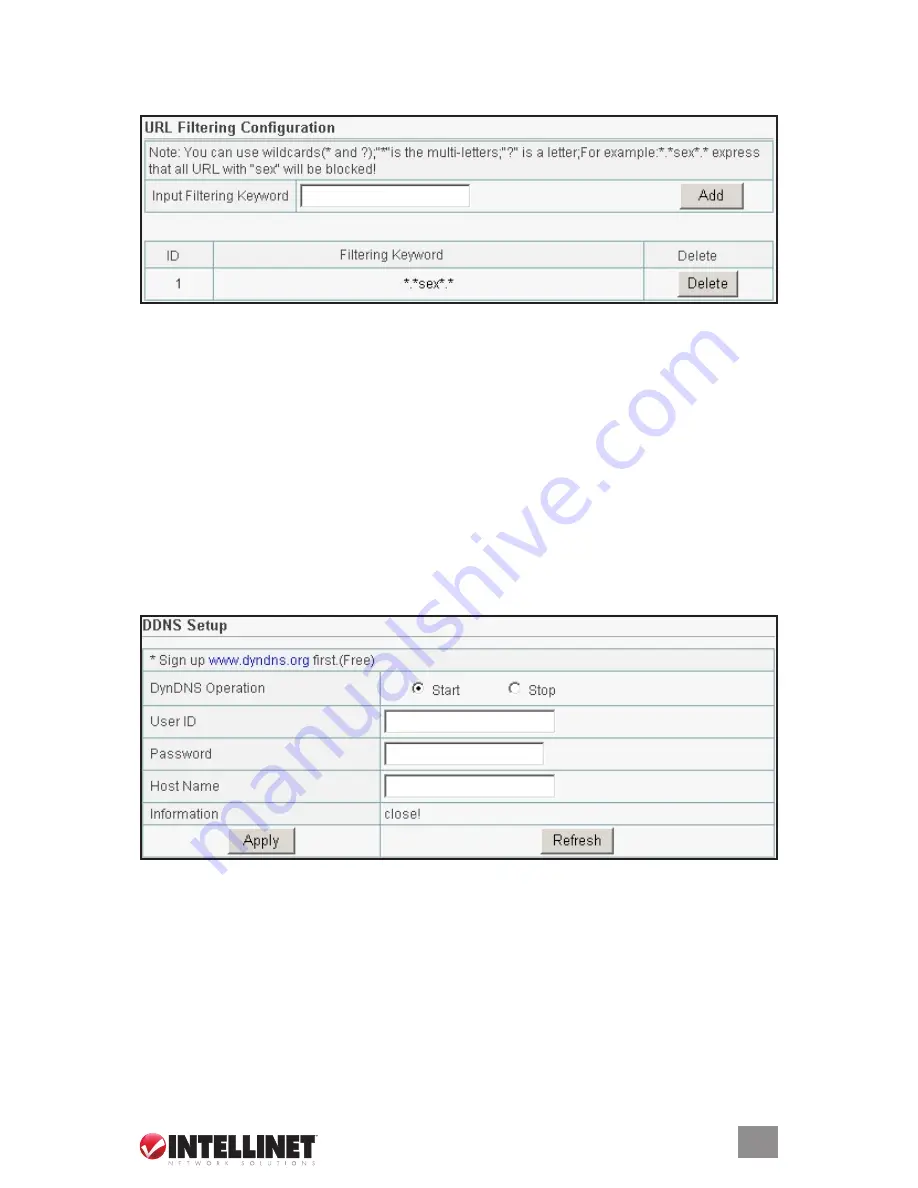
19
3.6.3 URL Filtering Configuration
This screen lets you enter keywords specific to the site in these fields. The router will block
access to sites that use these keywords.
Input Filtering Keyword
— Enter whatever keyword you want to block access to. You can even
use asterisks and question marks, which act as “wild card” symbols: The asterisk (*) will
substitute for multiple characters; the question mark (?) will substitute for a single character.
Add
— Click after filling in the field to add the rule and display the Current URL Filtering Control
Table, which shows the current rules in the router. To remove a listing from the table, select
it and click “Delete.”
Apply
— Click “Apply,” then “Save” to set and save any changes.
3.7 ddns
This feature lets you assign a fixed host and domain name to a dynamic Internet IP address,
which can be useful when you’re hosting your own Web site, FTP server or other server behind
the router.
NOTE:
Before you can use this feature, you need to sign up for DDNS service. (Go
to dyndns.com for options.) If you don’t want to use this feature, keep the default setting, which
is “Stop.”
User ID
— Enter the username of the account you set up with DynDNS.org.
Password
— Enter the password of the account you set up with DynDNS.org.
Host Name
— Enter the host name of the account you set up with DynDNS.org.
Information
— The status of the DDNS service connection is displayed here.
Apply
— Click to finish the settings, then “Save” to set and save any changes.
Refresh
— Click to display the newest status..
3.8 misc.
This menu presents a number of options you can use to “fine tune” your configuration of the
router.
Summary of Contents for 524537
Page 1: ...4 Port Broadband Router user manual Model 524537 INT 524537 UM 0309 02 ...
Page 2: ......
Page 23: ......