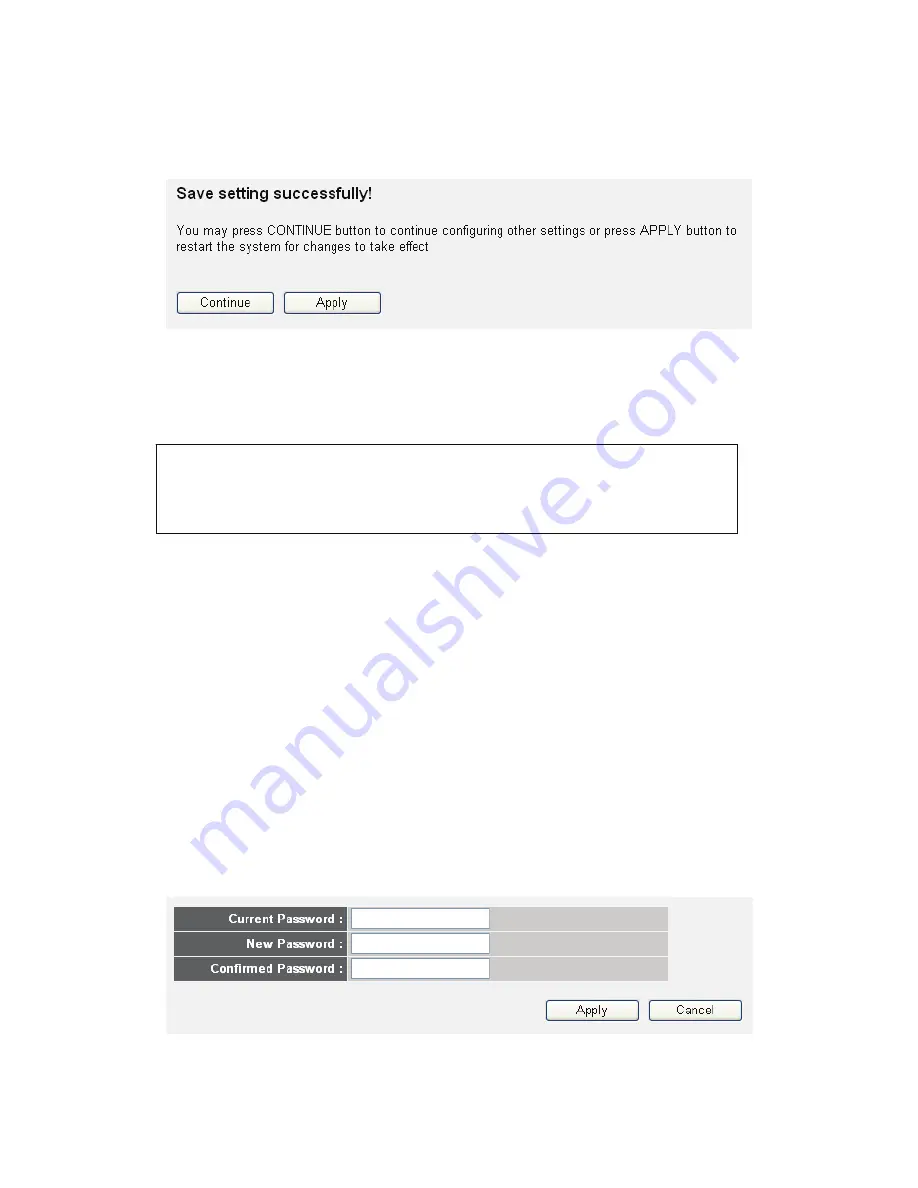
Click 'Apply'. You'll see the following message displayed on Web
browser:
Press 'Continue' to save the settings and make additional changes; press
'Apply' to save the settings and restart the router so the settings will take
effect after it reboots.
2-4-2 Change management password
The default password of this router is 1234, and it's displayed on the login
prompt when accessed from the Web browser. There's a security risk if
you don't change the default password, since everyone can see it. This is
very important when you have the wireless function enabled.
To change the password, do as follows:
Click the 'System' menu on the left of the Web management interface,
then click 'Password Settings', and the following message will be
displayed on your Web browser:
NOTE: You can refer to the instructions given in the last chapter
‘Using Quick Setup’ for detailed descriptions on the time zone
settings.
1
2
3
















































